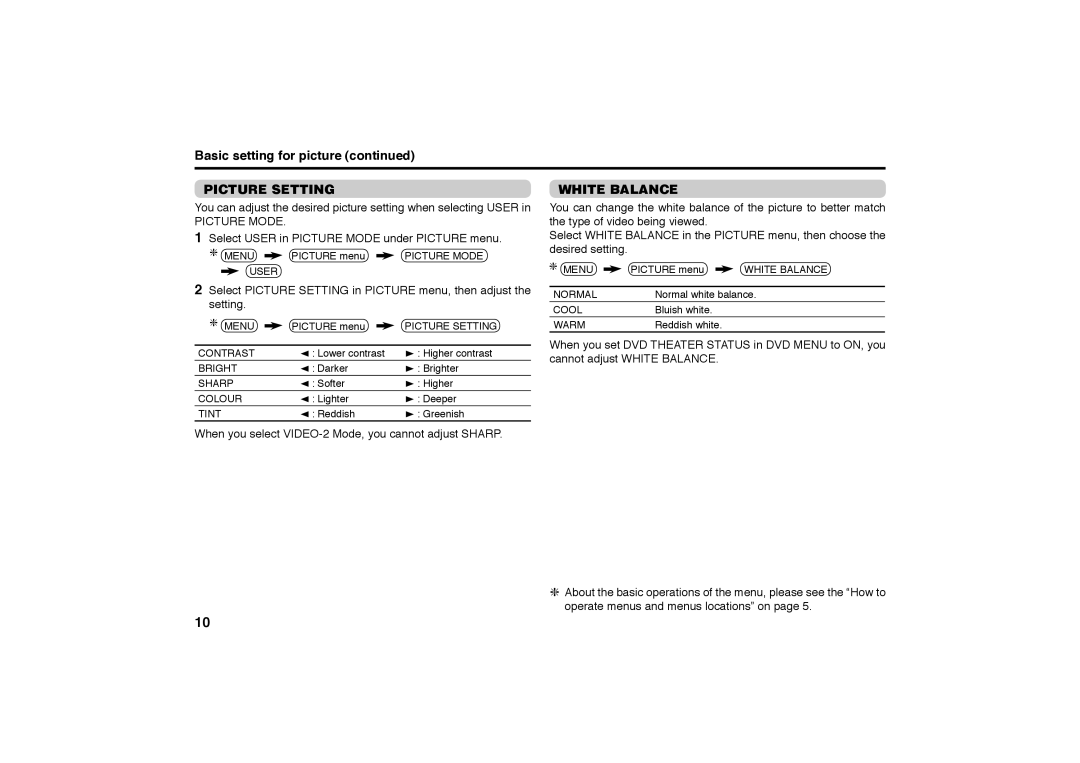Basic setting for picture (continued)
PICTURE SETTING
You can adjust the desired picture setting when selecting USER in
PICTURE MODE.
1Select USER in PICTURE MODE under PICTURE menu.
MENU ![]() PICTURE menu
PICTURE menu ![]() PICTURE MODE
PICTURE MODE
WHITE BALANCE
You can change the white balance of the picture to better match the type of video being viewed.
Select WHITE BALANCE in the PICTURE menu, then choose the desired setting.
USER
2Select PICTURE SETTING in PICTURE menu, then adjust the setting.
MENU | PICTURE menu | PICTURE SETTING | ||
|
|
|
|
|
CONTRAST | 2 | : Lower contrast | 3 | : Higher contrast |
BRIGHT | 2 | : Darker | 3 | : Brighter |
SHARP | 2 | : Softer | 3 | : Higher |
COLOUR | 2 | : Lighter | 3 | : Deeper |
TINT | 2 | : Reddish | 3 | : Greenish |
MENU | PICTURE menu | WHITE BALANCE |
|
| |
NORMAL | Normal white balance. | |
COOL | Bluish white. |
|
WARM | Reddish white. |
|
When you set DVD THEATER STATUS in DVD MENU to ON, you cannot adjust WHITE BALANCE.
When you select
About the basic operations of the menu, please see the “How to operate menus and menus locations” on page 5.
10