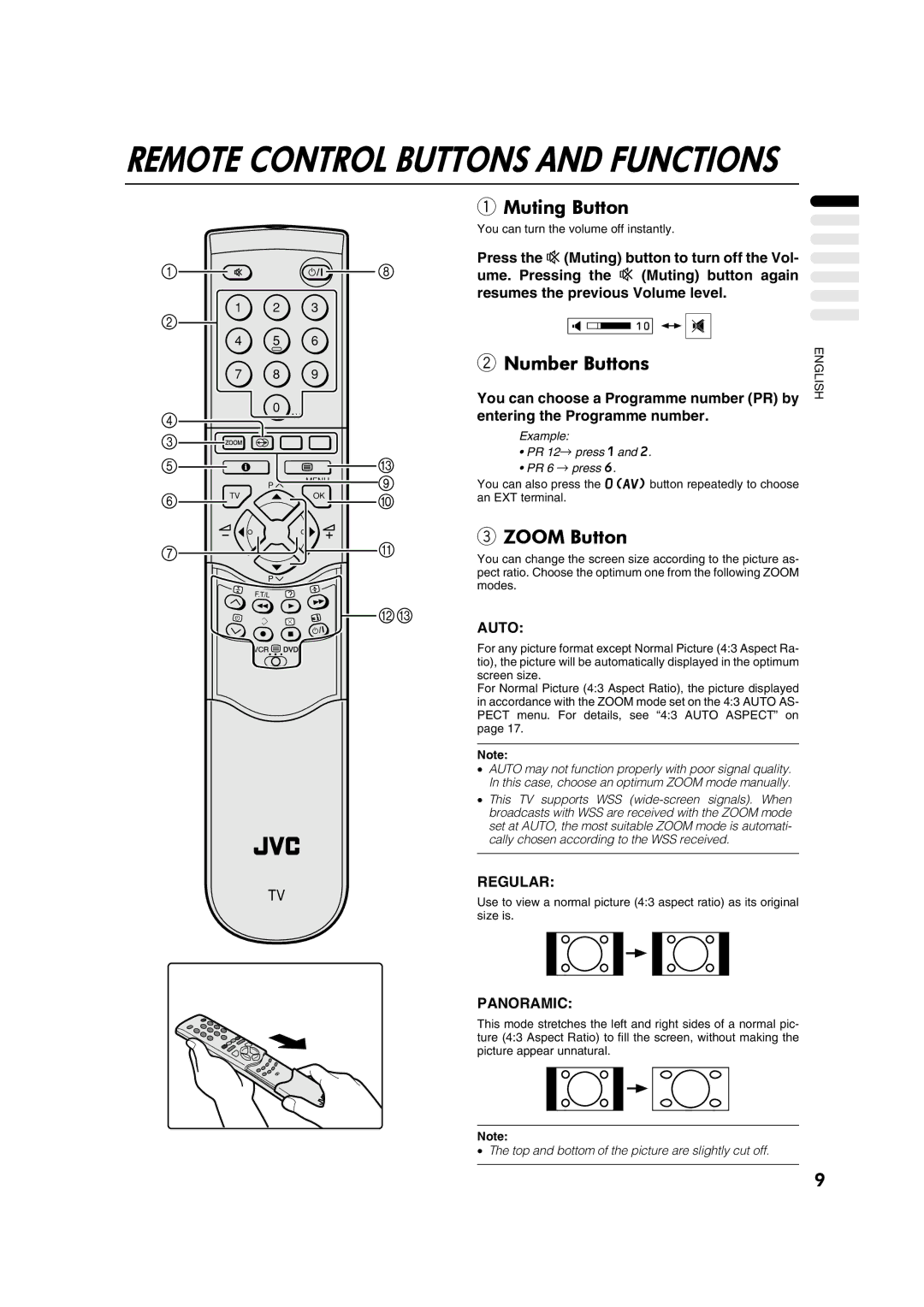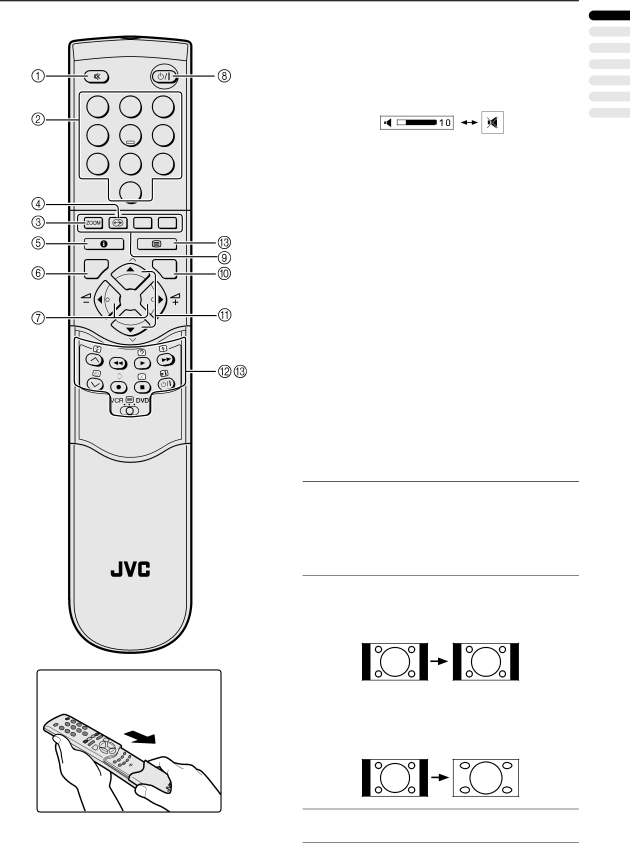
REMOTE CONTROL BUTTONS AND FUNCTIONS
1 2 3
4 5 6
7 8 9
0
AV
1Muting Button
You can turn the volume off instantly.
Press the l(Muting) button to turn off the Vol- ume. Pressing the l (Muting) button again resumes the previous Volume level.
2Number Buttons
You can choose a Programme number (PR) by entering the Programme number.
Example:
•PR 12→ press 1 and 2.
•PR 6 → press 6.
ENGLISH
P
MENU
You can also press the o button repeatedly to choose
TVOK
an EXT terminal.
P
3 ZOOM Button
You can change the screen size according to the picture as- pect ratio. Choose the optimum one from the following ZOOM modes.
AUTO:
For any picture format except Normal Picture (4:3 Aspect Ra- tio), the picture will be automatically displayed in the optimum screen size.
For Normal Picture (4:3 Aspect Ratio), the picture displayed in accordance with the ZOOM mode set on the 4:3 AUTO AS- PECT menu. For details, see “4:3 AUTO ASPECT” on page 17.
Note:
•AUTO may not function properly with poor signal quality. In this case, choose an optimum ZOOM mode manually.
•This TV supports WSS
set at AUTO, the most suitable ZOOM mode is automati- cally chosen according to the WSS received.
REGULAR:
TV | Use to view a normal picture (4:3 aspect ratio) as its original |
| |
| size is. |
PANORAMIC:
This mode stretches the left and right sides of a normal pic- ture (4:3 Aspect Ratio) to fill the screen, without making the picture appear unnatural.
Note:
•The top and bottom of the picture are slightly cut off.
9