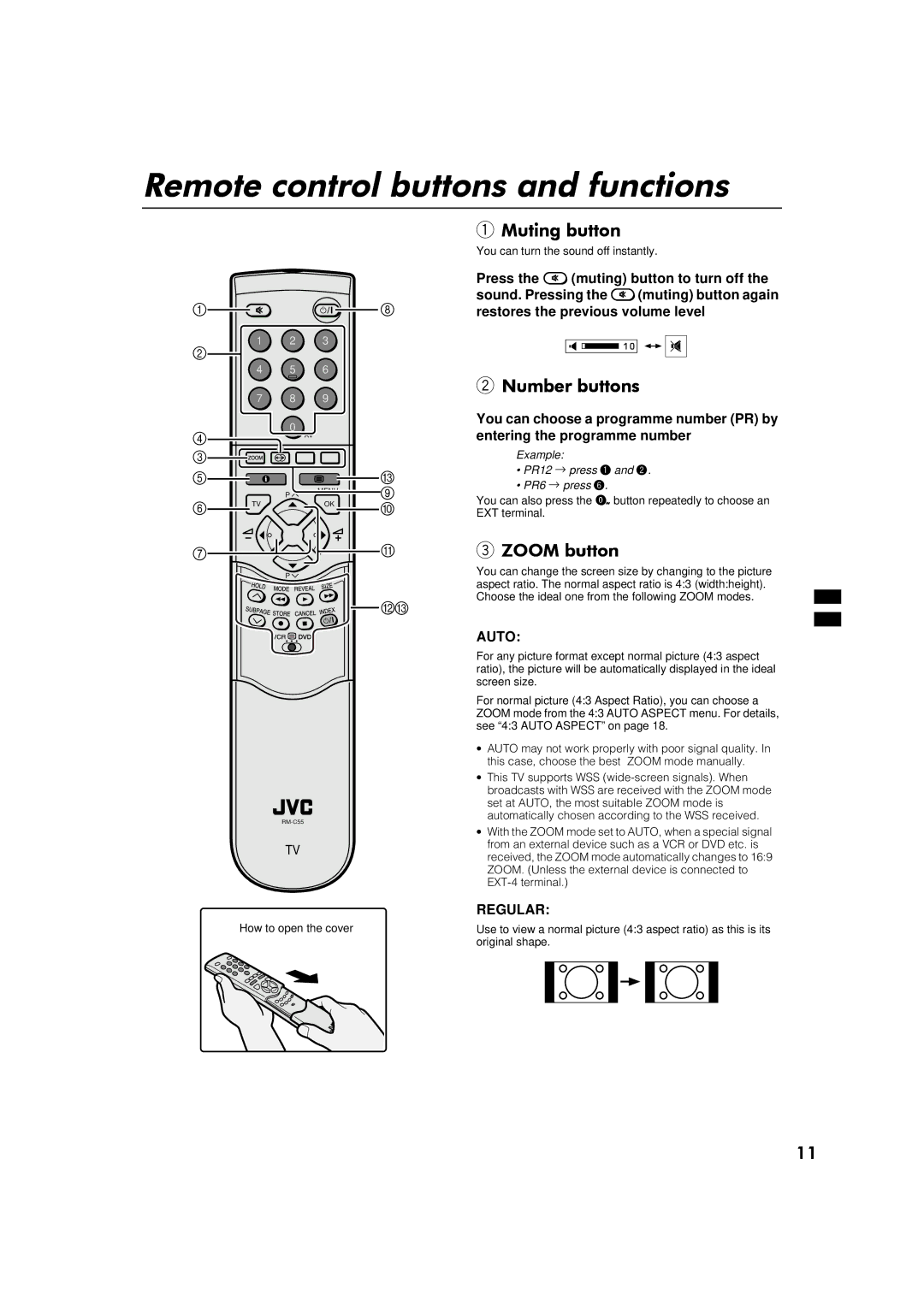5HPRWH#FRQWURO#EXWWRQV#DQG#IXQFWLRQV
1 2 3
4 5 6
7 8 9
0
AV
10XWLQJ#EXWWRQ
You can turn the sound off instantly.
Press the >(muting) button to turn off the sound. Pressing the >(muting) button again restores the previous volume level
21XPEHU#EXWWRQV
You can choose a programme number (PR) by entering the programme number
Example:
P
MENU
•PR12 → press ~ and Ÿ.
•PR6 → press ¤.
You can also press the Abutton repeatedly to choose an
TVOK
P![]()
TV
How to open the cover
EXT terminal.
3=220#EXWWRQ
You can change the screen size by changing to the picture aspect ratio. The normal aspect ratio is 4:3 (width:height). Choose the ideal one from the following ZOOM modes.
AUTO:
For any picture format except normal picture (4:3 aspect ratio), the picture will be automatically displayed in the ideal screen size.
For normal picture (4:3 Aspect Ratio), you can choose a ZOOM mode from the 4:3 AUTO ASPECT menu. For details, see “4:3 AUTO ASPECT” on page 18.
∙AUTO may not work properly with poor signal quality. In this case, choose the best ZOOM mode manually.
∙This TV supports WSS
∙With the ZOOM mode set to AUTO, when a special signal from an external device such as a VCR or DVD etc. is received, the ZOOM mode automatically changes to 16:9 ZOOM. (Unless the external device is connected to
REGULAR:
Use to view a normal picture (4:3 aspect ratio) as this is its original shape.
44