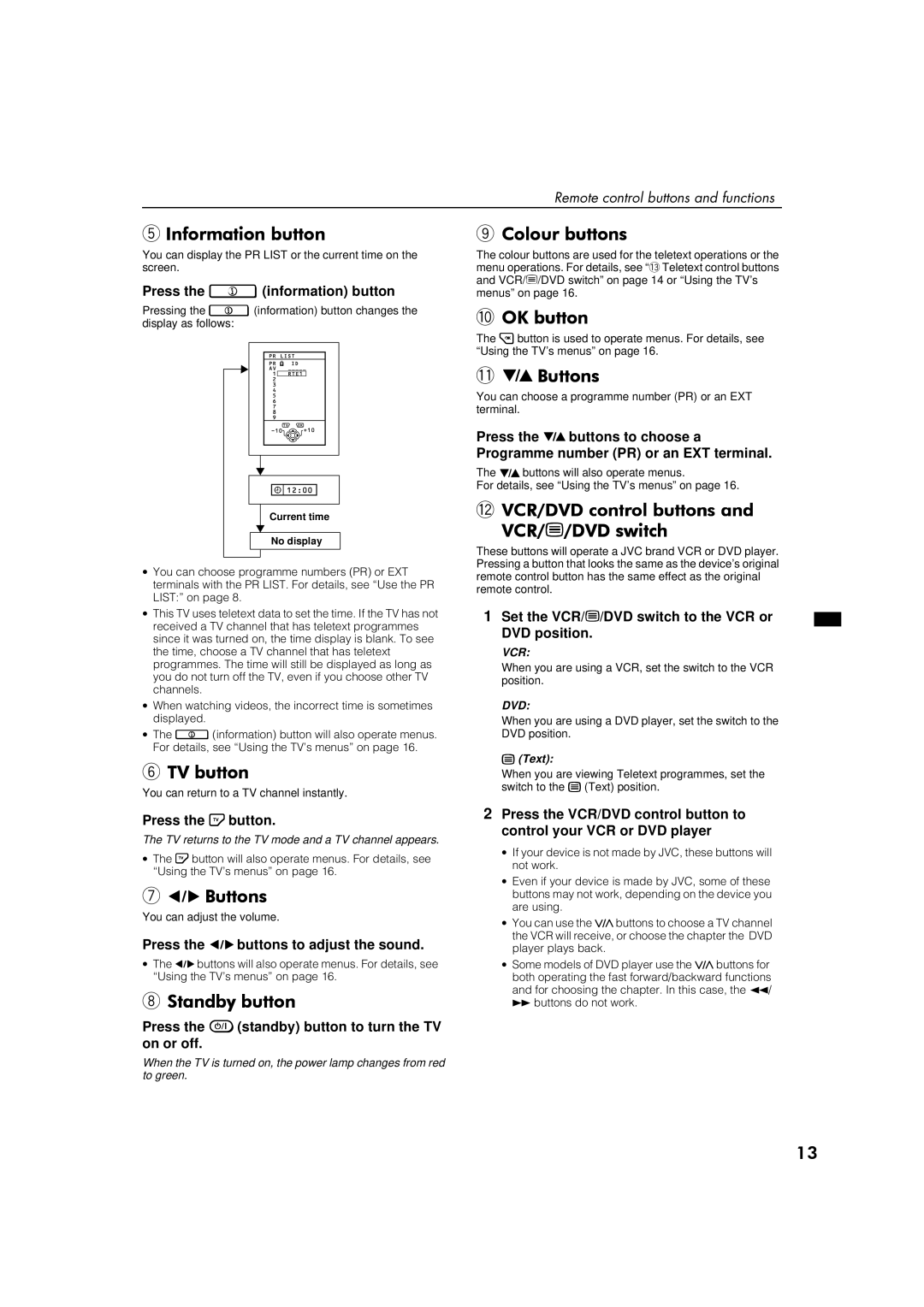Remote control buttons and functions
5#,QIRUPDWLRQ#EXWWRQ
You can display the PR LIST or the current time on the screen.
Press the 9(information) button
Pressing the 9(information) button changes the display as follows:
Current time
No display
∙You can choose programme numbers (PR) or EXT terminals with the PR LIST. For details, see “Use the PR LIST:” on page 8.
∙This TV uses teletext data to set the time. If the TV has not received a TV channel that has teletext programmes since it was turned on, the time display is blank. To see the time, choose a TV channel that has teletext programmes. The time will still be displayed as long as you do not turn off the TV, even if you choose other TV channels.
∙When watching videos, the incorrect time is sometimes displayed.
∙The 9(information) button will also operate menus. For details, see “Using the TV’s menus” on page 16.
679#EXWWRQ
You can return to a TV channel instantly.
Press the 4button.
The TV returns to the TV mode and a TV channel appears.
∙The 4button will also operate menus. For details, see “Using the TV’s menus” on page 16.
7ì#%XWWRQV
You can adjust the volume.
Press the ì buttons to adjust the sound.
∙The ì buttons will also operate menus. For details, see “Using the TV’s menus” on page 16.
86WDQGE\#EXWWRQ
Press the =(standby) button to turn the TV on or off.
When the TV is turned on, the power lamp changes from red to green.
9&RORXU#EXWWRQV
The colour buttons are used for the teletext operations or the menu operations. For details, see “~ Teletext control buttons and VCR/(/DVD switch” on page 14 or “Using the TV’s menus” on page 16.
02.#EXWWRQ
The 3button is used to operate menus. For details, see “Using the TV’s menus” on page 16.
-ë#%XWWRQV
You can choose a programme number (PR) or an EXT terminal.
Press the ë buttons to choose a Programme number (PR) or an EXT terminal.
The ë buttons will also operate menus.
For details, see “Using the TV’s menus” on page 16.
=9&52'9'#FRQWURO#EXWWRQV#DQG#
9&52(2'9'#VZLWFK
These buttons will operate a JVC brand VCR or DVD player. Pressing a button that looks the same as the device’s original remote control button has the same effect as the original remote control.
1Set the VCR/(/DVD switch to the VCR or DVD position.
VCR:
When you are using a VCR, set the switch to the VCR position.
DVD:
When you are using a DVD player, set the switch to the DVD position.
((Text):
When you are viewing Teletext programmes, set the switch to the ((Text) position.
2Press the VCR/DVD control button to control your VCR or DVD player
∙If your device is not made by JVC, these buttons will not work.
∙Even if your device is made by JVC, some of these buttons may not work, depending on the device you are using.
∙You can use the Bbuttons to choose a TV channel the VCR will receive, or choose the chapter the DVD player plays back.
∙Some models of DVD player use the Bbuttons for both operating the fast forward/backward functions and for choosing the chapter. In this case, the 1/ Ábuttons do not work.
46