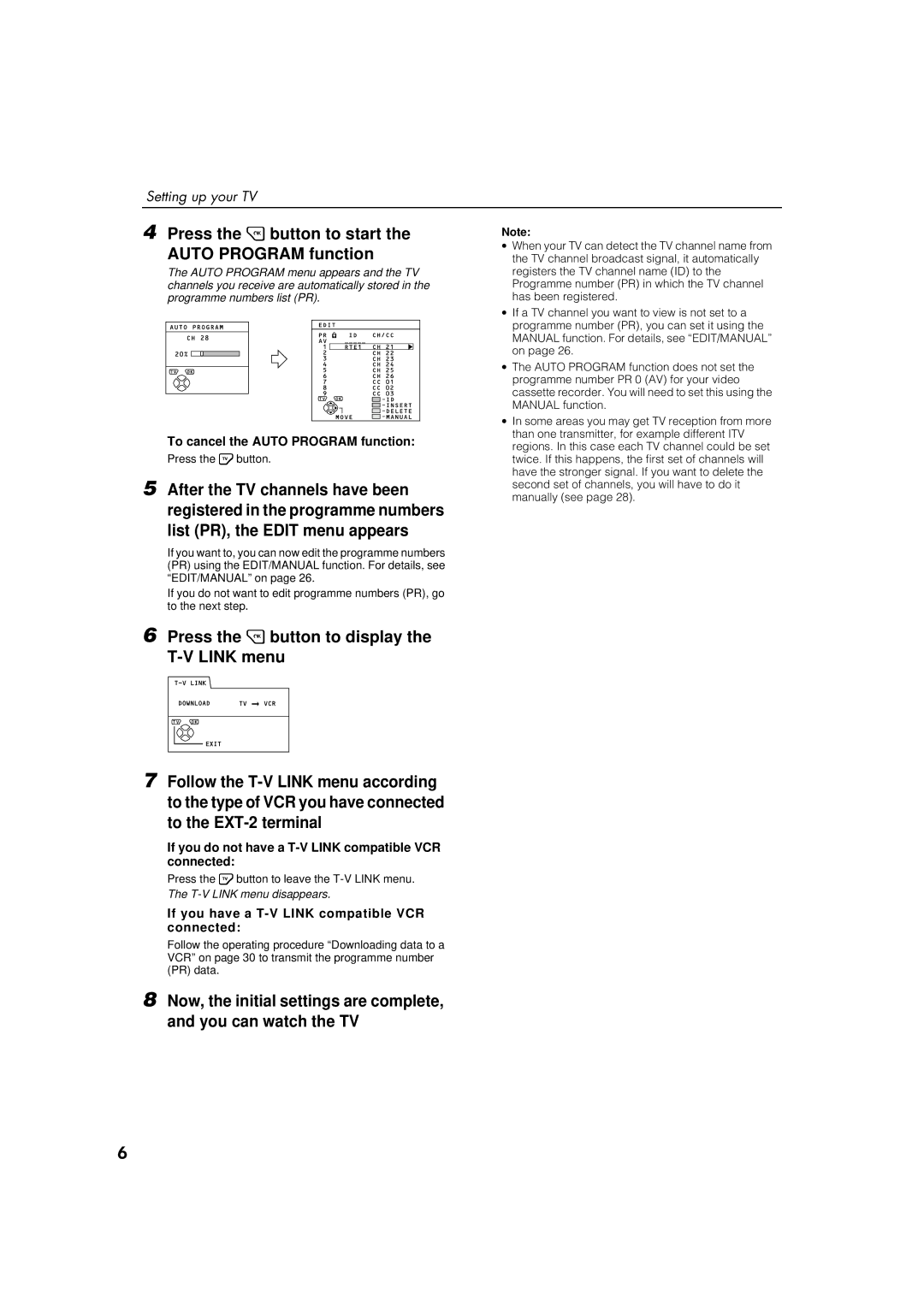Setting up your TV
4Press the 3 button to start the
AUTO PROGRAM function
The AUTO PROGRAM menu appears and the TV channels you receive are automatically stored in the programme numbers list (PR).
To cancel the AUTO PROGRAM function:
Press the 4 button.
5After the TV channels have been registered in the programme numbers list (PR), the EDIT menu appears
If you want to, you can now edit the programme numbers (PR) using the EDIT/MANUAL function. For details, see “EDIT/MANUAL” on page 26.
If you do not want to edit programme numbers (PR), go to the next step.
6Press the 3 button to display the
7Follow the
If you do not have a T-V LINK compatible VCR connected:
Press the 4 button to leave the
The
If you have a T-V LINK compatible VCR connected:
Follow the operating procedure “Downloading data to a VCR” on page 30 to transmit the programme number (PR) data.
8Now, the initial settings are complete, and you can watch the TV
Note:
∙When your TV can detect the TV channel name from the TV channel broadcast signal, it automatically registers the TV channel name (ID) to the Programme number (PR) in which the TV channel has been registered.
∙If a TV channel you want to view is not set to a programme number (PR), you can set it using the MANUAL function. For details, see “EDIT/MANUAL” on page 26.
∙The AUTO PROGRAM function does not set the programme number PR 0 (AV) for your video cassette recorder. You will need to set this using the MANUAL function.
∙In some areas you may get TV reception from more than one transmitter, for example different ITV regions. In this case each TV channel could be set twice. If this happens, the first set of channels will have the stronger signal. If you want to delete the second set of channels, you will have to do it manually (see page 28).
9