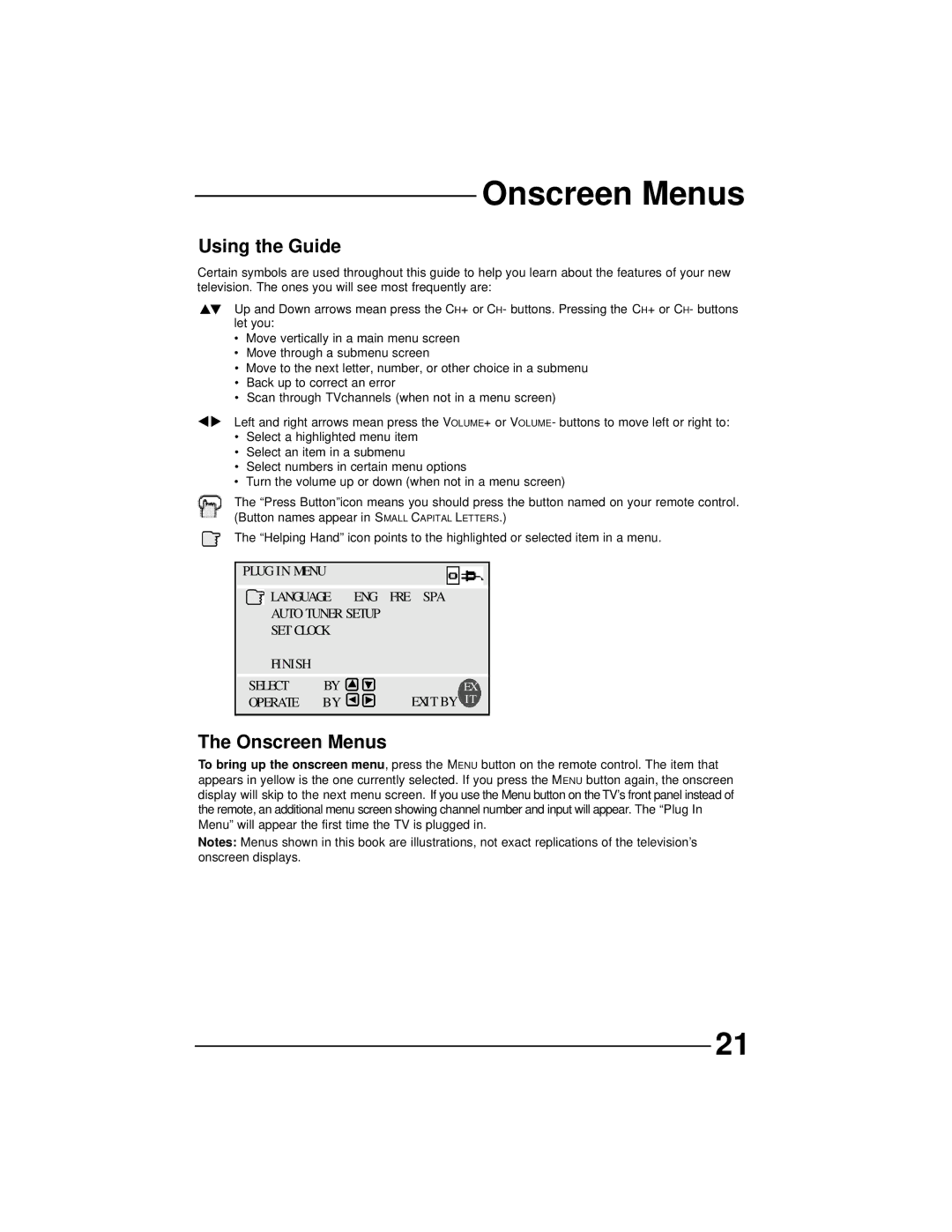AV 36D502, AV 36D202, AV 32D202, AV 27D502, AV 32D302 specifications
The JVC AV series televisions, including models AV 36D302, AV 27D502, AV 32D202, AV 32D302, and AV 36D202, offered an impressive range of features and technologies suited for home entertainment enthusiasts. These models exemplified JVC's commitment to delivering high-quality picture and sound, utilizing technologies that enhanced the viewing experience.The AV 36D302, a 36-inch model, is well-regarded for its large screen and vibrant display. It features a Super Flat Screen design that minimizes glare while providing a wide viewing angle. This TV incorporates JVC's proprietary D.I.S.T (Digital Image Stabilization Technology) for smoother images during fast action scenes, making it a great option for sports fans and action movie lovers. Additionally, it supports various input options, including component and composite video, which allows for easy connectivity to different devices.
The AV 27D502, with a 27-inch display size, focuses on delivering exceptional picture quality in a compact format suitable for smaller spaces. It boasts 3D Y/C separation technology for improved color accuracy and sharper images. Enhanced audio features, including virtual surround sound capabilities, ensure an immersive audio experience, complementing its visual prowess.
For those seeking a mid-range option, the AV 32D202 provides a balanced combination of size and features. The 32-inch screen is paired with a high contrast ratio, delivering deeper blacks and brighter whites. This model is equipped with JVC’s advanced color management system, allowing users to adjust settings to their preferences. Its integrated stereo speakers produce clear sound without the need for external audio systems.
Moving up to the AV 32D302, this model shares a similar screen size but includes additional connectivity options, such as HDMI ports, making it suited for modern devices like gaming consoles and Blu-ray players. The AV 32D302 provides an enhanced viewing experience, thanks to its MPEG noise reduction technology, which significantly reduces the visibility of artifacts in lower-quality video sources.
Finally, the AV 36D202 stands out with its larger 36-inch display, similar image and sound enhancements found in its counterparts, and robust build quality. The model is designed to provide a cinematic experience at home, with features that optimize both picture and audio settings.
Overall, the JVC AV series, through models like AV 36D302, AV 27D502, AV 32D202, AV 32D302, and AV 36D202, successfully combines innovation with user-friendly features, catering to a wide range of audiences looking for quality home entertainment systems.