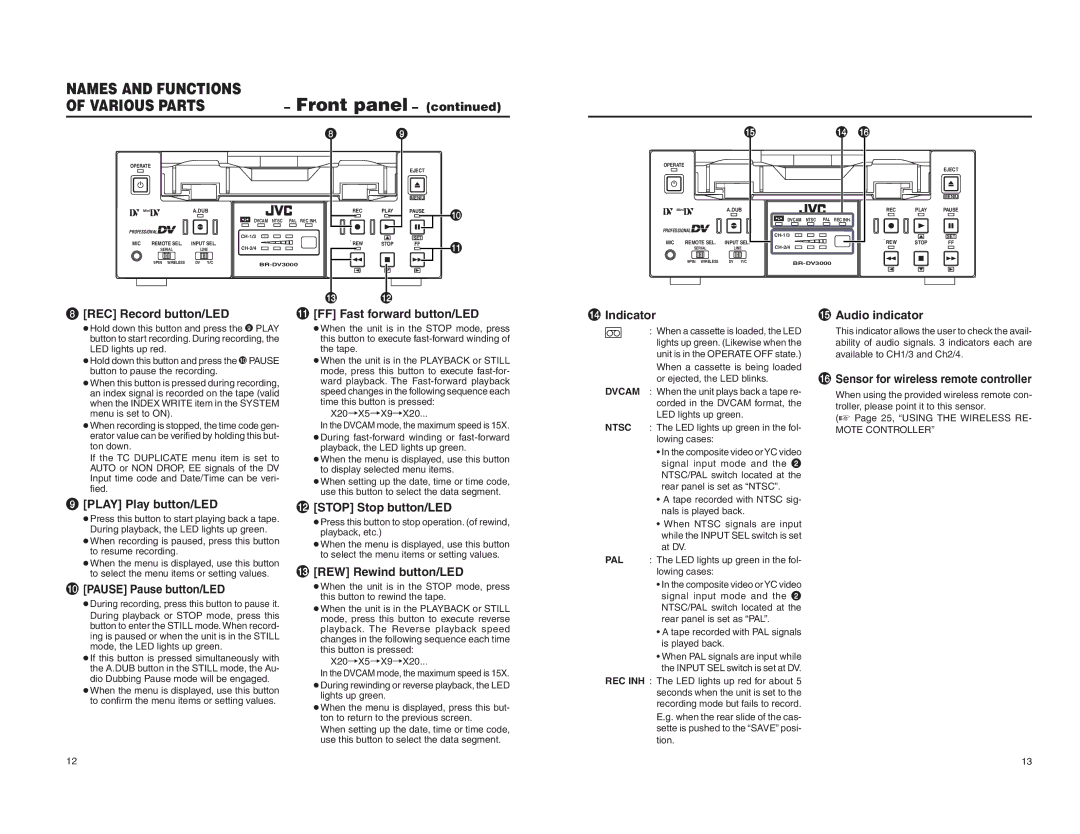NAMES AND FUNCTIONS | – Front panel |
| |
OF VARIOUS PARTS | – (continued) | ||
| 8 | 9 |
|
%
$ ^ |
OPERATE
| Mini | A.DUB |
PROFESSIONAL |
| |
MIC | REMOTE SEL. | INPUT SEL. |
| SERIAL | LINE |
| 9PIN WIRELESS | DV Y/C |
|
| EJECT |
|
|
| MENIU |
|
REC | PLAY | PAUSE | 0 |
DVCAM NTSC PAL REC INH. |
|
| |
|
|
| |
| SET |
| |
REW | STOP | FF | ! |
|
| ||
|
|
|
|
#@
OPERATE
| Mini | A.DUB |
PROFESSIONAL |
| |
MIC | REMOTE SEL. | INPUT SEL. |
| SERIAL | LINE |
| 9PIN WIRELESS | DV Y/C |
|
| EJECT |
|
| MENIU |
REC | PLAY | PAUSE |
DVCAM NTSC PAL REC INH. |
|
|
| SET | |
REW | STOP | FF |
|
| |
|
|
|
8 | [REC] Record button/LED |
|
! [FF] Fast forward button/LED
$
Indicator
% Audio indicator
● Hold down this button and press the 9 PLAY | ● When the unit is in the STOP mode, press |
button to start recording. During recording, the | this button to execute |
LED lights up red. | the tape. |
● Hold down this button and press the 0PAUSE | ● When the unit is in the PLAYBACK or STILL |
button to pause the recording. | mode, press this button to execute |
● When this button is pressed during recording, | ward playback. The |
an index signal is recorded on the tape (valid | speed changes in the following sequence each |
when the INDEX WRITE item in the SYSTEM | time this button is pressed: |
menu is set to ON). | X20¥X5¥X9¥X20... |
| : When a cassette is loaded, the LED |
| lights up green. (Likewise when the |
| unit is in the OPERATE OFF state.) |
| When a cassette is being loaded |
| or ejected, the LED blinks. |
DVCAM | : When the unit plays back a tape re- |
| corded in the DVCAM format, the |
| LED lights up green. |
This indicator allows the user to check the avail- ability of audio signals. 3 indicators each are available to CH1/3 and Ch2/4.
^ Sensor for wireless remote controller
When using the provided wireless remote con- troller, please point it to this sensor. (☞ Page 25, “USING THE WIRELESS RE-
9
● When recording is stopped, the time code gen- erator value can be verified by holding this but- ton down. If the TC DUPLICATE menu item is set to AUTO or NON DROP, EE signals of the DV Input time code and Date/Time can be veri- fied.
[PLAY] Play button/LED
● Press this button to start playing back a tape. During playback, the LED lights up green. ● When recording is paused, press this button to resume recording.
● When the menu is displayed, use this button to select the menu items or setting values.
In the DVCAM mode, the maximum speed is 15X. ● During
● When setting up the date, time or time code, use this button to select the data segment.
@ [STOP] Stop button/LED
● Press this button to stop operation. (of rewind, playback, etc.) ● When the menu is displayed, use this button to select the menu items or setting values.
# [REW] Rewind button/LED
NTSC | : The LED lights up green in the fol- | |
| lowing cases: |
|
| • In the composite video orYC video | |
| signal input mode and the | 2 |
| NTSC/PAL switch located at the | |
| rear panel is set as “NTSC”. |
|
| • A tape recorded with NTSC sig- | |
| nals is played back. |
|
| • When NTSC signals are input | |
| while the INPUT SEL switch is set | |
| at DV. |
|
PAL | : The LED lights up green in the fol- | |
| lowing cases: |
|
MOTE CONTROLLER”
0
[PAUSE] Pause button/LED ● During recording, press this button to pause it. During playback or STOP mode, press this button to enter the STILL mode. When record- ing is paused or when the unit is in the STILL mode, the LED lights up green. ● If this button is pressed simultaneously with the A.DUB button in the STILL mode, the Au- dio Dubbing Pause mode will be engaged.
● When the menu is displayed, use this button to confirm the menu items or setting values.
●When the unit is in the STOP mode, press this button to rewind the tape.
●When the unit is in the PLAYBACK or STILL mode, press this button to execute reverse playback. The Reverse playback speed changes in the following sequence each time this button is pressed:
X20¥X5¥X9¥X20...
In the DVCAM mode, the maximum speed is 15X.
● During rewinding or reverse playback, the LED lights up green.
● When the menu is displayed, press this but- ton to return to the previous screen.
| • In the composite video orYC video |
| signal input mode and the 2 |
| NTSC/PAL switch located at the |
| rear panel is set as “PAL”. |
| • A tape recorded with PAL signals |
| is played back. |
| • When PAL signals are input while |
| the INPUT SEL switch is set at DV. |
REC INH | : The LED lights up red for about 5 |
| seconds when the unit is set to the |
| recording mode but fails to record. |
| E.g. when the rear slide of the cas- |
When setting up the date, time or time code, use this button to select the data segment.
12
sette is pushed to the “SAVE” posi- |
tion. |
13