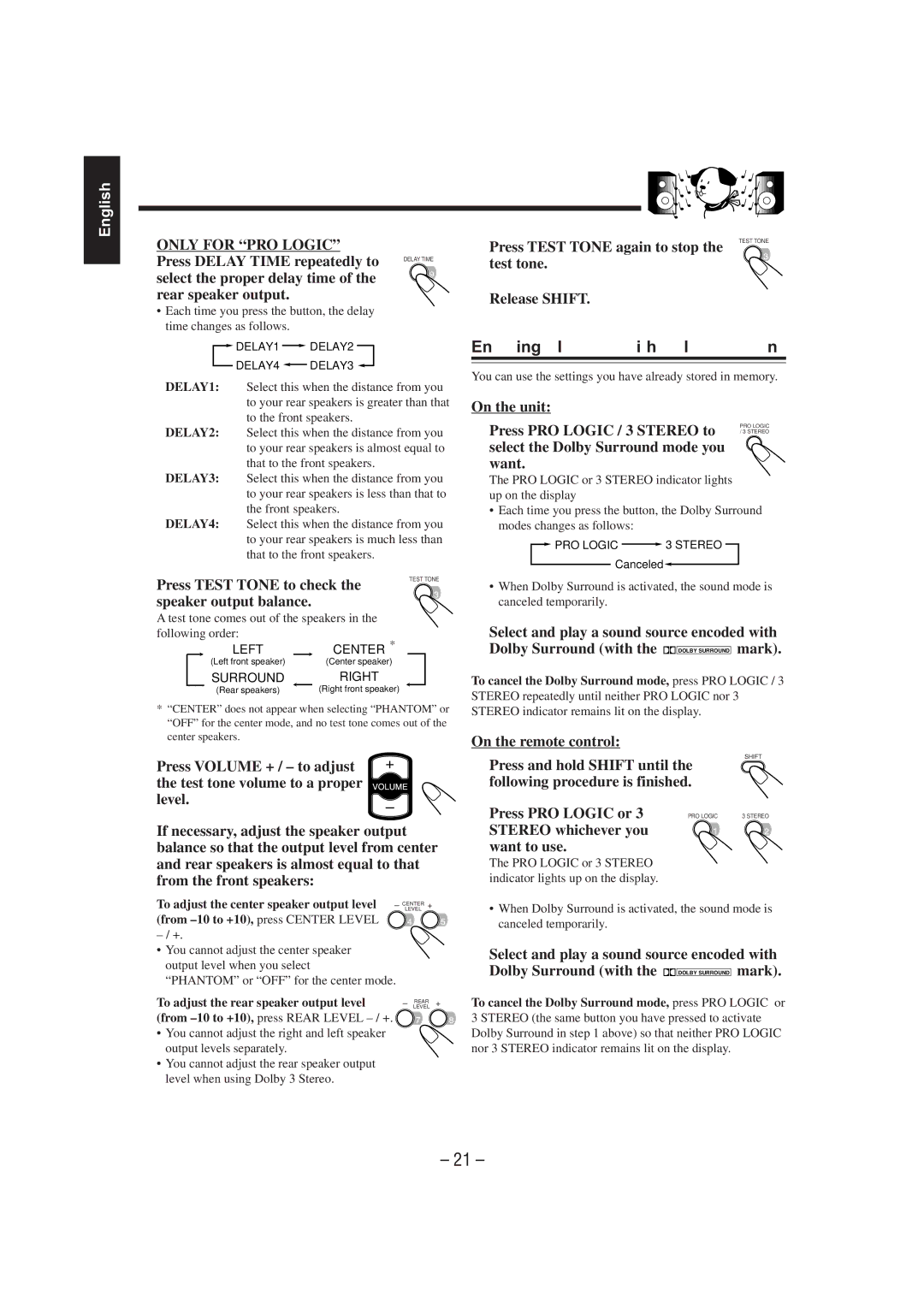English
4 ONLY FOR “PR O LOGIC”
Press DELAY TIME repeatedly to | DELAY TIME |
select the proper delay time of the |
|
rear speaker output. |
|
•Each time you press the button, the delay time changes as follows.
![]() DELAY1
DELAY1 ![]() DELAY2
DELAY2
DELAY4 ![]() DELAY3
DELAY3 ![]()
DELAY1: Select this when the distance from you to your rear speakers is greater than that to the front speakers.
DELAY2: Select this when the distance from you to your rear speakers is almost equal to that to the front speakers.
DELAY3: Select this when the distance from you to your rear speakers is less than that to the front speakers.
DELAY4: Select this when the distance from you to your rear speakers is much less than that to the front speakers.
5 Press TEST TONE to check the | TEST TONE | ||||||||
|
| ||||||||
speaker output balance. |
|
|
|
| |||||
A test tone comes out of the speakers in the |
|
| |||||||
following order: | CENTER * |
|
|
| |||||
|
|
| LEFT |
|
|
| |||
|
|
| (Left front speaker) | (Center speaker) |
|
| |||
|
|
| SURROUND | RIGHT |
|
| |||
|
|
| (Rear speakers) |
| (Right front speaker) |
|
| ||
*“CENTER” does not appear when selecting “PHANTOM” or “OFF” for the center mode, and no test tone comes out of the center speakers.
6 Press VOLUME + / – to adjust + the test tone volume to a proper ![]()
![]()
![]()
![]()
level.–
7 If necessary, adjust the speaker output balance so that the output level from center and rear speakers is almost equal to that from the front speakers:
To adjust the center speaker output level | – CENTERLEVEL + |
(from |
|
| |
• You cannot adjust the center speaker |
|
output level when you select |
|
“PHANTOM” or “OFF” for the center mode. |
|
To adjust the rear speaker output level | – LEVELREAR + |
(from
• You cannot adjust the right and left speaker output levels separately.
• You cannot adjust the rear speaker output level when using Dolby 3 Stereo.
8 | Press TEST TONE again to stop the | TEST TONE |
| ||
| test tone. |
|
9 | Release SHIFT. |
|
Enjoying Playback with Dolby Surround
You can use the settings you have already stored in memory.
On the unit:
1 | Press PRO LOGIC / 3 STEREO to | PRO LOGIC |
/ 3 STEREO |
select the Dolby Surround mode you want.
The PRO LOGIC or 3 STEREO indicator lights up on the display
• Each time you press the button, the Dolby Surround modes changes as follows:
![]() PRO LOGIC
PRO LOGIC ![]() 3 STEREO
3 STEREO
Canceled![]()
•When Dolby Surround is activated, the sound mode is canceled temporarily.
2 Select and play a sound source encoded with Dolby Surround (with the ![]()
![]()
![]() DOLBY SURROUND mark).
DOLBY SURROUND mark).
To cancel the Dolby Surround mode, press PRO LOGIC / 3
STEREO repeatedly until neither PRO LOGIC nor 3 STEREO indicator remains lit on the display.
On the remote control:
1 |
| SHIFT |
Press and hold SHIFT until the | ||
| following procedure is finished. | |
2 | Press PRO LOGIC or 3 | PRO LOGIC 3 STEREO |
| STEREO whichever you |
|
| want to use. |
|
The PRO LOGIC or 3 STEREO indicator lights up on the display.
•When Dolby Surround is activated, the sound mode is canceled temporarily.
3 Select and play a sound source encoded with Dolby Surround (with the ![]()
![]()
![]() DOLBY SURROUND mark).
DOLBY SURROUND mark).
To cancel the Dolby Surround mode, press PRO LOGIC or 3 STEREO (the same button you have pressed to activate Dolby Surround in step 1 above) so that neither PRO LOGIC nor 3 STEREO indicator remains lit on the display.
– 21 –