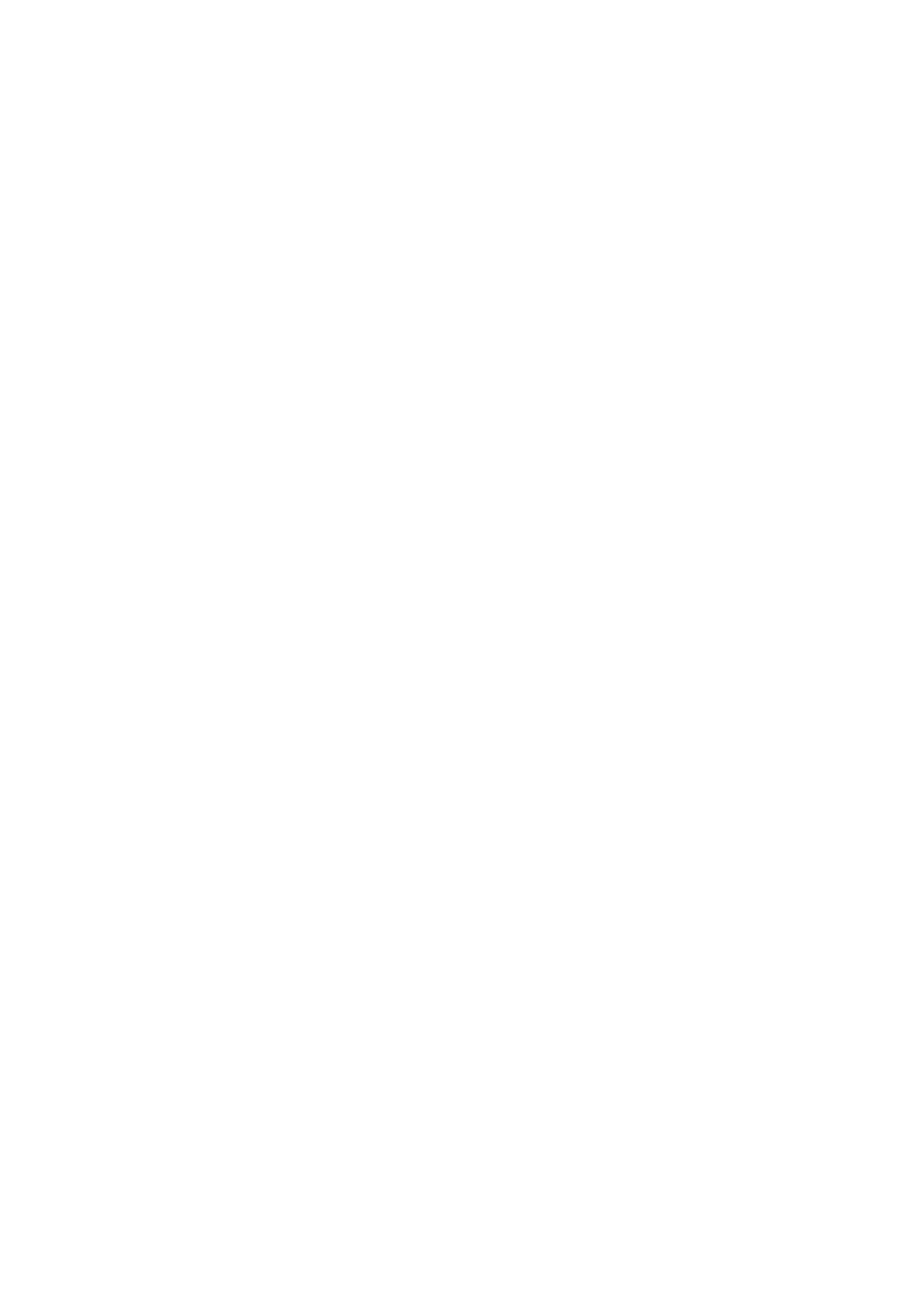CA-MXJD8 specifications
The JVC CA-MXJD8 is a compact audio system that has captured the attention of music lovers and casual listeners alike. This mini stereo system delivers an impressive audio experience, combining modern technology with user-friendly features.One of the standout aspects of the CA-MXJD8 is its robust sound output. With a total power output of 100 watts RMS, it is designed to fill rooms with rich, dynamic audio. The system includes two-way speakers that enhance sound clarity and depth, making it suitable for various music genres. The quality of the sound produced ensures that users can enjoy their favorite tracks as intended, whether they are listening at home or hosting a small gathering.
The CA-MXJD8 also provides versatility in playback options. It features a CD player that supports various disc formats, including CD-R/RW, allowing users to enjoy their physical music collections. Additionally, it comes with a built-in FM/AM tuner, enabling users to tune into their favorite radio stations with ease. For those who prefer digital music, the system boasts a USB input, allowing users to directly connect USB flash drives or other compatible devices to play their favorite songs.
Bluetooth connectivity is another highlight of the CA-MXJD8. With this feature, users can effortlessly stream music from their smartphones or tablets without the hassle of wires. This modern convenience is perfect for those who rely on digital music libraries or streaming services. The system supports a wide range of Bluetooth profiles, ensuring compatibility with various devices.
The design of the JVC CA-MXJD8 is both stylish and functional. Its compact size makes it easy to fit into any space, be it a living room, bedroom, or office. The front panel is equipped with an easy-to-read LCD display, providing essential information about the media being played, such as track numbers and station frequencies. The user interface is intuitive, allowing for quick navigation through various settings and functions.
Furthermore, the system includes an auxiliary audio input, enabling users to connect additional devices like smartphones or tablets to expand their audio options. Overall, the JVC CA-MXJD8 is a well-rounded audio solution that combines powerful sound, modern technology, and stylish design, making it an excellent choice for those seeking a compact yet capable mini stereo system.