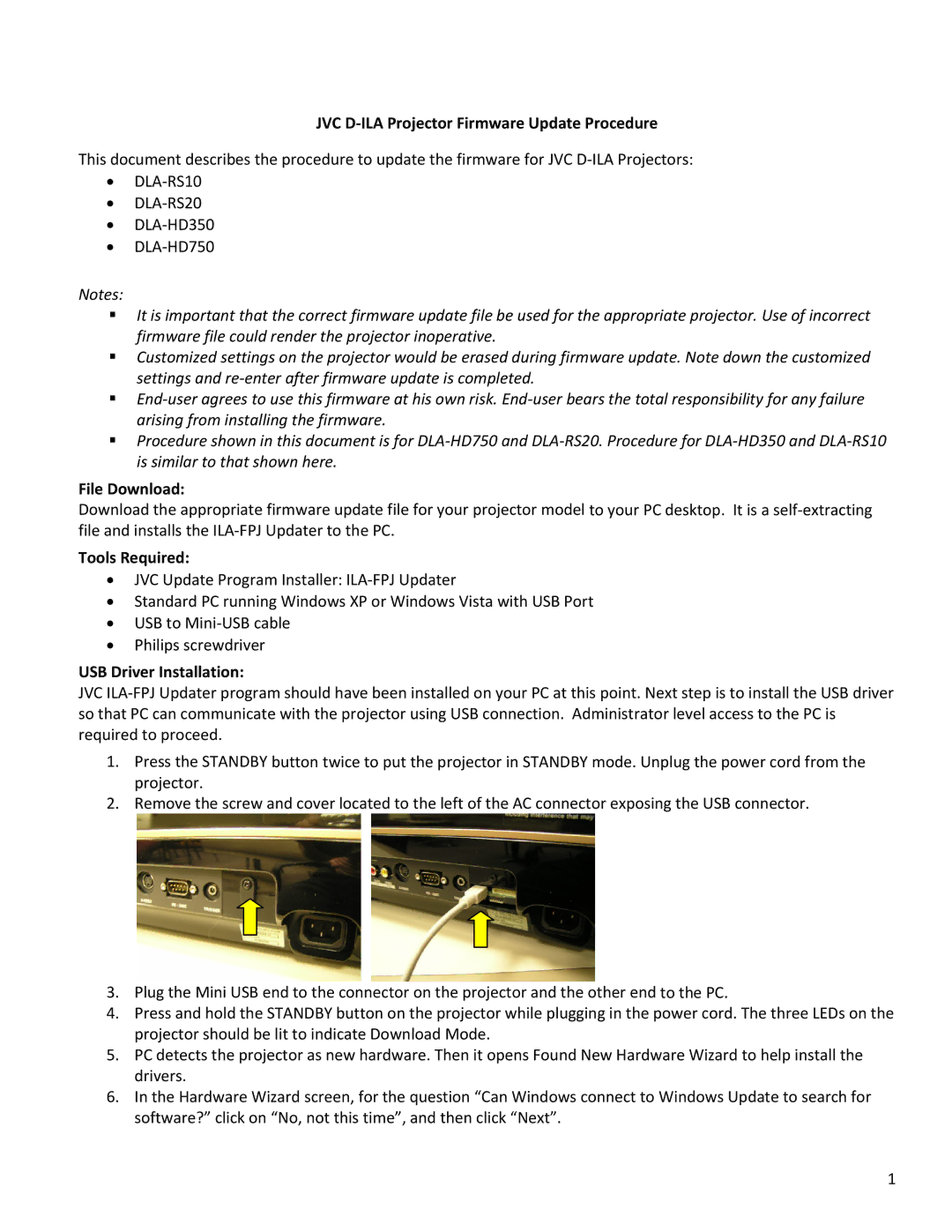JVC D‐ILA Projector Firmware Update Procedure
This document describes the procedure to update the firmware for JVC D‐ILA Projectors:
•DLA‐RS10
•DLA‐RS20
•DLA‐HD350
•DLA‐HD750
Notes:
It is important that the correct firmware update file be used for the appropriate projector. Use of incorrect firmware file could render the projector inoperative.
Customized settings on the projector would be erased during firmware update. Note down the customized settings and re‐enter after firmware update is completed.
End‐user agrees to use this firmware at his own risk. End‐user bears the total responsibility for any failure arising from installing the firmware.
Procedure shown in this document is for DLA‐HD750 and DLA‐RS20. Procedure for DLA‐HD350 and DLA‐RS10 is similar to that shown here.
File Download:
Download the appropriate firmware update file for your projector model to your PC desktop. It is a self‐extracting file and installs the ILA‐FPJ Updater to the PC.
Tools Required:
•JVC Update Program Installer: ILA‐FPJ Updater
•Standard PC running Windows XP or Windows Vista with USB Port
•USB to Mini‐USB cable
•Philips screwdriver
USB Driver Installation:
JVC ILA‐FPJ Updater program should have been installed on your PC at this point. Next step is to install the USB driver so that PC can communicate with the projector using USB connection. Administrator level access to the PC is required to proceed.
1.Press the STANDBY button twice to put the projector in STANDBY mode. Unplug the power cord from the projector.
2.Remove the screw and cover located to the left of the AC connector exposing the USB connector.
3.Plug the Mini USB end to the connector on the projector and the other end to the PC.
4.Press and hold the STANDBY button on the projector while plugging in the power cord. The three LEDs on the projector should be lit to indicate Download Mode.
5.PC detects the projector as new hardware. Then it opens Found New Hardware Wizard to help install the drivers.
6.In the Hardware Wizard screen, for the question “Can Windows connect to Windows Update to search for software?” click on “No, not this time”, and then click “Next”.
1