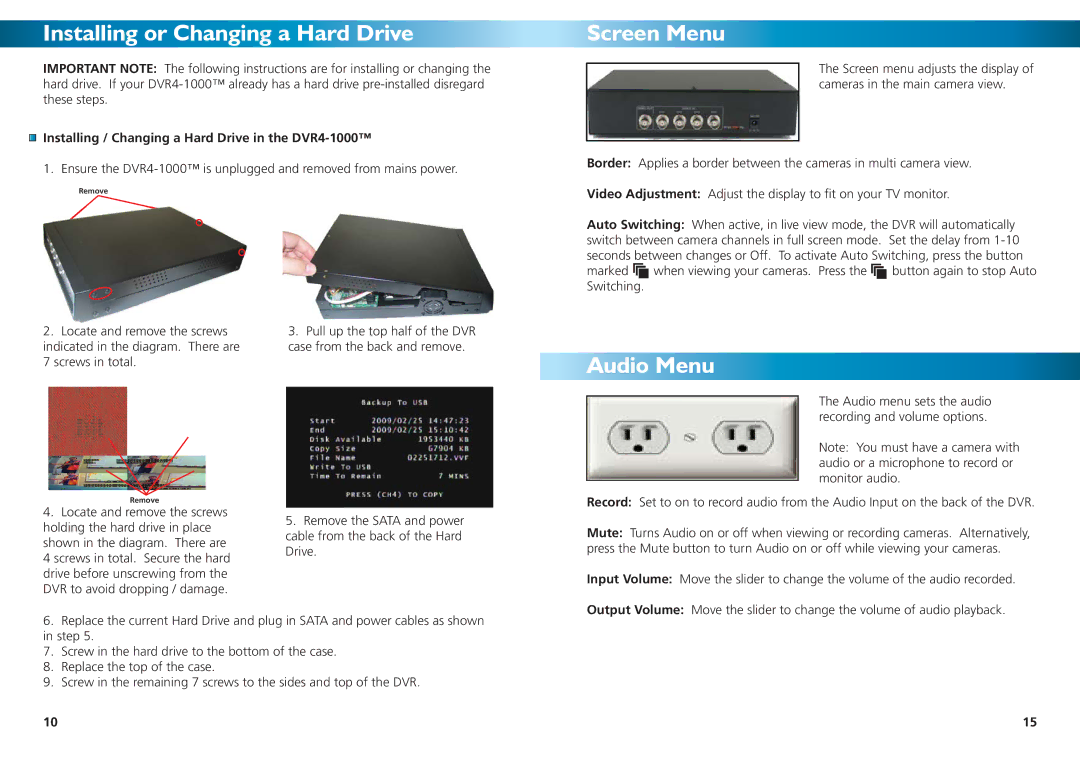Installing or Changing a Hard Drive
IMPORTANT NOTE: The following instructions are for installing or changing the hard drive. If your
Installing / Changing a Hard Drive in the DVR4-1000™
1. Ensure the
Remove
2. Locate and remove the screws | 3. Pull up the top half of the DVR |
indicated in the diagram. There are | case from the back and remove. |
7 screws in total. |
|
Screen Menu
The Screen menu adjusts the display of cameras in the main camera view.
Border: Applies a border between the cameras in multi camera view.
Video Adjustment: Adjust the display to fit on your TV monitor.
Auto Switching: When active, in live view mode, the DVR will automatically switch between camera channels in full screen mode. Set the delay from ![]() when viewing your cameras. Press the
when viewing your cameras. Press the ![]() button again to stop Auto Switching.
button again to stop Auto Switching.
Audio Menu
The Audio menu sets the audio recording and volume options.
Note: You must have a camera with audio or a microphone to record or monitor audio.
Remove
4.Locate and remove the screws holding the hard drive in place shown in the diagram. There are
4screws in total. Secure the hard drive before unscrewing from the DVR to avoid dropping / damage.
5.Remove the SATA and power cable from the back of the Hard Drive.
Record: Set to on to record audio from the Audio Input on the back of the DVR.
Mute: Turns Audio on or off when viewing or recording cameras. Alternatively, press the Mute button to turn Audio on or off while viewing your cameras.
Input Volume: Move the slider to change the volume of the audio recorded.
Output Volume: Move the slider to change the volume of audio playback.
6.Replace the current Hard Drive and plug in SATA and power cables as shown in step 5.
7.Screw in the hard drive to the bottom of the case.
8.Replace the top of the case.
9.Screw in the remaining 7 screws to the sides and top of the DVR.
10 | 15 |