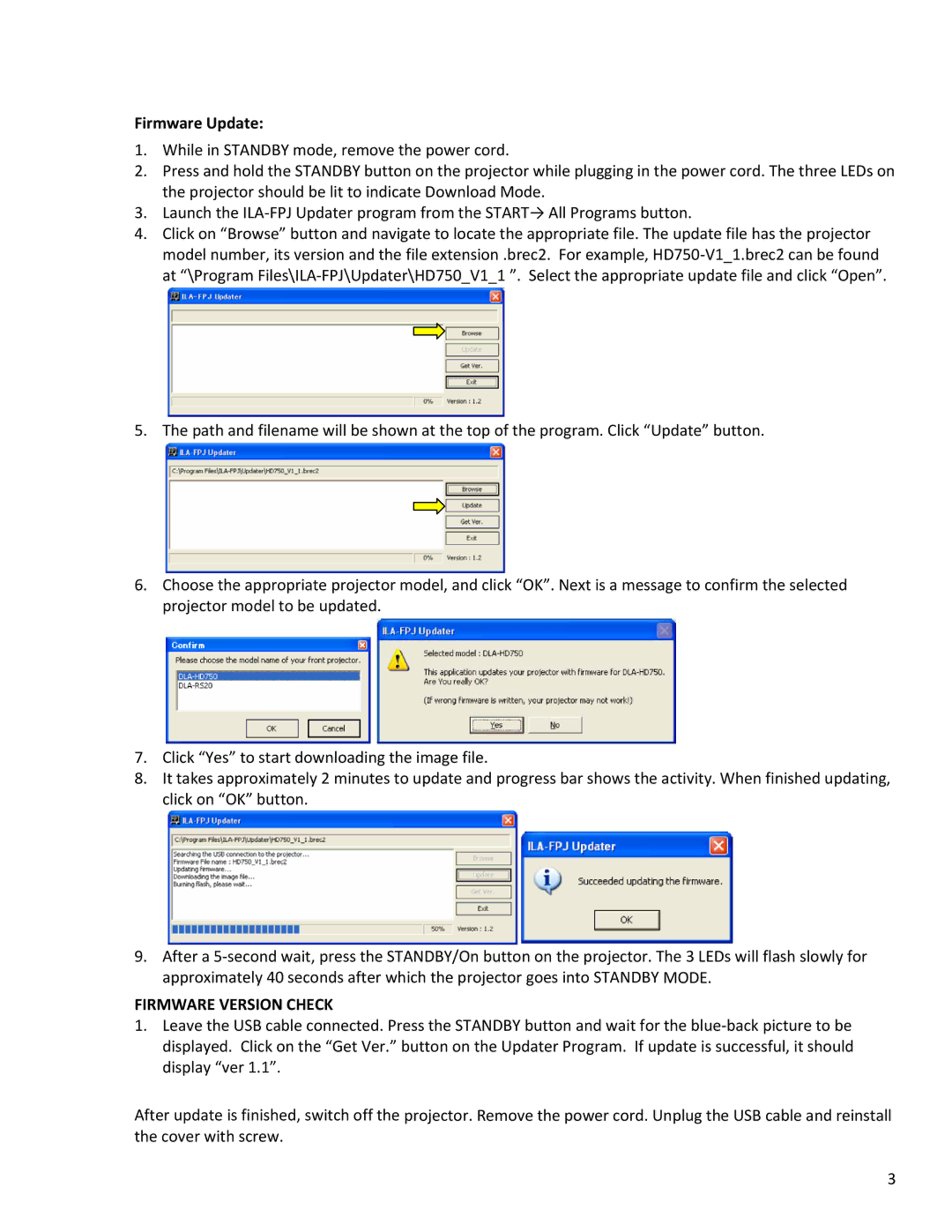Firmware Update:
1.While in STANDBY mode, remove the power cord.
2.Press and hold the STANDBY button on the projector while plugging in the power cord. The three LEDs on the projector should be lit to indicate Download Mode.
3.Launch the ILA‐FPJ Updater program from the START→ All Programs button.
4.Click on “Browse” button and navigate to locate the appropriate file. The update file has the projector model number, its version and the file extension .brec2. For example, HD750‐V1_1.brec2 can be found at “\Program Files\ILA‐FPJ\Updater\HD750_V1_1 ”. Select the appropriate update file and click “Open”.
5. The path and filename will be shown at the top of the program. Click “Update” button.
6.Choose the appropriate projector model, and click “OK”. Next is a message to confirm the selected projector model to be updated.
7.Click “Yes” to start downloading the image file.
8.It takes approximately 2 minutes to update and progress bar shows the activity. When finished updating, click on “OK” button.
9.After a 5‐second wait, press the STANDBY/On button on the projector. The 3 LEDs will flash slowly for approximately 40 seconds after which the projector goes into STANDBY MODE.
FIRMWARE VERSION CHECK
1.Leave the USB cable connected. Press the STANDBY button and wait for the blue‐back picture to be displayed. Click on the “Get Ver.” button on the Updater Program. If update is successful, it should display “ver 1.1”.
After update is finished, switch off the projector. Remove the power cord. Unplug the USB cable and reinstall the cover with screw.
3