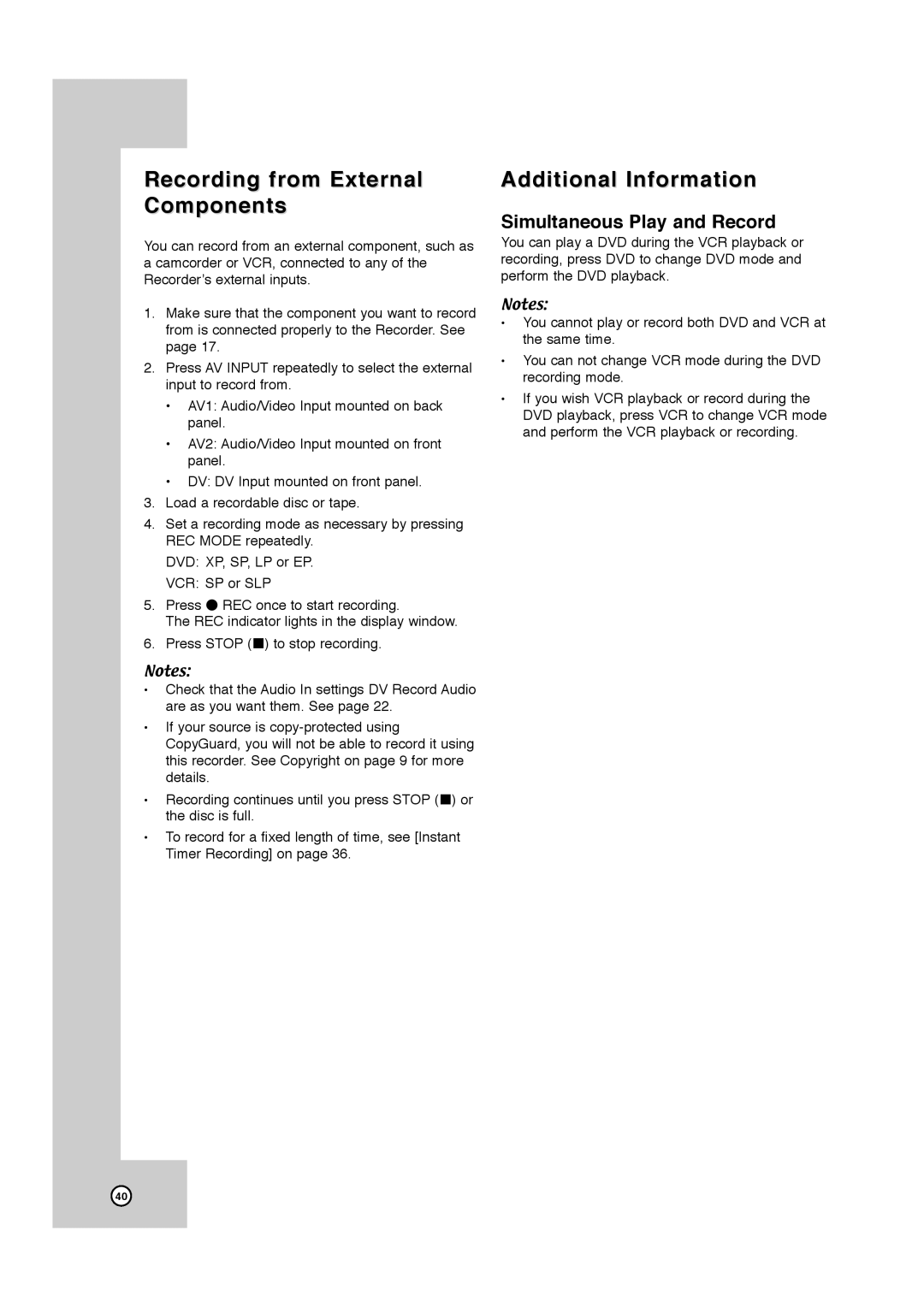Recording from External Components
You can record from an external component, such as a camcorder or VCR, connected to any of the Recorder’s external inputs.
1.Make sure that the component you want to record from is connected properly to the Recorder. See page 17.
2.Press AV INPUT repeatedly to select the external input to record from.
•AV1: Audio/Video Input mounted on back panel.
•AV2: Audio/Video Input mounted on front panel.
•DV: DV Input mounted on front panel.
3.Load a recordable disc or tape.
4.Set a recording mode as necessary by pressing REC MODE repeatedly.
DVD: XP, SP, LP or EP.
VCR: SP or SLP
5.Press z REC once to start recording.
The REC indicator lights in the display window.
6.Press STOP (x) to stop recording.
Notes:
•Check that the Audio In settings DV Record Audio are as you want them. See page 22.
•If your source is
•Recording continues until you press STOP (x) or the disc is full.
•To record for a fixed length of time, see [Instant Timer Recording] on page 36.
Additional Information
Simultaneous Play and Record
You can play a DVD during the VCR playback or recording, press DVD to change DVD mode and perform the DVD playback.
Notes:
•You cannot play or record both DVD and VCR at the same time.
•You can not change VCR mode during the DVD recording mode.
•If you wish VCR playback or record during the DVD playback, press VCR to change VCR mode and perform the VCR playback or recording.
40