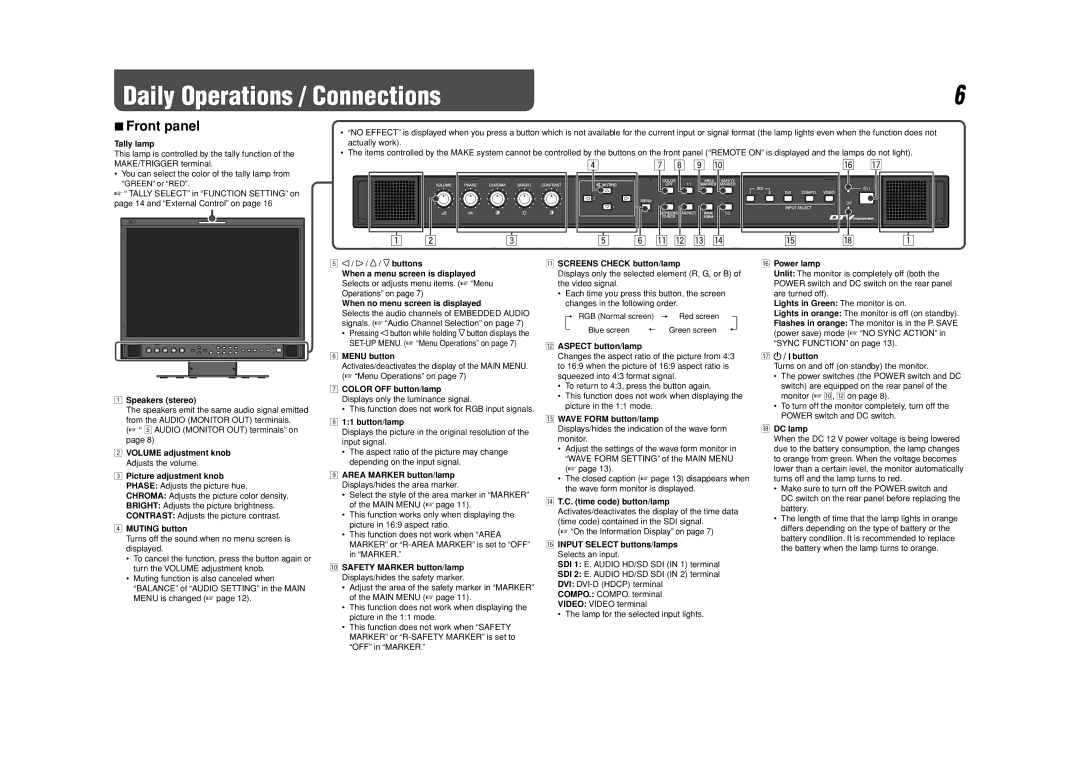DT-V17L3DY specifications
The JVC DT-V17L3DY is a compact, high-performance 17-inch LCD monitor designed for professional video applications. Tailored for broadcast and production environments, it delivers exceptional image quality and a range of features suited for demanding tasks.One of the standout characteristics of the DT-V17L3DY is its high-resolution display, featuring a native resolution of 1920 x 1080 pixels, which is capable of displaying Full HD content with impressive clarity. The monitor boasts a wide viewing angle, ensuring that images remain consistent and vibrant from various positions. This is particularly advantageous in multi-user environments, such as control rooms or collaborative studios, where several individuals may be viewing the screen simultaneously.
The DT-V17L3DY utilizes advanced color reproduction technologies, resulting in rich and accurate colors. With a high contrast ratio, it provides deep blacks and bright whites, enhancing the overall viewing experience. To further refine color accuracy, it supports a built-in color calibration feature, allowing users to adjust settings according to specific requirements or standards, making it an excellent choice for color-critical work such as film and video production.
In terms of connectivity, the monitor is equipped with a variety of input options, including HDMI, SDI, and analog connections. This versatility ensures compatibility with a wide range of video sources, accommodating different workflows and setups. Furthermore, the DT-V17L3DY supports both interlaced and progressive signal formats, making it adaptable to a broad spectrum of broadcasting standards.
The monitor's ergonomic design features a sturdy and lightweight chassis, making it suitable for both desktop and rack-mounted applications. Its flexible mounting options allow for easy integration into any setup, whether in a studio, on location, or within an OB van.
Additional features include embedded audio monitoring capabilities, allowing users to check audio levels directly from the monitor, and a set of user-friendly controls for adjusting settings quickly and intuitively. This combination of advanced technology, exceptional display quality, and practical usability makes the JVC DT-V17L3DY a reliable choice for professionals in the video production industry. Whether used for editing, monitoring, or playback, this monitor stands out as a valuable tool for achieving the highest standards in broadcast quality.