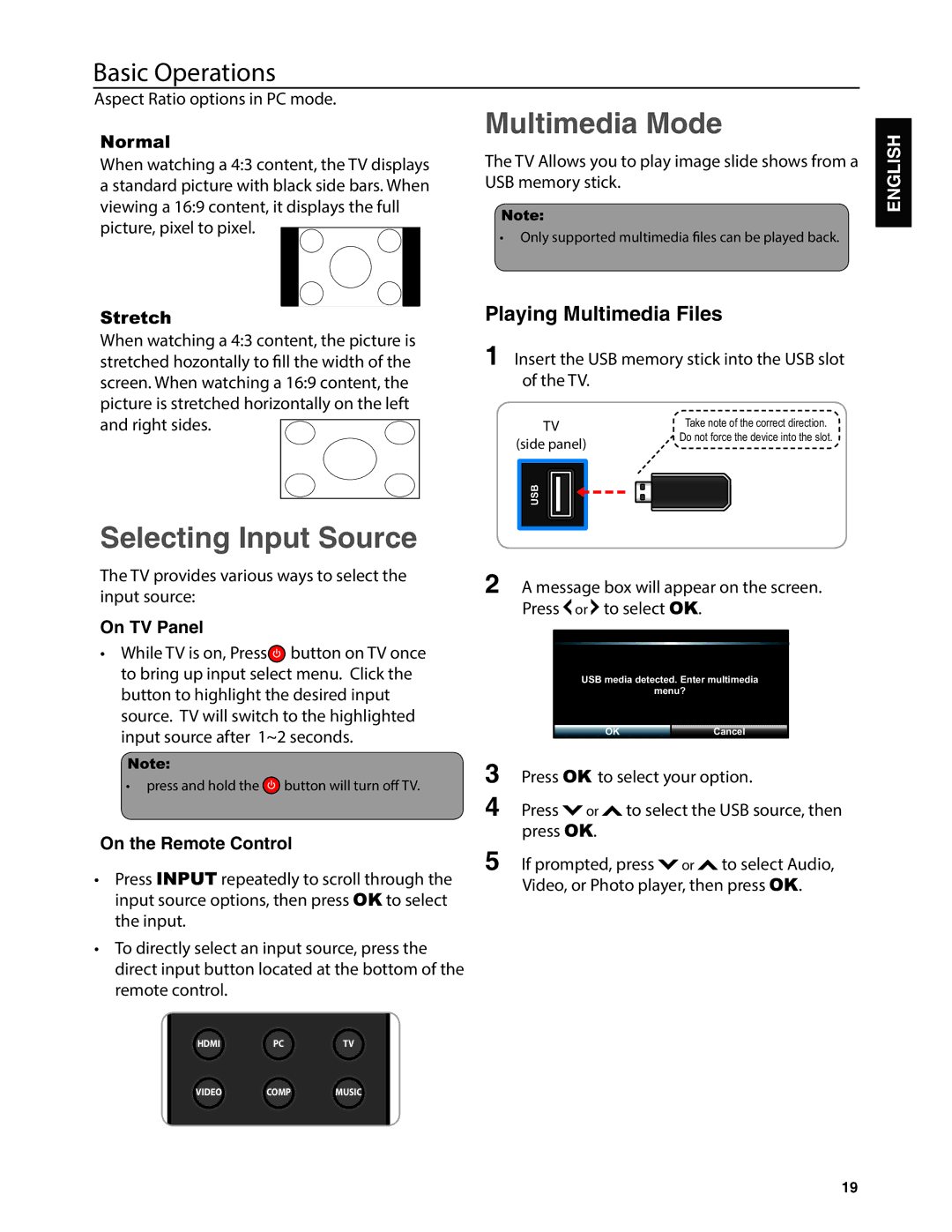Basic Operations
Aspect Ratio options in PC mode.
Multimedia Mode
Normal
When watching a 4:3 content, the TV displays a standard picture with black side bars. When viewing a 16:9 content, it displays the full picture, pixel to pixel.
Stretch
When watching a 4:3 content, the picture is stretched hozontally to
screen. When watching a 16:9 content, the picture is stretched horizontally on the left and right sides.
Selecting Input Source
The TV Allows you to play image slide shows from a USB memory stick.
Note:
tOnly supported multimedia yed back.
Playing Multimedia Files
1Insert the USB memory stick into the USB slot of the TV.
TV | Take note of the correct direction. | |
Do not force the device into the slot. | ||
(side panel) | ||
| ||
USB |
|
ENGLISH
The TV provides various ways to select the input source:
On TV Panel
tWhile TV is on, Press![]() button on TV once to bring up input select menu. Click the button to highlight the desired input source. TV will switch to the highlighted input source after 1~2 seconds.
button on TV once to bring up input select menu. Click the button to highlight the desired input source. TV will switch to the highlighted input source after 1~2 seconds.
Note:
tpress and hold the ![]() button will turn oTV.
button will turn oTV.
On the Remote Control
tPress INPUT repeatedly to scroll through the input source options, then press OK to select the input.
tTo directly select an input source, press the direct input button located at the bottom of the remote control.
2A message box will appear on the screen. Press ![]() or
or ![]() to select OK.
to select OK.
USB media detected. Enter multimedia
menu?
OKCancel
3Press OK to select your option.
4Press ![]() or
or ![]() to select the USB source, then press OK.
to select the USB source, then press OK.
5If prompted, press ![]() or
or ![]() to select Audio, Video, or Photo player, then press OK.
to select Audio, Video, or Photo player, then press OK.
HDMI | PC | TV |
VIDEO | COMP | MUSIC |
19