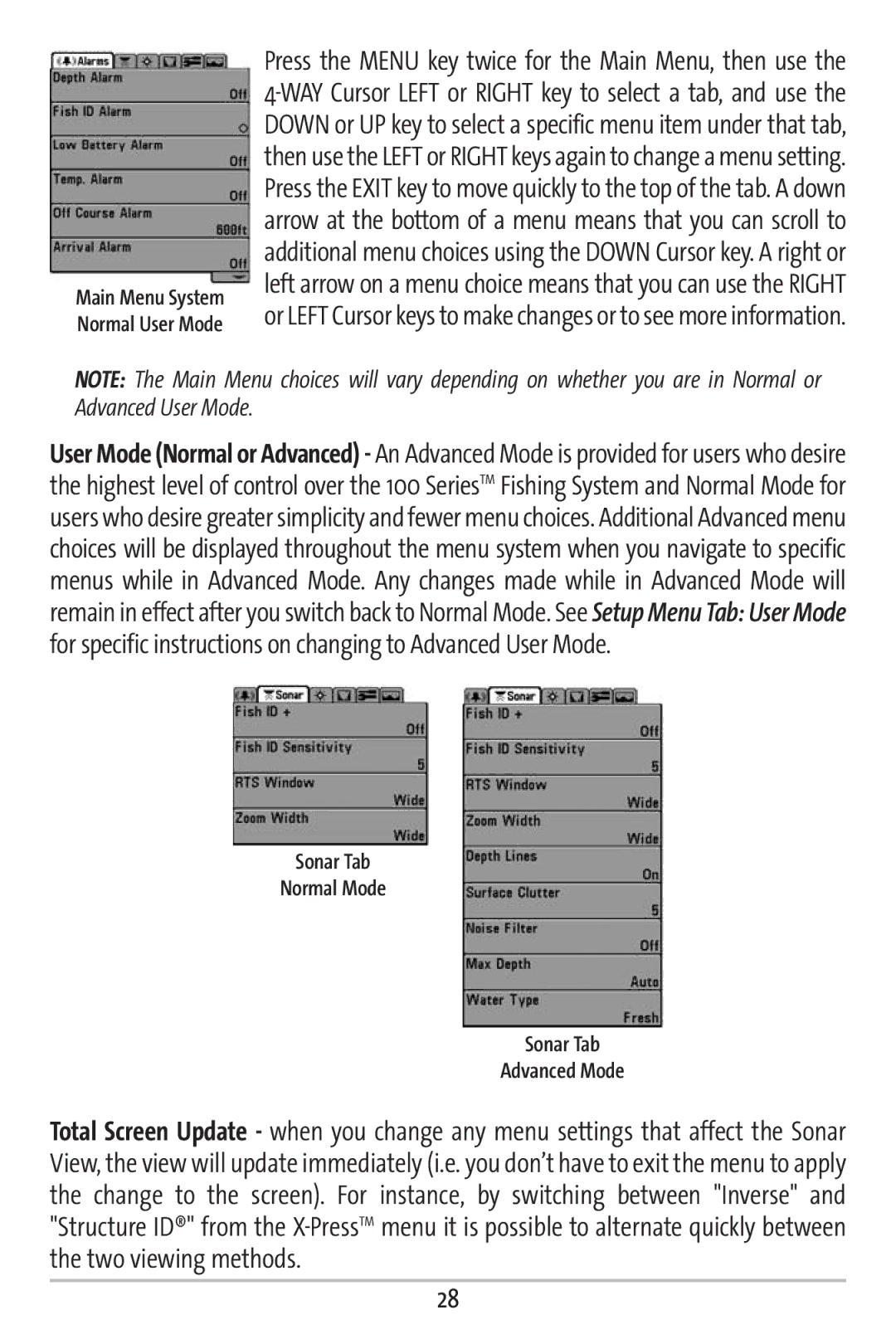Main Menu System Normal User Mode
Press the MENU key twice for the Main Menu, then use the
NOTE: The Main Menu choices will vary depending on whether you are in Normal or Advanced User Mode.
User Mode (Normal or Advanced) - An Advanced Mode is provided for users who desire the highest level of control over the 100 SeriesTM Fishing System and Normal Mode for users who desire greater simplicity and fewer menu choices. Additional Advanced menu choices will be displayed throughout the menu system when you navigate to specific menus while in Advanced Mode. Any changes made while in Advanced Mode will remain in effect after you switch back to Normal Mode. See Setup Menu Tab: User Mode for specific instructions on changing to Advanced User Mode.
Sonar Tab
Normal Mode
Sonar Tab
Advanced Mode
Total Screen Update - when you change any menu settings that affect the Sonar View, the view will update immediately (i.e. you don’t have to exit the menu to apply the change to the screen). For instance, by switching between "Inverse" and "Structure ID®" from the
28