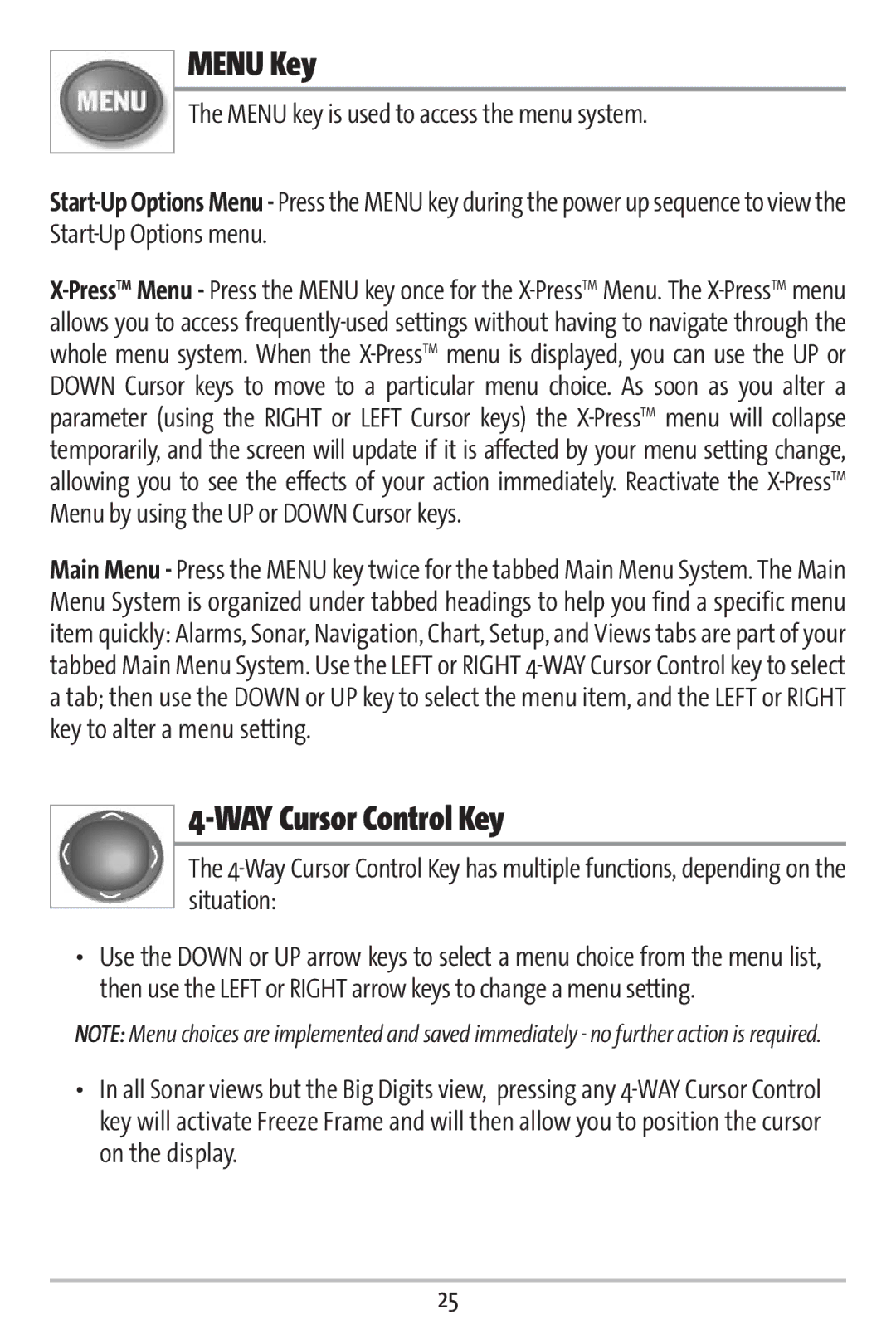MENU Key
The MENU key is used to access the menu system.
Main Menu - Press the MENU key twice for the tabbed Main Menu System. The Main Menu System is organized under tabbed headings to help you find a specific menu item quickly: Alarms, Sonar, Navigation, Chart, Setup, and Views tabs are part of your tabbed Main Menu System. Use the LEFT or RIGHT
4-WAY Cursor Control Key
The
•Use the DOWN or UP arrow keys to select a menu choice from the menu list, then use the LEFT or RIGHT arrow keys to change a menu setting.
NOTE: Menu choices are implemented and saved immediately - no further action is required.
•In all Sonar views but the Big Digits view, pressing any
25