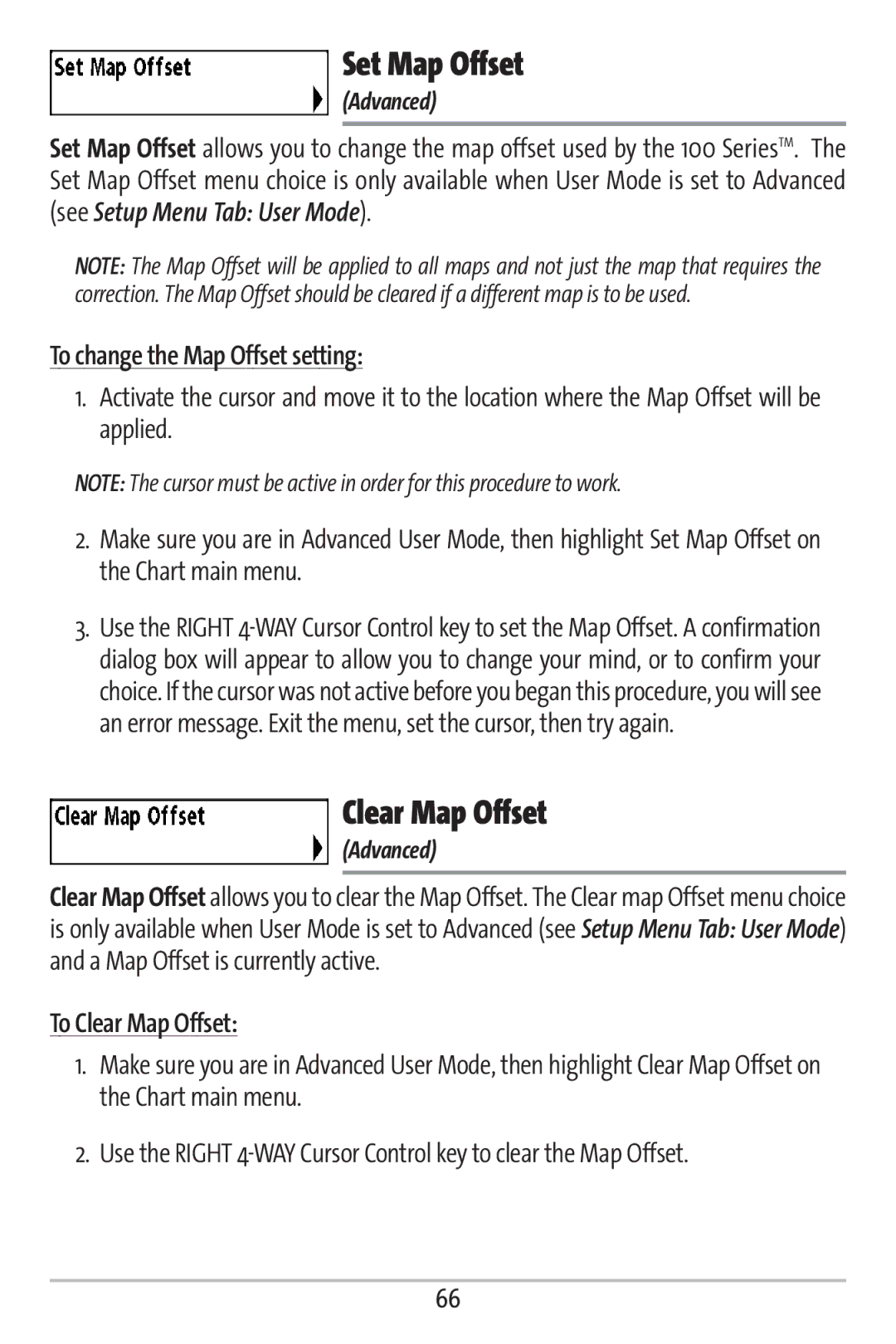Set Map Offset
(Advanced)
Set Map Offset allows you to change the map offset used by the 100 SeriesTM. The Set Map Offset menu choice is only available when User Mode is set to Advanced (see Setup Menu Tab: User Mode).
NOTE: The Map Offset will be applied to all maps and not just the map that requires the correction. The Map Offset should be cleared if a different map is to be used.
To change the Map Offset setting:
1.Activate the cursor and move it to the location where the Map Offset will be applied.
NOTE: The cursor must be active in order for this procedure to work.
2.Make sure you are in Advanced User Mode, then highlight Set Map Offset on the Chart main menu.
3.Use the RIGHT
Clear Map Offset
(Advanced)
Clear Map Offset allows you to clear the Map Offset. The Clear map Offset menu choice is only available when User Mode is set to Advanced (see Setup Menu Tab: User Mode) and a Map Offset is currently active.
To Clear Map Offset:
1.Make sure you are in Advanced User Mode, then highlight Clear Map Offset on the Chart main menu.
2.Use the RIGHT
66