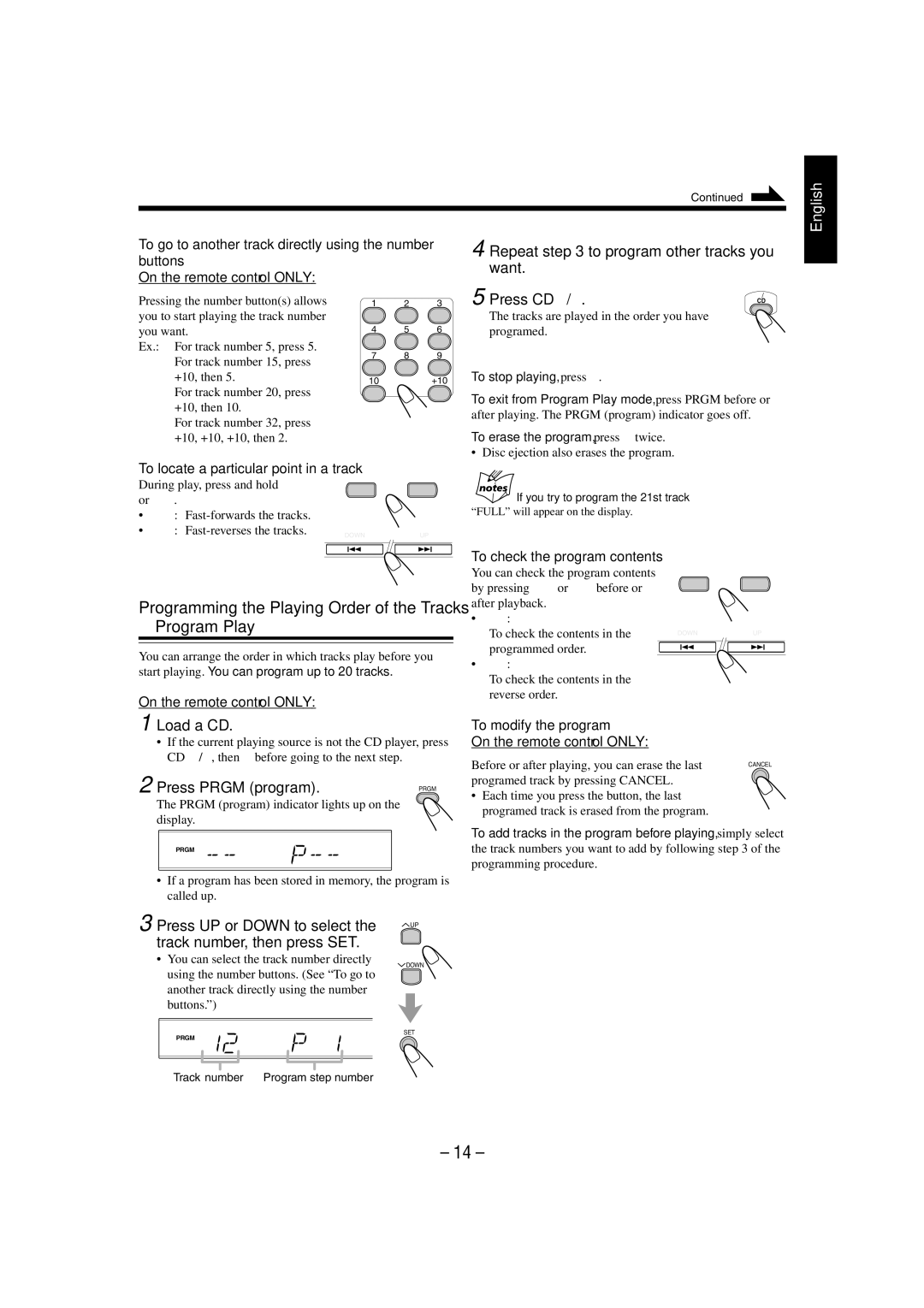FS-L30 specifications
The JVC FS-L30 is a notable entry in the realm of compact Hi-Fi systems, designed for those who crave powerful sound without compromising on space. This system masterfully combines aesthetics and audio performance, making it an excellent choice for music enthusiasts and casual listeners alike.One of the standout features of the FS-L30 is its robust audio performance. The system is equipped with dual 3.5-inch woofer drivers and a 1-inch tweeter, which work in harmony to produce a well-balanced sound. This speaker configuration enables deep bass response and clear highs, creating an immersive listening experience that can fill a room without distortion, even at higher volumes.
Connectivity is another area where the FS-L30 shines. It offers multiple input options, including Bluetooth, USB, and AUX, allowing users to connect their smartphones, tablets, or other audio devices effortlessly. The Bluetooth capability, in particular, enables wireless streaming of music, ensuring convenience and flexibility for modern users who prefer to enjoy their favorite tracks without the hassle of cables.
Adding to its versatility, the FS-L30 includes a built-in FM tuner, making it easy for users to access radio stations. The inclusion of digital presets allows for quick access to favorite stations, enhancing the overall listening experience. Furthermore, the system supports various music formats via USB playback, including MP3 and WMA, catering to a wide range of user preferences.
The JVC FS-L30 is also designed with user-friendly controls, featuring an intuitive interface that makes navigation simple. The remote control adds another layer of convenience, enabling users to adjust settings from a distance.
Additionally, the compact design of the FS-L30 makes it an excellent fit for different environments, whether in a small living space or a home office. Its sleek appearance ensures it can blend seamlessly into any decor.
In summary, the JVC FS-L30 is a compelling choice for anyone seeking a compact yet powerful audio system. With its outstanding sound quality, diverse connectivity options, and user-centric design, it caters to the needs of various listeners, making it a valuable addition to any audio setup.