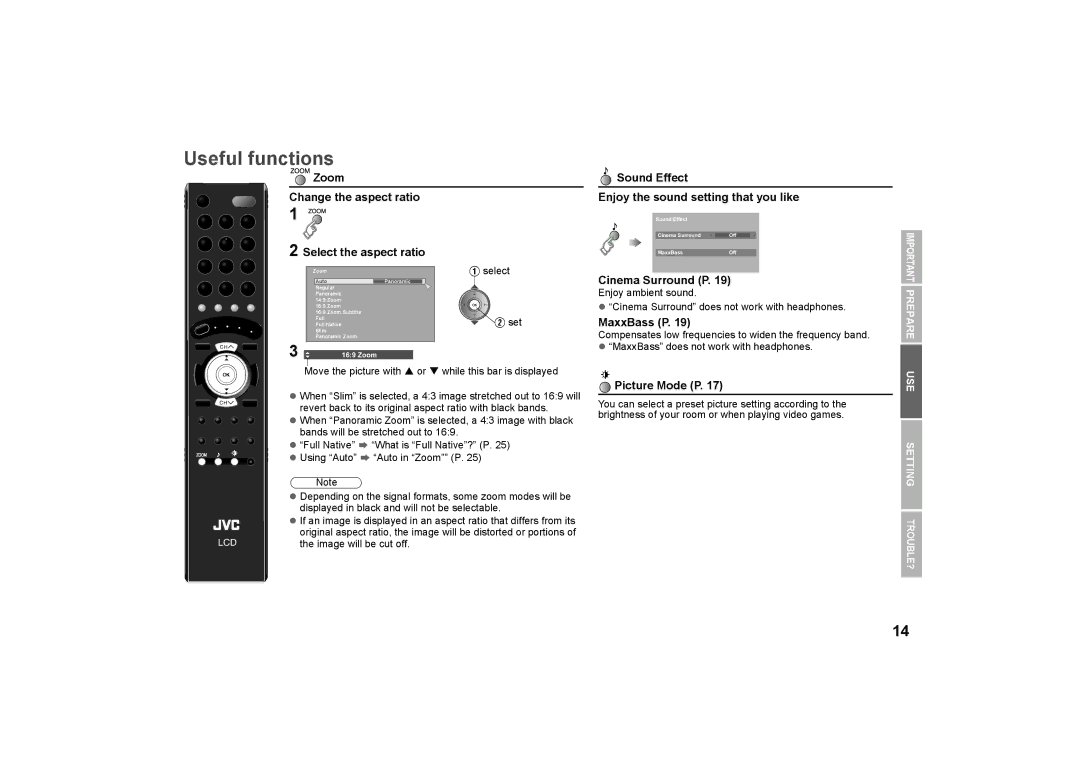Useful functions
Zoom |
| Sound Effect |
|
|
| |
Change the aspect ratio | Enjoy the sound setting that you like | |||||
1 |
| Sound Effect |
|
|
| |
|
|
|
|
|
| |
|
|
| Cinema Surround | Off |
|
|
2 Select the aspect ratio |
|
|
|
|
|
|
|
| MaxxBass | Off |
| ||
|
|
|
| |||
IMPORTANT
CH![]()
Zoom |
|
Auto | Panoramic |
Regular |
|
Panoramic |
|
14:9 Zoom |
|
16:9 Zoom |
|
16:9 Zoom Subtitle | |
Full |
|
Full Native |
|
Slim |
|
Panoramic Zoom | |
3 | 16:9 Zoom |
Aselect
![]()
![]() B set
B set
Cinema Surround (P. 19)
Enjoy ambient sound.
z“Cinema Surround” does not work with headphones.
MaxxBass (P. 19)
Compensates low frequencies to widen the frequency band.
z“MaxxBass” does not work with headphones.
PREPARE
CH |
LCD
Move the picture with S or T while this bar is displayed
zWhen “Slim” is selected, a 4:3 image stretched out to 16:9 will revert back to its original aspect ratio with black bands.
zWhen “Panoramic Zoom” is selected, a 4:3 image with black bands will be stretched out to 16:9.
z“Full Native” g “What is “Full Native”?” (P. 25)
zUsing “Auto” g “Auto in “Zoom”” (P. 25)
Note
zDepending on the signal formats, some zoom modes will be displayed in black and will not be selectable.
zIf an image is displayed in an aspect ratio that differs from its original aspect ratio, the image will be distorted or portions of the image will be cut off.
 Picture Mode (P. 17)
Picture Mode (P. 17)
You can select a preset picture setting according to the brightness of your room or when playing video games.
USE SETTING TROUBLE?
14