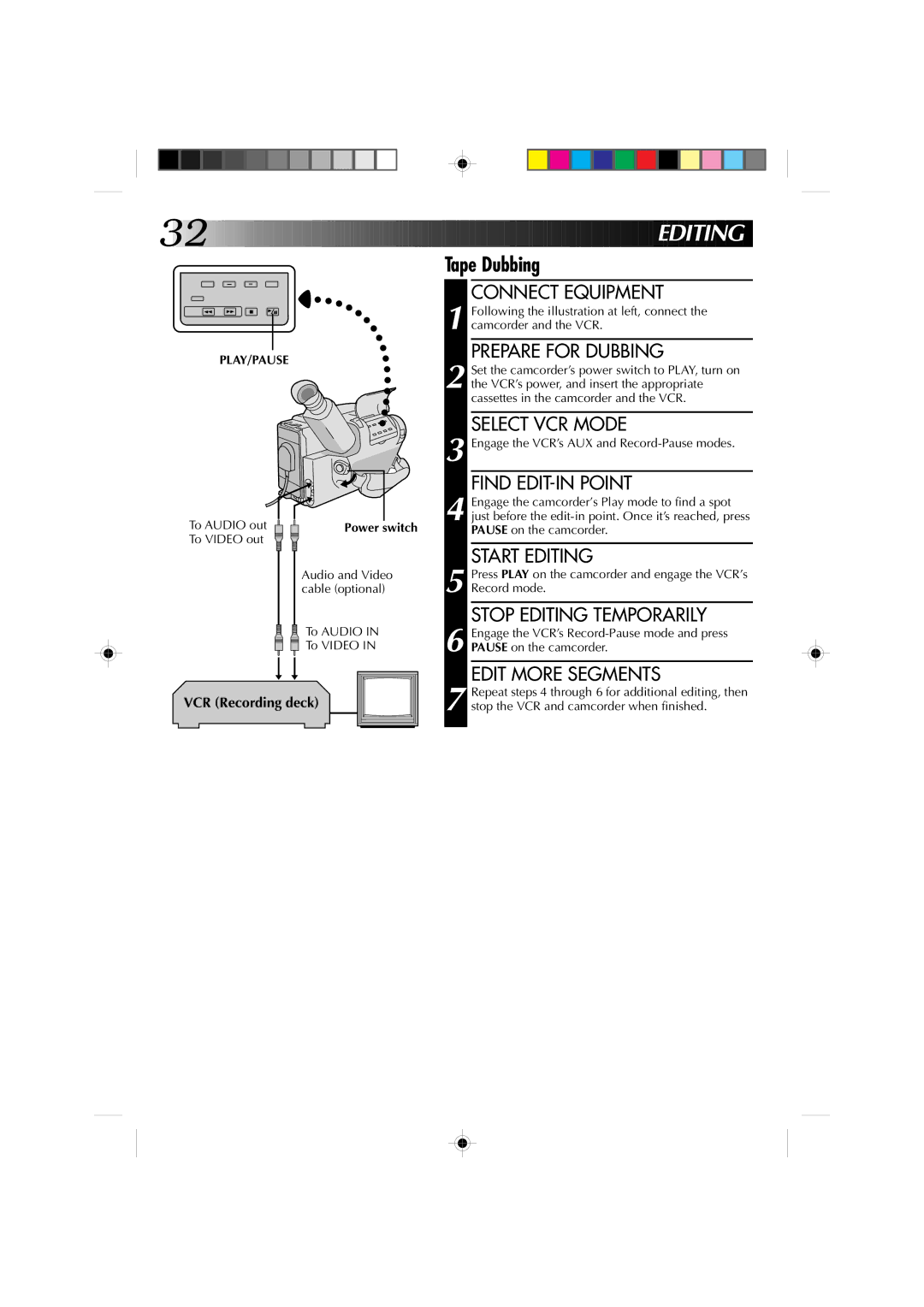GR-AX227
GR-AX227
This unit is produced to comply with Standard IEC Publ
It is recommended that you
Dear Customer
Installation
Antenna Installation Instructions
USE
Servicing
Supply Power
Inserting a Video Cassette
Playback
Shooting
Ajor Features
Provided Accessories
Remember
Zoom-in Zoom-out
Contents
Power
Supply Power
Attach Battery Pack
Detach Battery Pack
To AC outlet DC OUT terminal AC Power DC cord
Charge Marker
Charge marker
AA-V11EG
Getting Started
Clock Lithium Battery Removal/Insertion
Date/Time Settings
Loading/Unloading a Cassette
Viewfinder Adjustment
Tape Length/Recording Mode Setting
Tripod Mounting
Grip Adjustment
Shoulder Strap Attachment
RM-V20U Remote Control Unit
To Remote Buttons Functions
Tally lamp
Lens Cover Switch Power
Start/Stop Power indicator Tape remaining time indicator
Zoom indicator Zoom-in
Power zoom switch
Retake
START/STOP Viss
Recording Advanced Features
Program AE With Special Effects
White Balance Adjustment
Adjust Focus
Adjust White Balance
White balance mode indicator
Fader
Engage Cinema Mode
Restore Normal Screen
Cinema mode Cinema
Press F2
Focusing
Lock Focus
Release Focus Lock
F1 F2 Function SEL
Release Manual Focus Mode
To Farther Subject
To Nearer Subject
Button
Restore Initial Setting
Exposure Control
Brighten Image
Darken Image
Choose Display Mode
Date/Time Character Insert
Select Display
Connect Camcorder to Monitor
Access Character Mode
Character Generator
SET Character or Title
Screen
Select Preset Title
Instant Titles
Example of Character Generator & Title
Character Generator
START/STOP Interval REC Time
Recording
Tally lamp Program AE
Press REC Time until disappears from the viewfinder
Release Animation Mode
4 for the desired number
Playba CK Using The Cassette Adapter
Cassette Adapter VHS PlayPak
Insert Cassette in Adapter
Play Back on Connected VCR
Connect Camcorder to VCR
Connect Camcorder to TV
Connection To a VCR a Editing, Dubbing and Playback
Turn on the camcorder, the VCR and the TV
Playba CK Basic Playback
Rewind or Fast-forward the tape
Load a Cassette
Playback
Playback Features
Feature
Tracking PLAY/PAUSE Counter R/M REW Stop Play Pause
Purpose
Power switch
VCR Recording deck
PLAY/PAUSE
To Audio out To Video out
REW Play Pause Audio DUB Insert
Counter R/M Power
01234Tape Counter
Engage Audio DUB Standby Mode
Editin G
Audio Dubbing
Find EDIT-IN Point
After Use
User Maintenance
Cleaning The Camcorder
Symptom Possible Causes
Roubleshooting
Shooting Clock Battery Compartment
Index
Controls
Grip Strap Tripod Mounting Socket
Index Viewfinder
Almost gone, the indicator blinks, then the unit
Recording Mode SP/EP Indicator
Auto Mode Lock Mode
Cinama Mode Clock Lithium Battery
Contents Counter Memory Darken the Image
Electronic Fog Filter Mode
To prevent damage to the camcorder
To prevent damage and prolong service life
To avoid hazard
For safety, do not
Avoid using the unit
During use
Store cassettes
Speci Fications
Memo
Precauciones
Notas
Uso de este manual de instrucciones
Advertencia sobre la pila de litio
Instrucciones Para LA Instalacion DE LA Antena
Utilizacion
Reparacion
Guia Para Operacion Rapida
Alimentacion
Reproduccion
Filmacion
CA R AC T Eristica S P Rincipales
Recuerde
Accesorios Suministrados
BN-V12U
Contenido
Preparativos
PRE Para Tivos
Alimentación
Alimentacion
Colocacion DEL Paquete DE Pilas
Nota
Indicador DE Carga
Ajustes de fecha/hora
Cierre DE LA Cubierta
Seleccion DEL Modo
Ajuste DE LA FECHA/HORA
Ajuste del visor
Colocación y extracción de un cassette
Prepara T Ivos
Ajuste de la empuñadura
Colocación de la correa para el hombro
Montaje del trípode
El mando a distancia RM-V20U
Hacia Remote Funciones Botones
Lens Cover Power
Rabacion Grabación básica
Colocacion DEL Cassette
Inicio DE LA Filmacion
Grabacion Funciones básicas
RM-V20U opcional
Program AE
Grab ACI on Funciones a va nzadas
Visor Modo
Ajuste DEL Balance DEL Blanco
Ajuste del balance del blanco
Ajuste DEL Enfoque
Fundido
Introduccion DE LA Seleccion
Activacion DEL Modo DE Pausa DE Fundido
Inicio DE LA Grabacion
Cine
Modo de cine
Enfoque
Funciones a vanzadas
Bloqueo DEL Enfoque
Desbloqueo DEL Enfoque
Para Acercar EL Sujeto
Desactivacion DEL Modo DE Enfoque Manual
Para Alejar EL Sujeto
RAB AC ION Funciones a vanzadas
Control de exposición
Inserción de fecha, hora y caracteres
Seleccion DE LA Indicacion
Seleccion DEL Modo DE Indicacion
Conexion DE LA Videocamara AL Monitor
Funciones avanzadas
Generador de caracteres
Introduccion DEL Caracter O Titulo
Acceso a LA Pantalla DEL Modo DE Caracter
Títulos instantáneos
Seleccion DEL Titulo Preajustado
Ejemplo de generación de caracteres y título
PARIS, France
Lámpara testigo Program AE
Animación
Lapso de tiempo
Reproduccion Uso del adaptador de cassette
Adaptador de cassette VHS Playpak
Reproducción Exclusivamente
Reproduccion Conexiones básicas
Conexión con un TV con conectores B de
Reproducc ION Reproducción básica
Colocacion DE UN Cassette
Reproduccion
Parada DE Reproduccion
Reproduccion Funciones
Notas
Cable de audio y video opcional Hacia Audio Hacia Video
VCR platina de grabación
Hacia salida de
Edición por inserción
EDI Cion
Copia de audio
Inicio DE LA Copia DE Audio
Indicador de copia de audio Visor Micrófono
Limpieza de la videocámera
Mantenimiento POR Parte DEL Usuario
Después de usar
Localizacio N Y Reparaci on DE AV Erias
Sintoma CAUSA/S PROBABLE/S
Indice Controles
Indice Visor
Program AE de una posición a otra. Luego
$ Advertencia del cubreobjetivo
Títulos instantáneos
Indice Términos
Prec Auci Ones
Para evitar peligro
Para evitar daños y prolongar la vida de servicio
Para evitar daños a la videocámara
Durante el uso
Almacene los cassettes
Por seguridad, no
Evite utilizar la unidad
ESP Ecificaci Ones
Generalidades
Especificaciones DEL ADAPTADOR/ Cargador DE CA AA-V11EG
Especificaciones DEL Adaptador DE Cassette C-P7U
Memorandum
Avisos
Utilização deste manual de instruções
Recomenda-se
Advertência sobre a pilha de lítio
Instruções Para a Instalação DA Antena
Utilização
Manutenção
Alimentação
Para Introduzir a Fita
Reprodução
Para Gravar
CA Ract Erístic AS Básicas
LEMBRE-SE
Acessórios Fornecidos
Zoom Positivo
Índice
Alimentação
Ligue a Alimentação
Prenda a Bateria
Solte a Bateria
AP-V7U
Observação
Marcador DE Carga
Ajustes de Data/Hora
Feche a Tampa
Selecione O Modo
Ajuste a DATA/HORA
Para Colocar/Retirar a Fita
Ajuste do Visor
Ajuste do Comprimento da Fita/Modo de Gravação
Montagem do Tripé
Ajuste da Empunhadeira
Prender a Alça do ombro
Unidade de Controle Remoto RM-V20U
Tomada Remote Funções Botões
Gravação Gravaç ão Básica
Coloque a Fita
Entre no Modo Espera DE Gravação
Comece a Filmar
Gravação Características Básicas
Indicador de Zoom Zoom positivo Zoom negativo
Retake Retomar
Chave de alimentação do zoom
Gravaçã O Funções Avançadas
Program AE Com Efeitos Especiais
Visor Modo Do Visor
Símbolo Visor Modo Do Visor
Ajuste de Equilíbrio de Branco
Ajuste O Foco
Ajuste O Equilíbrio DE Branco
Indicador do modo equilíbrio de branco
Gravação Funções Avançadas
Fader Aparecer/Desaparecer
Cinema
Ative O Modo Cinema
Restaure a Tela
Modo Cinema
Para focalizar
Trave O Foco
Libere a Trava do Foco
F1 F2 SEL. de Função
Libere O Modo Foco Manual
Para Assunto Mais Distante
Para Assunto Mais Próximo
Botão F1
Escureça a Imagem
Controle de Exposição
Clareie a Imagem
Inserção de Caracteres de Data/Hora
Selecione a Exibição
Escolha O Modo DE Exibição
Ligue a Câmera AO Monitor
Gerador de Caracteres
Acesse a Tela Modo DE
Caractere
Registre OS Caracteres Desejados
Títulos Instantâneos
Selecione O Título PRÉ-AJUSTADO
Título OUR Vacation Nossas Férias
Aperte SEL. de Função até aparecer Title à direita de F1
Lâmpada Indicadora Program AE
Animação
Intervalo de Tempo
Reprodução
Fecho deslizante Fita de vídeo compacta Carretéis
Conexão a um VCR a Edição, Cópia e Reprodução
Reprodução Conexões Básicas
Ligue a Câmera AO VCR
Reprodução Reprodução Básica
Rebobine ou avance rápido a fita
Reproduza
Suspenda a Reprodução
Reprodução Características
Operação
Deck de gravação
Saída Audio Saída Video
Edição com Inserção
Localize O Ponto DE Saída DA Edição
Localize O Ponto DE Entrada DA Edição
Ative O Modo Editar COM Inserção
Edição
Dublagem de Áudio
Ative O Modo Espera DE Dublagem DE Áudio
Comece a Dublagem DE Aúdio
Para Limpar a Câmera
Manutenção Pelo Usuário
Depois de utilizar
Dificuldades
Sintomacausas Possíveleis
Índice Controles
Chave Eject ..................................... pág
Índice Viso r
Índice Condições
Avisos
Para evitar riscos
Para evitar danos e prolongar a vida útil
Para evitar dano à câmera
Durante a utilização
Armazene as fitas
Por questão de segurança, NÃO
Evite usar a unidade
ES Pecificações
Anotações
Compac

![]()
![]()
![]()
![]()
![]()
![]()
![]()
![]()
![]()
![]()
![]()
![]()
![]()
![]()
![]()
![]()
![]()
![]()
![]()
![]()
![]()
![]()
![]()
![]()
![]()
![]()
![]()
![]()
![]()
![]()
![]()
![]()
![]()
![]()
![]()
![]()
![]()
![]()
![]()
![]()
![]()
![]()
![]()
![]()
![]()
![]()
![]()
![]()
![]()
![]()
![]()