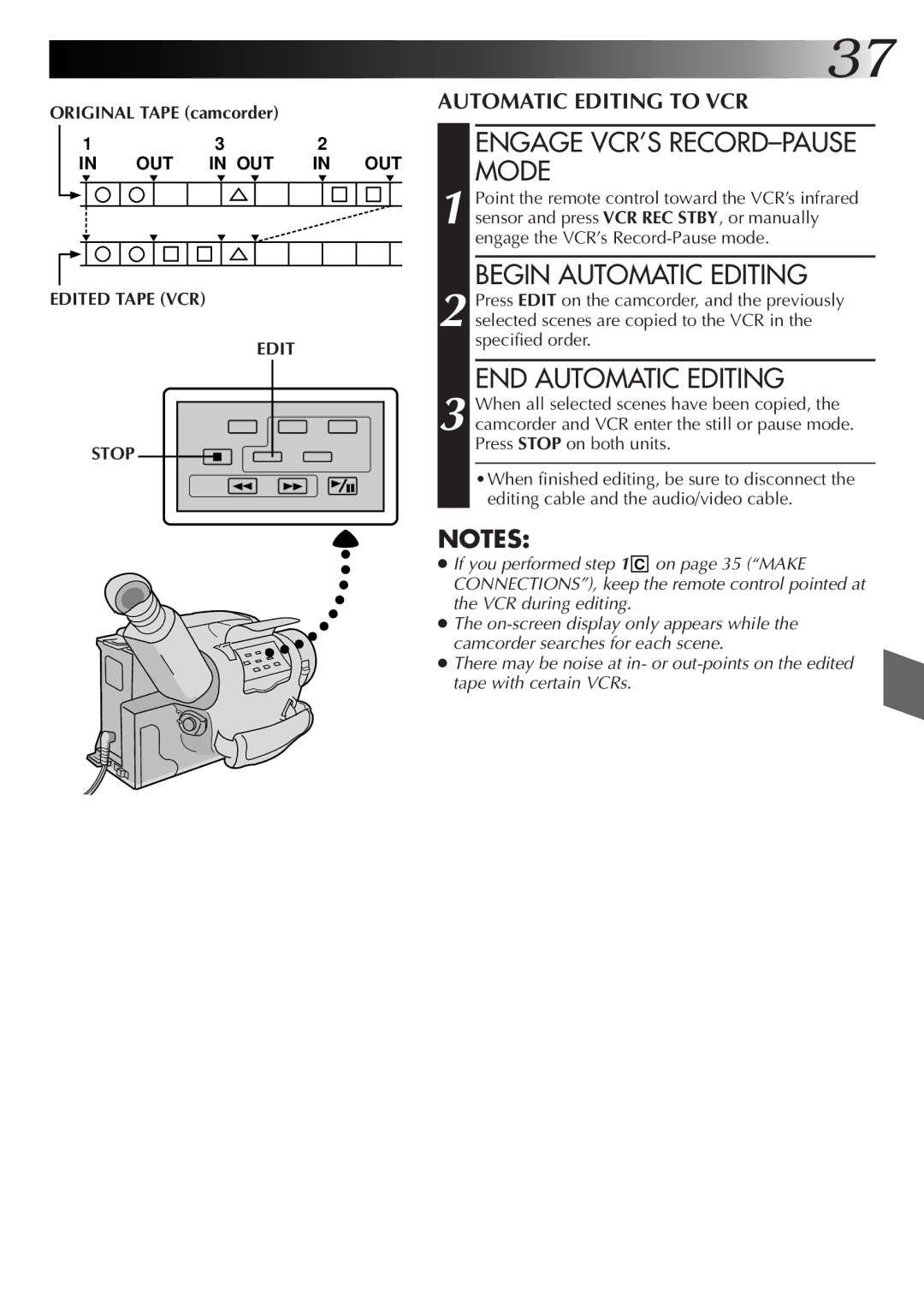GR-AX76, GR-AX46, GR-AX26 specifications
The JVC GR-AX26, GR-AX46, and GR-AX76 are part of JVC's lineup of compact camcorders that were designed to cater to both amateur videographers and more experienced users looking for versatility and quality in a small form factor. These models bear witness to the evolution of portable video technology, showcasing an array of useful features and specifications.At the core of these camcorders is JVC's advanced cassette technology, allowing users to record video in the widely used VHS format. This makes transferring footage to other devices simple, as this format is recognized across various platforms. The GR-AX26, GR-AX46, and GR-AX76 all feature a powerful zoom lens, with the GR-AX76 boasting a more advanced zoom capability that allows for captivating close-up shots without sacrificing image quality.
Another standout feature of these models is their optical image stabilization technology. This feature significantly reduces the effects of camera shake, which is particularly valuable when shooting handheld. It ensures smoother video playback even when the user is in motion, making them ideal for events or outdoor activities. High-quality video output is further enhanced by the incorporation of JVC’s Super VHS quality image processing, which provides clearer and sharper images under a variety of lighting conditions.
The GR-AX series also includes easy-to-navigate controls and a user-friendly interface, catering to users at different skill levels. The LCD screens on these models offer a convenient preview of recordings, allowing for precise framing and composition in real-time. Some models also come equipped with a built-in light feature for low-light shooting conditions, ensuring versatility wherever one chooses to record.
In terms of build characteristics, the camcorders are designed to be lightweight and compact, making them easy to carry around during various outings and events. The sleek design is accompanied by a durable casing that protects the internal components while maintaining a professional appearance.
While specific features may vary across the different models in the GR-AX series, they collectively represent a blend of technology, versatility, and ease of use. Whether capturing family moments or documenting adventures, the JVC GR-AX26, GR-AX46, and GR-AX76 provide users with reliable tools for preserving memories through video.