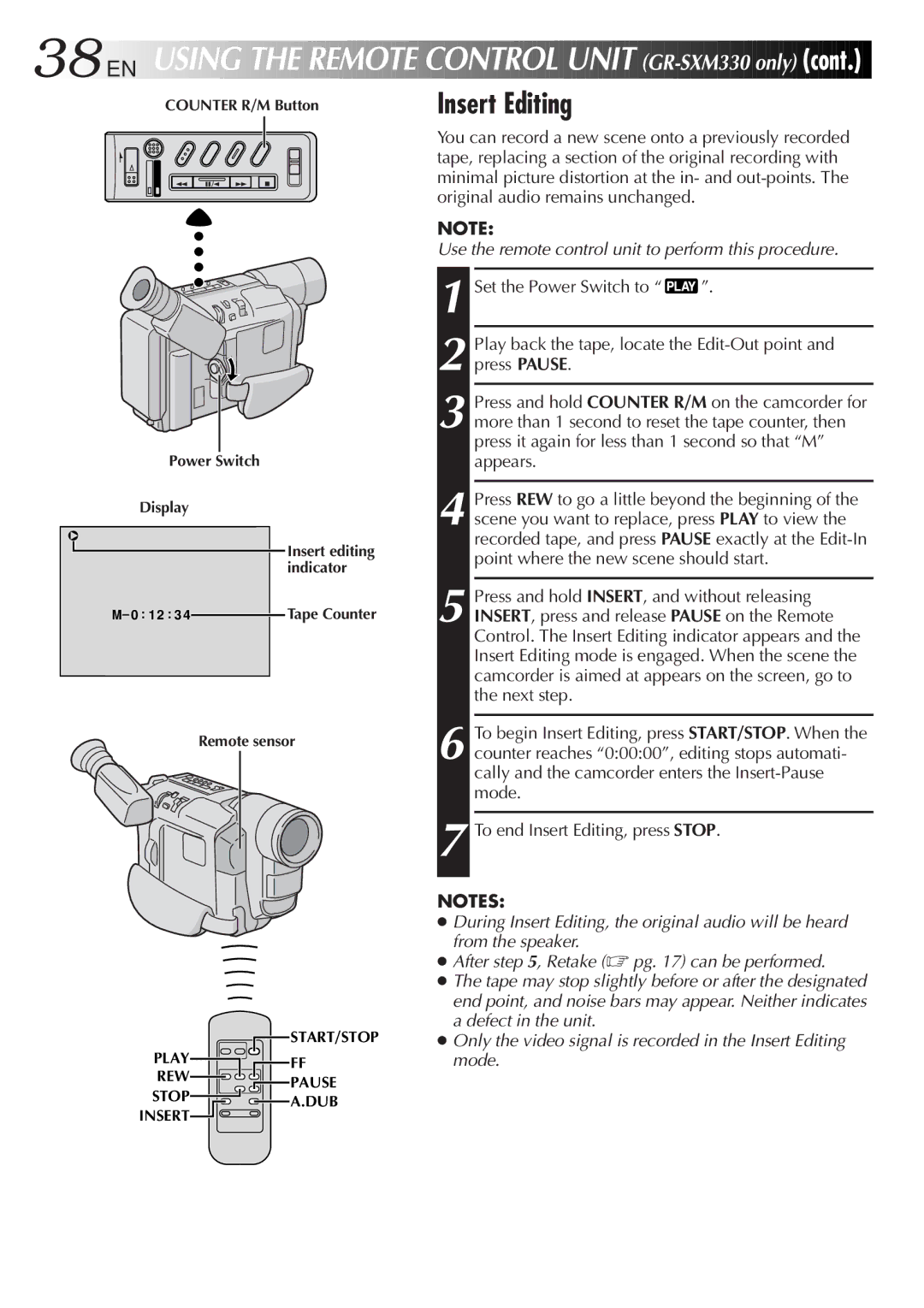38
 EN
EN

USING
 THE
THE
 REMOTE
REMOTE

 CONTROL
CONTROL
 UNIT
UNIT
 (GR-SXM330
(GR-SXM330
 only)
only)
 (cont.)
(cont.)

COUNTER R/M Button
Power Switch
Display
w
Insert editing indicator
M– 0 : 1 2 : 3 4![]() Tape Counter
Tape Counter
Remote sensor
![]() START/STOP
START/STOP
PLAY![]()
![]() FF
FF
REW![]()
![]()
![]() PAUSE
PAUSE
STOP![]()
![]() A.DUB INSERT
A.DUB INSERT![]()
![]()
Insert Editing
You can record a new scene onto a previously recorded tape, replacing a section of the original recording with minimal picture distortion at the in- and
NOTE:
Use the remote control unit to perform this procedure.
1 Set the Power Switch to “ ![]() ”.
”.
2 Play back the tape, locate the
3 Press and hold COUNTER R/M on the camcorder for more than 1 second to reset the tape counter, then press it again for less than 1 second so that “M” appears.
4 Press REW to go a little beyond the beginning of the scene you want to replace, press PLAY to view the recorded tape, and press PAUSE exactly at the
5 Press and hold INSERT, and without releasing INSERT, press and release PAUSE on the Remote Control. The Insert Editing indicator appears and the Insert Editing mode is engaged. When the scene the camcorder is aimed at appears on the screen, go to the next step.
6 To begin Insert Editing, press START/STOP. When the counter reaches “0:00:00”, editing stops automati- cally and the camcorder enters the
7 To end Insert Editing, press STOP.
NOTES:
●During Insert Editing, the original audio will be heard from the speaker.
●After step 5, Retake (☞ pg. 17) can be performed.
●The tape may stop slightly before or after the designated end point, and noise bars may appear. Neither indicates a defect in the unit.
●Only the video signal is recorded in the Insert Editing mode.