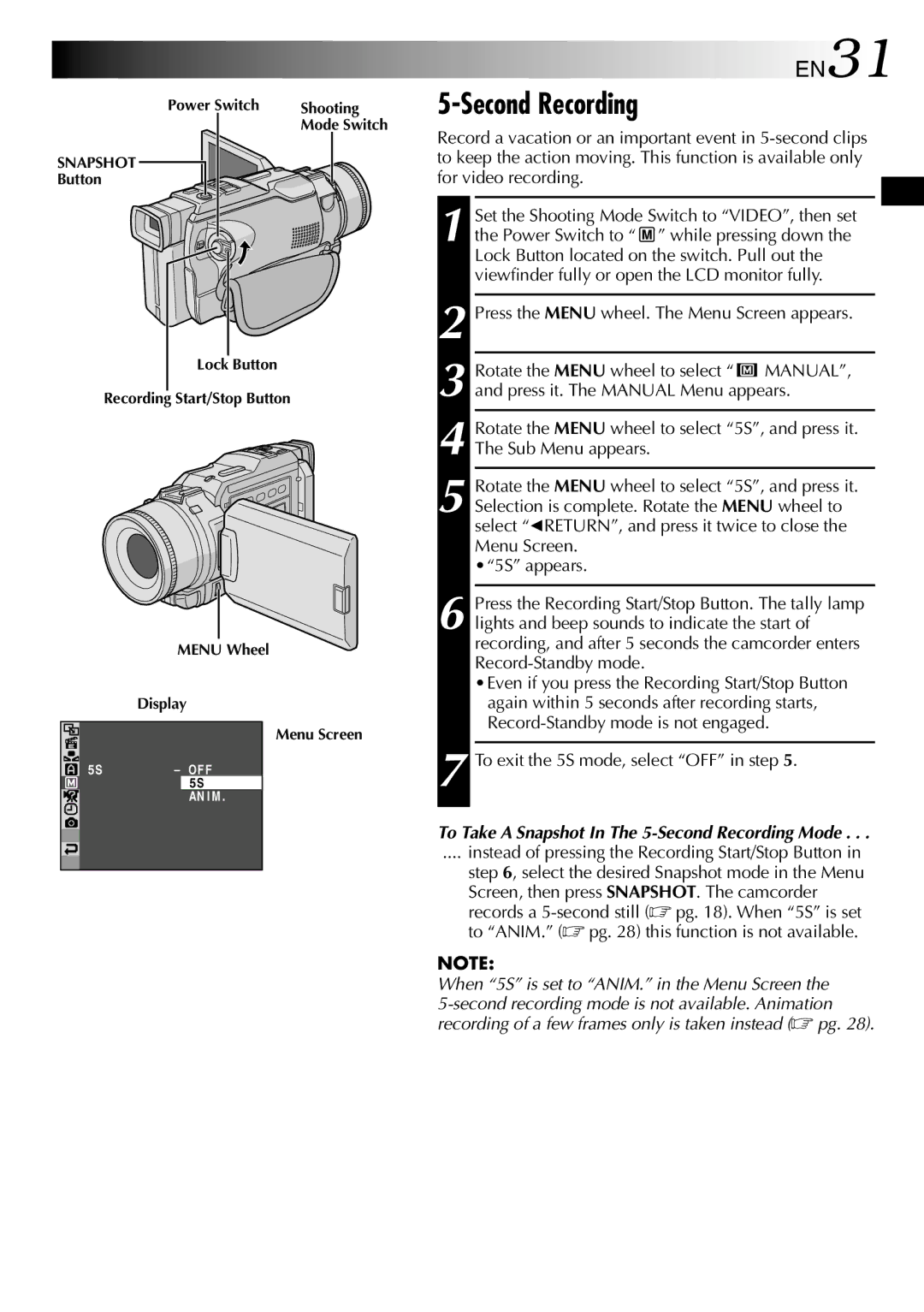Power Switch | Shooting |
| Mode Switch |
SNAPSHOT |
|
Button |
|
Lock Button
Recording Start/Stop Button
|
|
| MENU Wheel | ||
|
| Display | |||
|
|
|
|
| Menu Screen |
|
|
|
|
| |
|
|
|
|
| |
| 5S |
| – OF F | ||
|
| ||||
|
|
|
| 5S |
|
|
|
|
| AN I M . |
|
|
|
|
|
|
|
|
|
|
|
|
|
|
|
|
|
|
|
EN31
5-Second Recording
Record a vacation or an important event in
1 Set the Shooting Mode Switch to “VIDEO”, then set the Power Switch to “ ![]() ” while pressing down the Lock Button located on the switch. Pull out the viewfinder fully or open the LCD monitor fully.
” while pressing down the Lock Button located on the switch. Pull out the viewfinder fully or open the LCD monitor fully.
2 Press the MENU wheel. The Menu Screen appears.
3 Rotate the MENU wheel to select “ ![]() MANUAL”, and press it. The MANUAL Menu appears.
MANUAL”, and press it. The MANUAL Menu appears.
4 Rotate the MENU wheel to select “5S”, and press it. The Sub Menu appears.
5 Rotate the MENU wheel to select “5S”, and press it. Selection is complete. Rotate the MENU wheel to select “1RETURN”, and press it twice to close the Menu Screen.
•“5S” appears.
6 Press the Recording Start/Stop Button. The tally lamp lights and beep sounds to indicate the start of recording, and after 5 seconds the camcorder enters
•Even if you press the Recording Start/Stop Button again within 5 seconds after recording starts,
7 To exit the 5S mode, select “OFF” in step 5.
To Take A Snapshot In The
.... instead of pressing the Recording Start/Stop Button in
step 6, select the desired Snapshot mode in the Menu Screen, then press SNAPSHOT. The camcorder records a
NOTE: