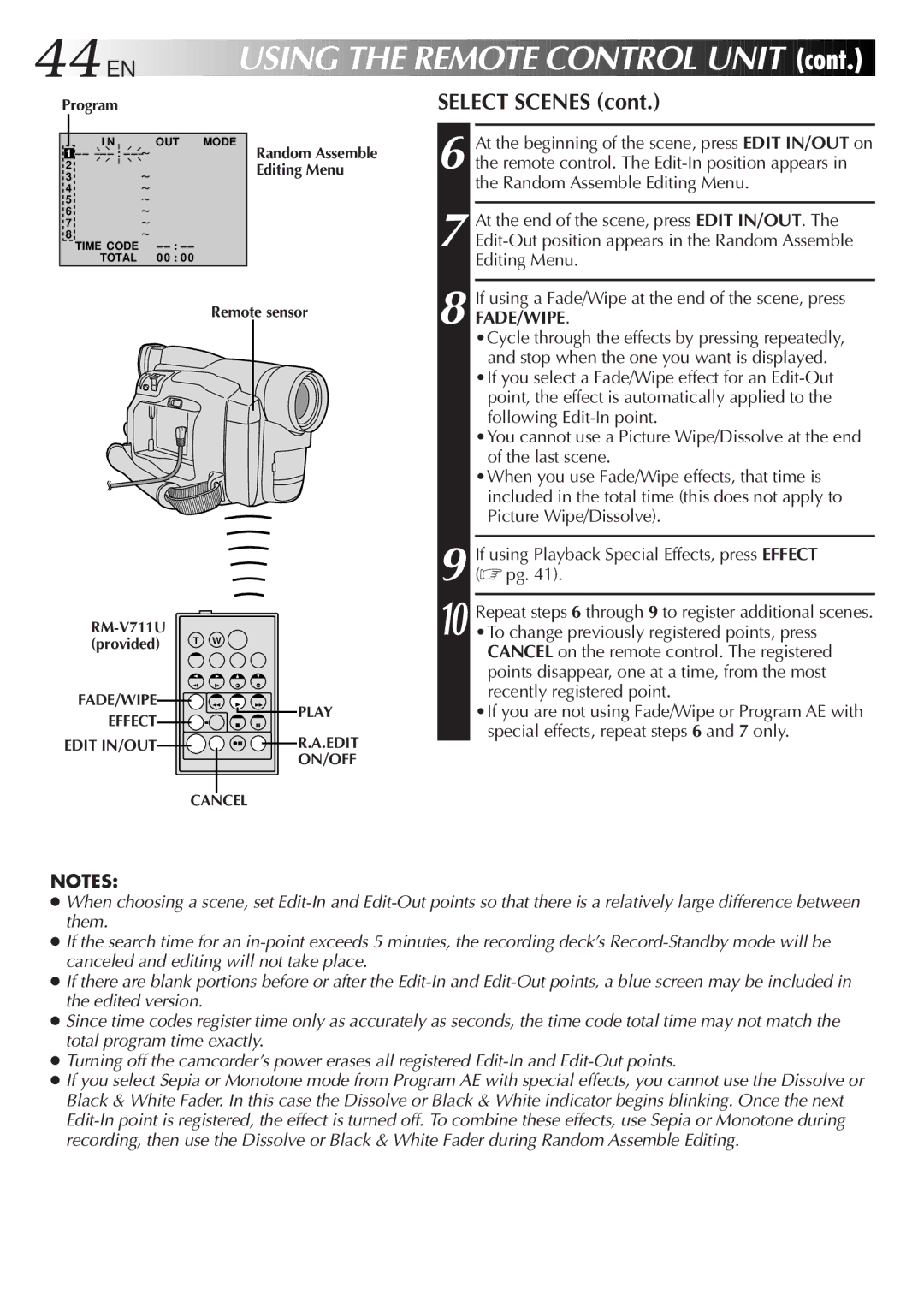GR-DVF31 specifications
The JVC GR-DVF31 is a compact yet powerful digital camcorder that stands out for its user-friendly features and impressive performance. Released during the early 2000s, this camcorder was designed to cater to the needs of both amateur videographers and those looking to capture high-quality footage on the go.One of the defining characteristics of the GR-DVF31 is its 1/4-inch CCD sensor, which enables it to deliver clear and vibrant images even in varying lighting conditions. With a maximum resolution of 800,000 pixels, the camcorder captures sharp video and still images, making it a suitable choice for documenting important events, family gatherings, or travel adventures.
The GR-DVF31 features an effective 18x optical zoom lens, which allows users to capture distant subjects with remarkable detail. This optical zoom capability works seamlessly with a digital zoom function, providing flexibility for a range of shooting scenarios. The integrated stabilization technology helps to reduce the effects of camera shake, ensuring steady and smooth footage during handheld operation.
Equipped with a 3-inch LCD swivel monitor, the GR-DVF31 enables easy framing and reviewing of shots. This flip-out display enhances the shooting experience, making it simple to record from various angles. For precision in focus, the camcorder also offers manual focus options, allowing users to finely adjust settings to achieve the desired look.
Another noteworthy aspect of the JVC GR-DVF31 is its ability to record in various formats, including the popular MiniDV. This format provides high-quality video playback, ensuring that users can enjoy their recordings with optimal clarity. Additionally, the camcorder comes with FireWire connectivity, facilitating easy transfer of videos to a computer for editing and sharing.
The JVC GR-DVF31 is designed with user convenience in mind. Its intuitive controls and menu system make it accessible for those new to videography. Battery life is commendable, allowing for extended recording sessions without frequent interruptions.
In summary, the JVC GR-DVF31 is a versatile digital camcorder that balances quality and ease of use. With its impressive optical zoom, stabilization technology, and convenient display, it remains a favorable option for capturing precious moments in a user's life with style and clarity.