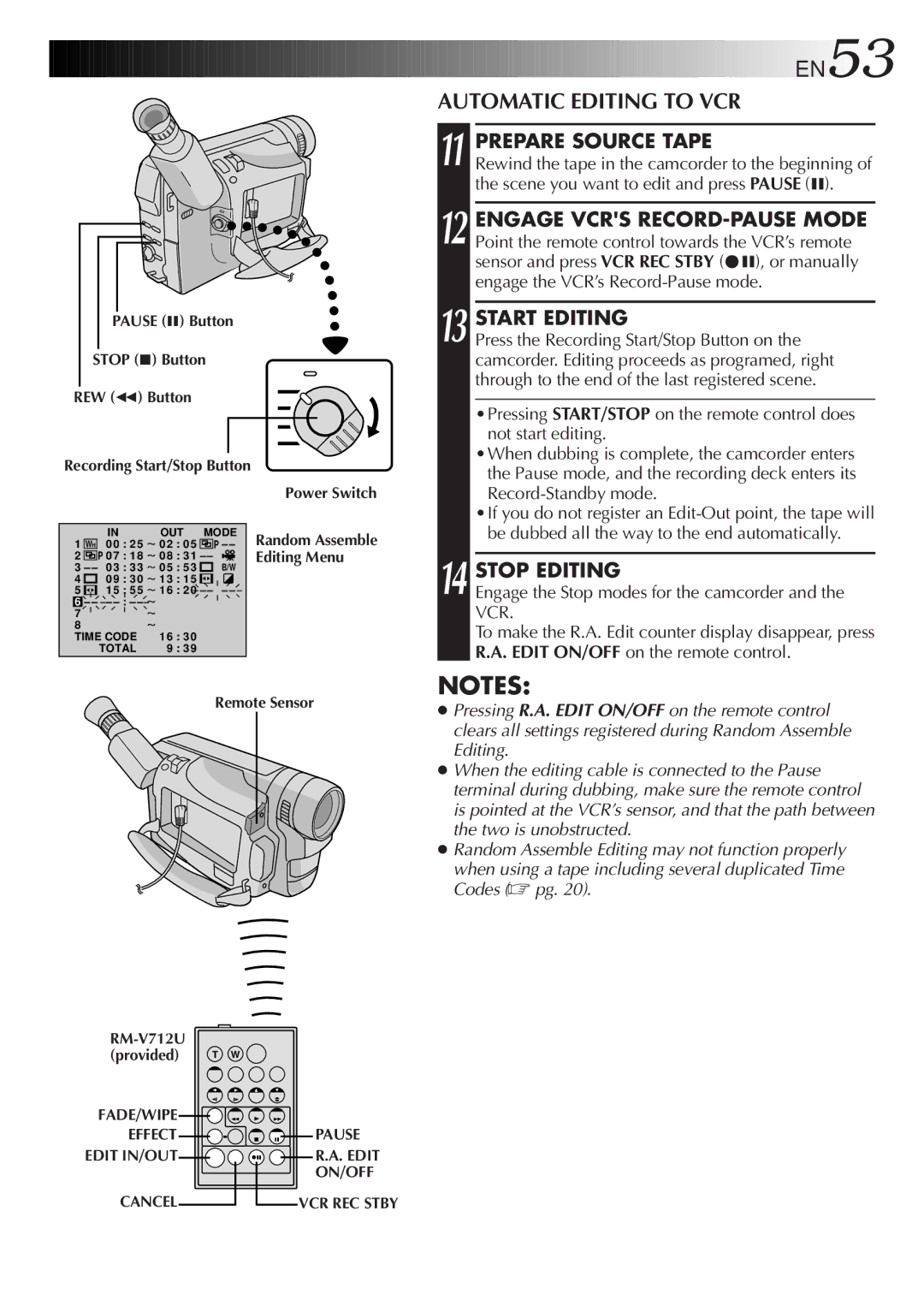GR-DVF7
It is recommended that you
Dear Customer
About Batteries
About DV
Contents
Using the Battery Pack
Power
Charging the Battery Pack
Using a CAR Battery
Using AC Power
Charge Marker
Choose which one means charged and which means discharged
Insert Battery in Holder
Clock Lithium Battery Insertion/Removal
Remove Battery Holder Pull out the battery holder
RE-INSERT Holder
Select Operation Mode
Date/Time Settings
Access DATE/TIME Menu
Access Recording Menu
Open LCD Monitor
Cont
Open Cassette Cover
INSERT/REMOVE Tape
SET Recording Mode
Recording Mode Setting
First move the highlight bar to REC Mode by
Set depending on your preference
Viewfinder Adjustment
Grip Adjustment
Shoulder Strap Attachment
Adjust Length
Tripod Mounting
Attach Strap
Full Auto mode
Power Switch Position
PRO. mode
Load a Cassette
Press Display Button
Stop Recording
Recording
Indicaitons reappear
Before the following steps, perform pg
Recording Basic Recording
Shooting While Watching The LCD Monitor
Brightness Control
Journalistic Shooting
Interface Shooting
Basic Recording
Feature Picture Stabilizer
Zoom
Zoom Out
To brighten the scene when natural lighting is too dim
Feature Video Light
Proper recording
When blank portion is recorded on a tape
Displaying The Date And Time During Recording
Recording Advanced Features EN21
Select Function
SET Function Parameters
Snapshot Mode Selection
Advanced Features
Snapshot
Snapshot Recording
EN23
Motor Drive Mode
Make Setting
Using Menu For Detailed Adjustment
END Setting
Select Function Parameters in DATE/TIME Menu or System Menu
Recording Menu Explanations
Factory-preset
System Menu Explanations
Date/Time Menu Explanations
Effect Selection
Fade/Wipe Effects
FADE/WIPE Selection
B K , , B W
Picture Wipe or Dissolve Selection P, P, P, P , P, P and P
Store Scene in Memory Engage the Record-Standby mode
Before the following steps, perform steps 1 through 3 on pg
If you select Picture Wipe/Dissolve during recording
Menu
Fader And Wipe Menu
Select Mode
Recording Advanced Features
Disable Mode
Programme AE With Special Effects
Twilight
Shutter
Sepia
Monotone
Patterns that are regularly repeated
Focusing
Auto Focus
Access Manual Focus
Access Manual Mode Item Menu
Adjust Focus
END Adjustment of Focus
If you want to reset the exposure, repeat step
Access Exposure Control
Exposure Control
To darken the image
Centre SUBJECT, Lock Iris
Iris Lock
Iris
To Return To Automatic Iris Control
Accessment White Balance Adjust
White Balance Adjustment
Select Auto in . Or set the Power Switch to
To Return To Automatic White Balance
Manual White Balance Operation
Enter Setting
Exit Manual White Balance AD- Justment
To Change The Tint For Recording
Rewind or Fast-forward the tape
Speaker Volume Control
Playback Basic Playback
Feature Shuttle Search
Feature Still Playback
Feature Slow-Motion Playback
Feature Playback Zoom
Playback Menu
EN Playback
Recording sound Display Output sound
Playback Sound
Displaying The Time Code During Playback
EN Playback Connections
When connecting the cables, open this cover
Use the provided Audio/Video A/V cable and S-Video cable
Use the provided Audio/Video A/V cable
Turn on the camcorder, the VCR and the TV
Connectinput VCR Output to TV Supply Power
Connectvcr Camcorder to TV or
Tape Dubbing
Remote control uses one lithium battery CR2025
Installing The Battery
Pull OUT Battery Holder
Buttons
Functions
To stop Slow-Motion Playback in progess, press Play
To allow slow-speed search in either direction
Activate Zoom
Playback Zoom
END Zoom
Down
Playback Special Effects
Accessmenu Playback Effect Select
Start Playback
Select Playback Effect
SET REMOTE/VCR Code
Random Assemble Editing R.A.Edit
SET Remote to Operate VCR
Operate VCR
Select Scenes
Make Connections
USE FADE/WIPE on Scene Transition if Necessary
Select Scenes
USE Programme AE with Special Effects if Necessary
Press FADE/WIPE
Stop Editing
Automatic Editing to VCR
Prepare Source Tape
Diagnosing VCR’S Against Camcorder Timing
For More Accurate Editing
Prepare for R.A. Edit
Choose a Scene
Access Playback Menu
Adjustment of VCR’S Against Camcorder Timing
Input Correction Data
Close Menu
Begin Dubbing
Audio Dubbing
Pause During Dubbing
Stop Dubbing
New track is output on both L and R channels in stereo
Original and new tracks are combined and output in stereo
Corrective Action
Shutter mode of Programme
Snapshot mode cannot be used Digital Zoom does not work
When using Picture Wipe
Delay of a fraction of a
Camcorder When the LCD monitor’s Fluorescent light reaches
Places subject to low Adjust the brightness
Picture Wipe function does not work
Disappear Than 1 second to make
Rear of the LCD monitor is hot
Battery pack, etc., clock
Images on the LCD monitor are jittery
LCD monitor or viewfinder indications blink
Temperature To protect the battery, it is
Power lamp blinks There are disturbances in audio
Recommended to charge it
Charging is difficult in places
Clean LCD Monitor
Clean Exterior
Clean Lens
After Use
64EN
$ Power Switch Battery Release Switch
Video Light Switch
Connectors to r are located beneath
External Stereo Microphone Input Connector MIC
LCD Monitor/Viewfinder Indications During Recording
Indications
Function
444
Function
LCD Monitor/Viewfinder Indications During Playback
Indications Function
Pg , 42
Pg , 7
Date/Time Display
Exposure Control ...................................... pg
Avoid using the unit
For safety, do not
To avoid hazard
During use
Do not leave the unit
To prolong service life
To protect the unit, do not
To prevent damage to the LCD monitor, do not
Connectors
AC Power Adapter/Charger AA-V15EG
Camcorder
General
GR-DVF7