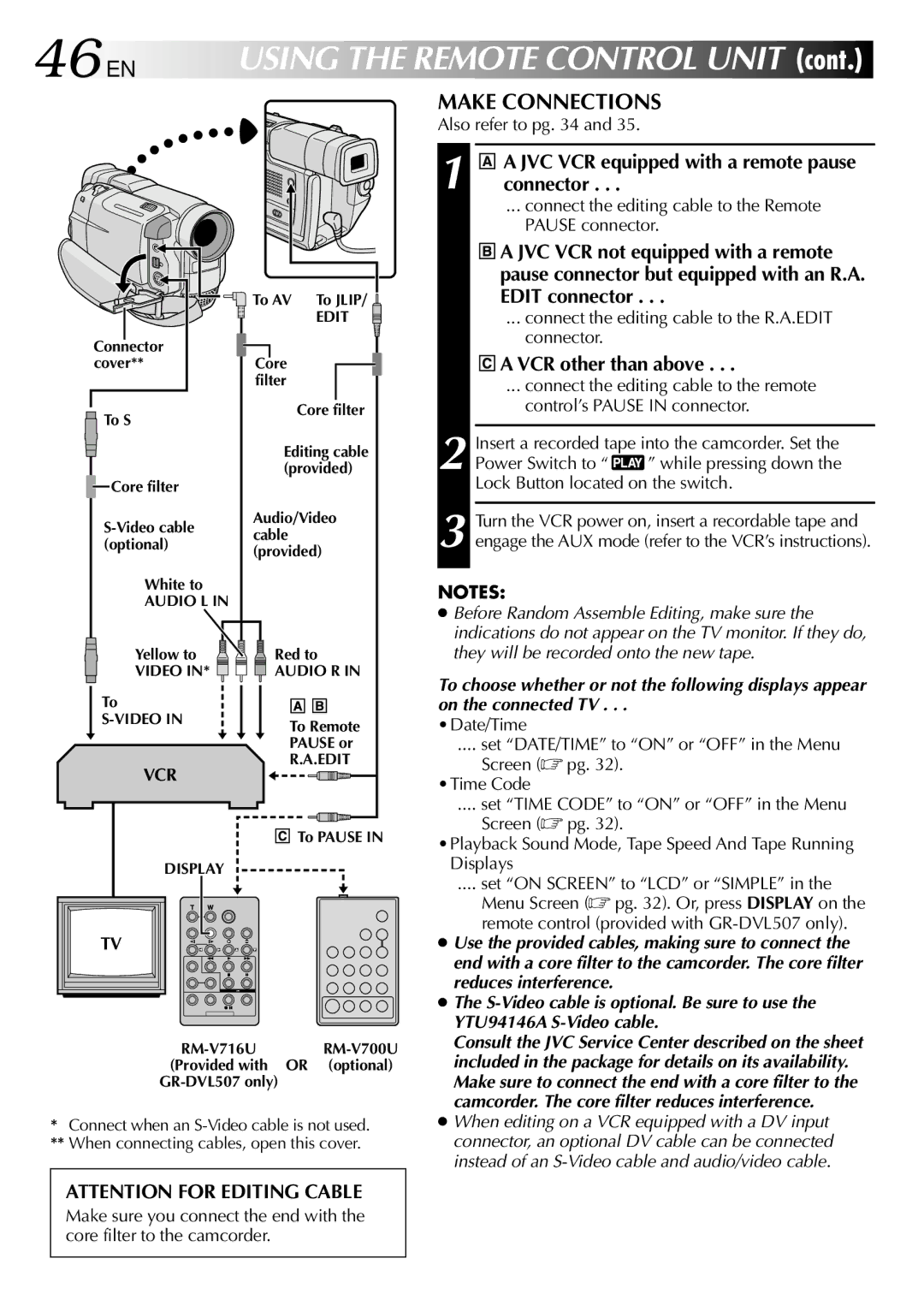GR-DVL507, GR-DVL307 specifications
The JVC GR-DVL307 and GR-DVL507 are both compact and user-friendly mini DV camcorders that have made a significant impact in the world of home video recording. Launched in the early 2000s, these models are celebrated for their ease of use, solid build quality, and a range of features that appeal to both novice and experienced videographers.The GR-DVL307 is equipped with a 680,000-pixel pixel CCD sensor, which ensures that videos captured are of good quality, with vibrant colors and decent resolution. Its 16x optical zoom and 800x digital zoom capabilities allow users to capture distant subjects with clarity. The camera is designed with a 2.5-inch LCD screen that provides a clear view for composing shots and monitoring recordings. The built-in LED light is particularly useful for low-light situations, giving users the flexibility to shoot in various lighting conditions.
In terms of connectivity, the GR-DVL307 offers USB and FireWire ports, enabling seamless transfer of video to a computer for editing and sharing. The camera also supports various record modes, including long play and standard play, allowing users to optimize recording time based on their needs. The inclusion of digital image stabilization reduces the chances of shaky footage, enhancing the quality of the final product.
On the other hand, the GR-DVL507 builds upon the features of the 307 with some advanced capabilities. It features a larger, 1.33-megapixel CCD sensor that significantly improves image quality, ensuring sharper images and more detailed video. The GR-DVL507 also includes a more advanced optical zoom of 20x, providing greater versatility for capturing dynamic scenes. This model features a 3.5-inch LCD monitor, which enhances the viewing experience and simplifies frame composition.
Both models incorporate JVC's innovative Video Stabilization technology which further reduces unwanted motion blur. The GR-DVL507 additionally provides options for manual control over focus and exposure, appealing to more experienced users who want greater creative control over their recordings.
In summary, JVC's GR-DVL307 and GR-DVL507 camcorders represent excellent choices for those looking to capture video memories without compromising on quality or ease of use. With their combination of user-oriented features, solid technology, and portability, these camcorders continue to be valued by those who appreciate the art of home video making.