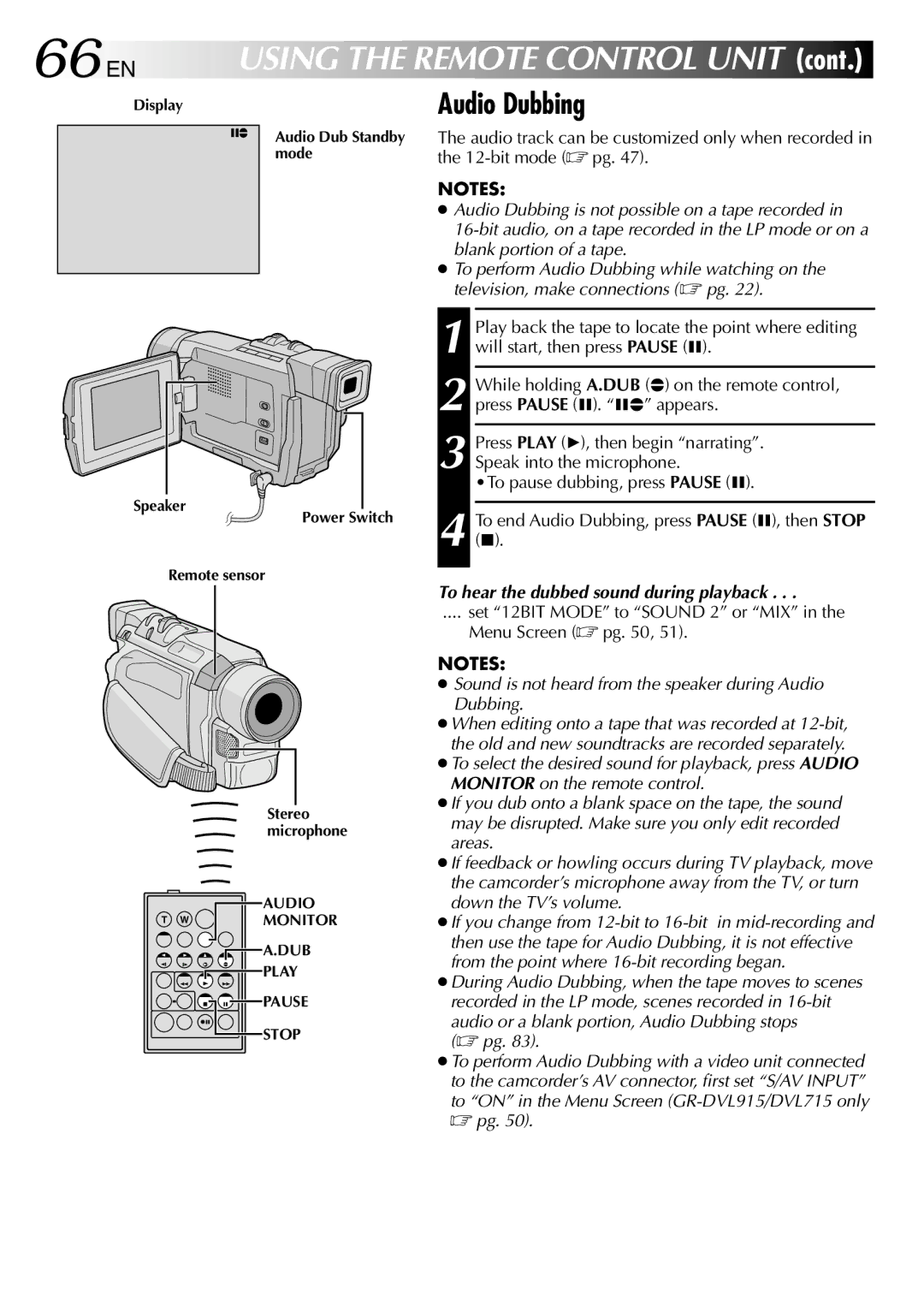GR-DVL310, GR-DVL715, GR-DVL915, GR-DVL410, GR-DVL515 specifications
The JVC GR-DVL915 is a compact digital camcorder that gained popularity in the early 2000s for its advanced features and impressive image quality. Designed for both amateur and semi-professional videographers, the GR-DVL915 offers a blend of performance, portability, and versatility, making it an appealing choice for those looking to capture life’s important moments.One of the standout features of the GR-DVL915 is its 800,000-pixel CCD sensor, which ensures sharp image quality and vibrant colors. This camcorder supports both digital video and still image capture, enabling users to switch seamlessly between video recording and photography. The built-in 10x optical zoom allows for close-up shots without sacrificing image quality, while the 800x digital zoom extends this capability for distant subjects.
Equipped with a 2.5-inch LCD display, the GR-DVL915 offers a clear viewfinder that makes framing shots and navigating menus user-friendly. The LCD screen is also rotateable, providing flexibility when capturing from challenging angles. This camcorder is housed in a lightweight and compact body, making it easy to carry during travel or various shooting scenarios.
The GR-DVL915 features JVC's renowned Digital Image Stabilization technology, which significantly reduces the effects of camera shake, resulting in smoother, more professional-looking video recordings. Additionally, it includes various shooting modes and effects, such as fade in/out, backlight compensation, and various scene settings, allowing users to tailor their recordings to specific conditions.
In terms of connectivity, the camcorder is equipped with a FireWire (IEEE 1394) port for fast transfer of video to a computer for editing or archiving. It also supports standard video output formats, making it easy to connect to televisions for playback. The GR-DVL915 records onto miniDV tape, which ensures high-quality video playback and longevity.
Battery life is another important consideration, and the GR-DVL915 uses a rechargeable lithium-ion battery that provides ample recording time, enabling users to shoot extended sessions without frequent recharges.
Overall, the JVC GR-DVL915 represents a well-rounded camcorder that combines ease of use with a solid array of features. Its rigorous design and dependable performance make it an enduring choice for many video enthusiasts seeking to capture their experiences in high quality.