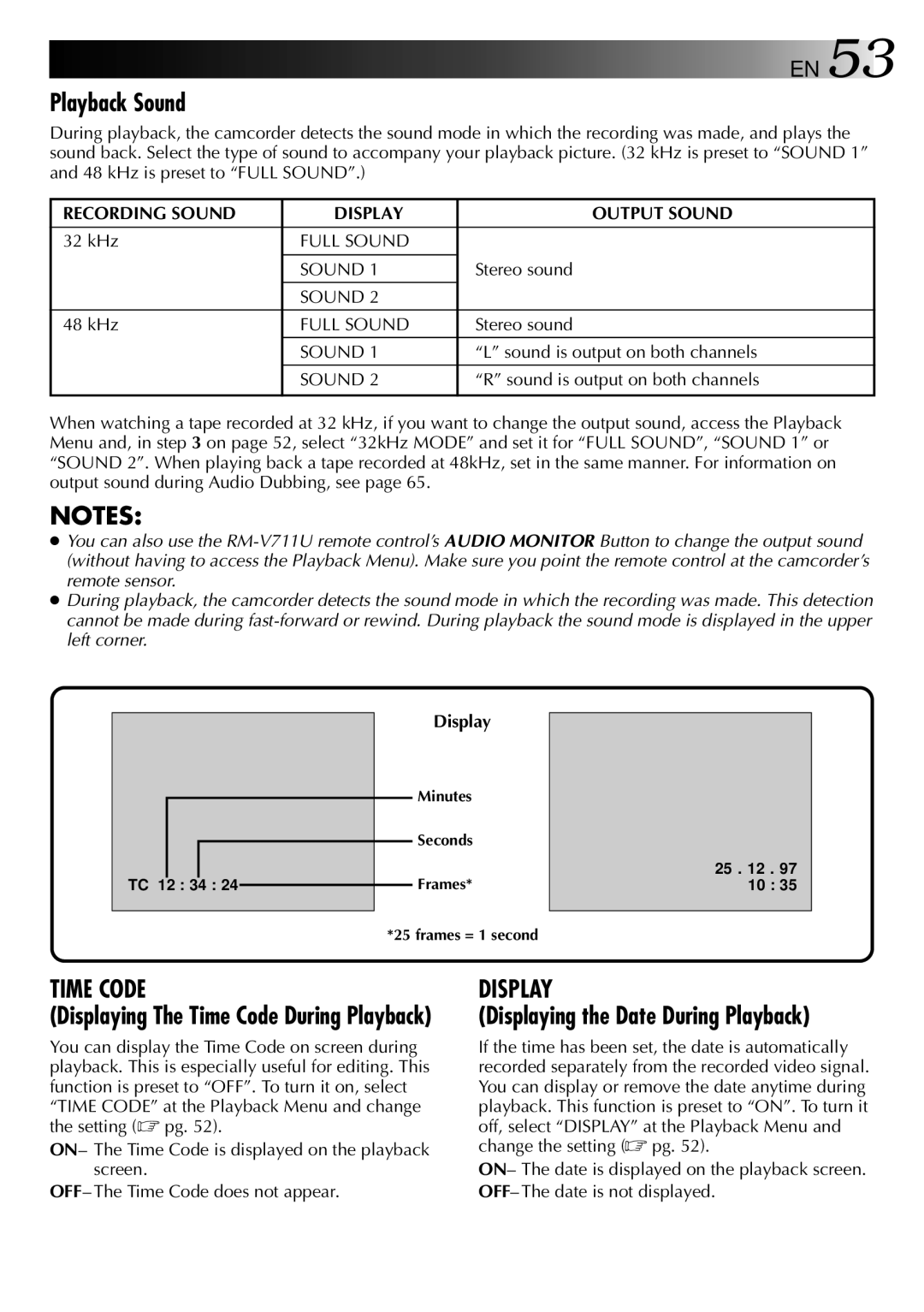![]()
![]()
![]()
![]()
![]()
![]()
![]()
![]() EN 53
EN 53
Playback Sound
During playback, the camcorder detects the sound mode in which the recording was made, and plays the sound back. Select the type of sound to accompany your playback picture. (32 kHz is preset to “SOUND 1” and 48 kHz is preset to “FULL SOUND”.)
RECORDING SOUND | DISPLAY | OUTPUT SOUND |
|
|
|
32 kHz | FULL SOUND |
|
| SOUND 1 | Stereo sound |
| SOUND 2 |
|
48 kHz | FULL SOUND | Stereo sound |
| SOUND 1 | “L” sound is output on both channels |
| SOUND 2 | “R” sound is output on both channels |
|
|
|
When watching a tape recorded at 32 kHz, if you want to change the output sound, access the Playback Menu and, in step 3 on page 52, select “32kHz MODE” and set it for “FULL SOUND”, “SOUND 1” or “SOUND 2”. When playing back a tape recorded at 48kHz, set in the same manner. For information on output sound during Audio Dubbing, see page 65.
NOTES:
●You can also use the
●During playback, the camcorder detects the sound mode in which the recording was made. This detection cannot be made during
|
|
|
|
| Display |
|
|
|
|
|
| Minutes |
|
|
|
|
|
| Seconds | 25 . 12 . 97 |
|
|
|
|
| ||
|
|
|
|
| Frames* | |
TC 12 : 34 : 24 |
|
| 10 : 35 | |||
|
| |||||
|
|
|
|
|
|
|
*25 frames = 1 second
TIME CODE
(Displaying The Time Code During Playback)
You can display the Time Code on screen during playback. This is especially useful for editing. This function is preset to “OFF”. To turn it on, select “TIME CODE” at the Playback Menu and change the setting (☞ pg. 52).
ON– The Time Code is displayed on the playback screen.
OFF– The Time Code does not appear.
DISPLAY
(Displaying the Date During Playback)
If the time has been set, the date is automatically recorded separately from the recorded video signal. You can display or remove the date anytime during playback. This function is preset to “ON”. To turn it off, select “DISPLAY” at the Playback Menu and change the setting (☞ pg. 52).
ON– The date is displayed on the playback screen. OFF– The date is not displayed.