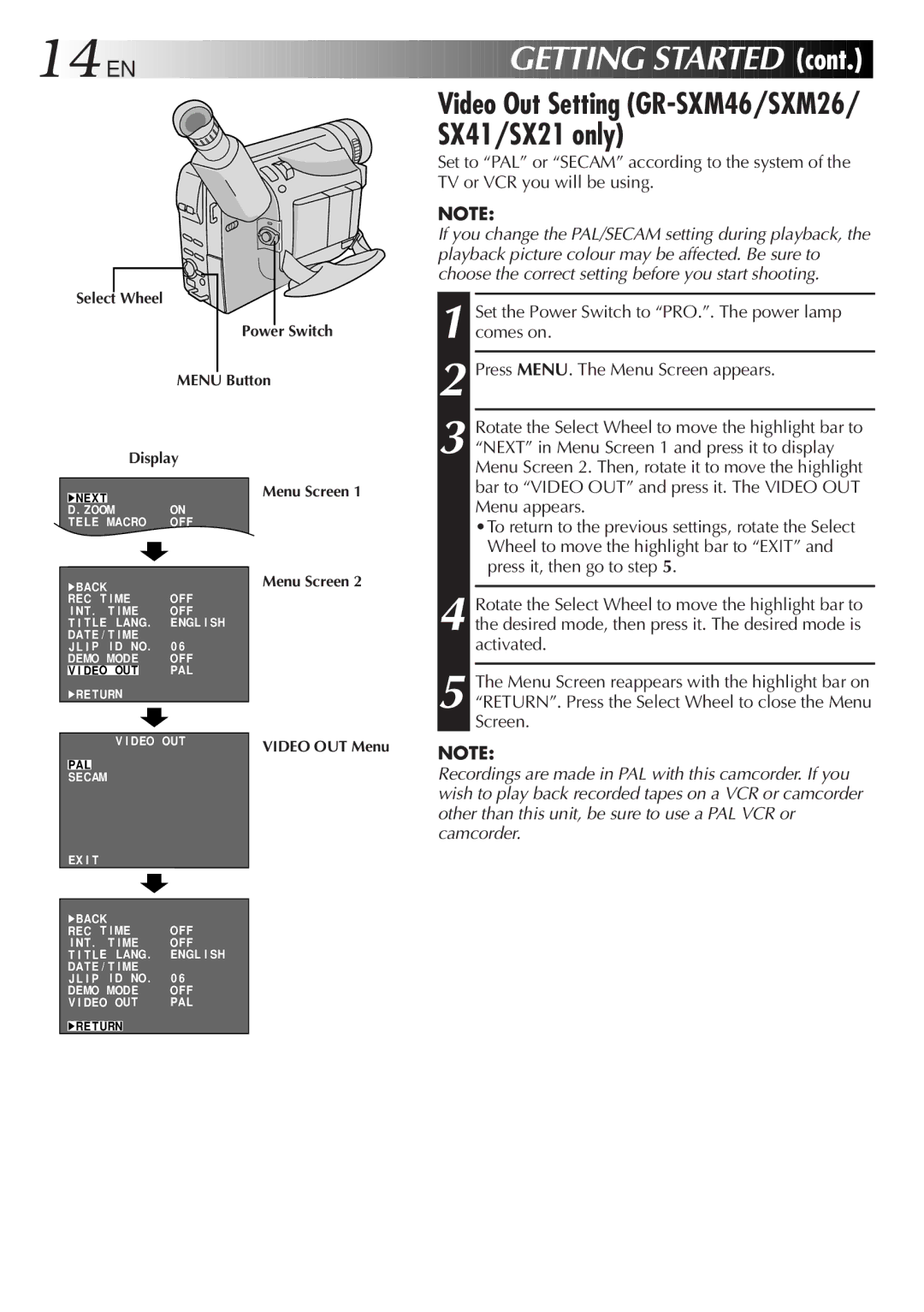14
 EN
EN








































 GETTING
GETTING
 STARTED
STARTED

 (cont.)
(cont.)

Video Out Setting (GR-SXM46/SXM26/ SX41/SX21 only)
Select Wheel
Power Switch
MENU Button
| Display | |
|
| Menu Screen 1 |
4NEXT | ||
D . ZOOM | ON | |
TELE MACRO | OF F | |
|
| ON |
4BACK |
| Menu Screen 2 |
REC T I ME | OF F | |
I NT . | T I ME | OF F |
T I T L E | LANG. | ENGL I SH |
DAT E / T I ME | 0 6 | |
J L I P | I D NO. | |
DEMO MODE | OF F | |
V I DEO OUT | PAL | |
4RETURN
Set to “PAL” or “SECAM” according to the system of the TV or VCR you will be using.
NOTE:
If you change the PAL/SECAM setting during playback, the playback picture colour may be affected. Be sure to choose the correct setting before you start shooting.
1
2 Press MENU. The Menu Screen appears.
3 Rotate the Select Wheel to move the highlight bar to “NEXT” in Menu Screen 1 and press it to display Menu Screen 2. Then, rotate it to move the highlight bar to “VIDEO OUT” and press it. The VIDEO OUT Menu appears.
•To return to the previous settings, rotate the Select Wheel to move the highlight bar to “EXIT” and press it, then go to step 5.
4 Rotate the Select Wheel to move the highlight bar to the desired mode, then press it. The desired mode is activated.
5 The Menu Screen reappears with the highlight bar on “RETURN”. Press the Select Wheel to close the Menu Screen.
PAL SECAM
V I DEO OUT | VIDEO OUT Menu | NOTE: |
| ||
|
| Recordings are made in PAL with this camcorder. If you |
|
| wish to play back recorded tapes on a VCR or camcorder |
|
| other than this unit, be sure to use a PAL VCR or |
|
| camcorder. |
EX I T |
|
|
4BACK |
| OF F |
REC T I ME | ||
I NT . | T I ME | OF F |
T I T LE | LANG. | ENGL I SH |
DAT E / T I ME | 0 6 | |
J L I P | I D NO. | |
DEMO MODE | OF F | |
V I DEO OUT | PAL | |
4RETURN