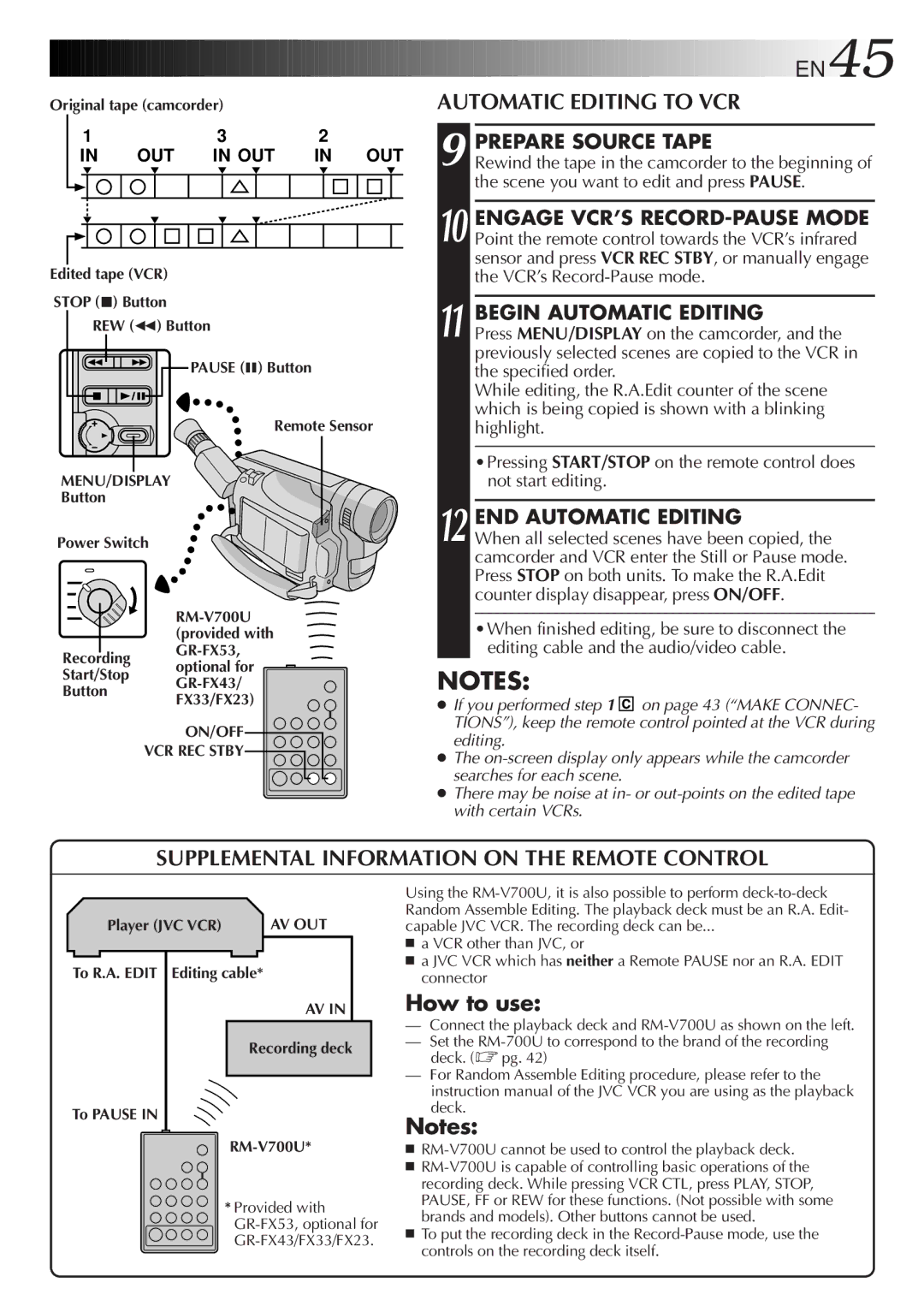Original tape (camcorder) |
|
|
|
| |||||||||
| 1 |
|
| 3 |
| 2 |
|
| |||||
|
|
| IN | OUT | IN OUT | IN OUT | |||||||
|
|
|
|
|
|
|
|
|
|
|
|
|
|
|
|
|
|
|
|
|
|
|
|
|
|
|
|
|
|
|
|
|
|
|
|
|
|
|
|
|
|
|
|
|
|
|
|
|
|
|
|
|
|
|
|
|
|
|
|
|
|
|
|
|
|
|
|
|
|
|
|
|
|
|
|
|
|
|
|
|
|
|
|
|
|
|
|
|
|
|
|
|
|
|
|
|
|
Edited tape (VCR)
STOP (5) Button
REW (2) Button
PAUSE (6) Button
Remote Sensor
MENU/DISPLAY
Button
Power Switch
Recording
Start/Stop optional for
Button
FX33/FX23)
ON/OFF
VCR REC STBY
![]()
![]()
![]()
![]()
![]()
![]()
![]()
![]()
![]()
![]()
![]()
![]()
![]()
![]()
![]()
![]()
![]()
![]()
![]()
![]()
![]()
![]()
![]()
![]()
![]()
![]()
![]()
![]()
![]()
![]()
![]()
![]()
![]()
![]()
![]()
![]()
![]()
![]()
![]()
![]()
![]()
![]()
![]()
![]() EN45
EN45![]()
AUTOMATIC EDITING TO VCR
9 PREPARE SOURCE TAPE
Rewind the tape in the camcorder to the beginning of the scene you want to edit and press PAUSE.
10 ENGAGE VCR’S
11 BEGIN AUTOMATIC EDITING
Press MENU/DISPLAY on the camcorder, and the previously selected scenes are copied to the VCR in the specified order.
While editing, the R.A.Edit counter of the scene which is being copied is shown with a blinking highlight.
•Pressing START/STOP on the remote control does not start editing.
12 END AUTOMATIC EDITING
When all selected scenes have been copied, the camcorder and VCR enter the Still or Pause mode. Press STOP on both units. To make the R.A.Edit counter display disappear, press ON/OFF.
•When finished editing, be sure to disconnect the editing cable and the audio/video cable.
NOTES:
●If you performed step 1 ![]()
![]()
![]() on page 43 (“MAKE CONNEC- TIONS”), keep the remote control pointed at the VCR during editing.
on page 43 (“MAKE CONNEC- TIONS”), keep the remote control pointed at the VCR during editing.
●The
●There may be noise at in- or
SUPPLEMENTAL INFORMATION ON THE REMOTE CONTROL
Player (JVC VCR) |
| AV OUT |
To R.A. EDIT Editing cable* |
| |
AV IN
Recording deck
To PAUSE IN
RM-V700U*
* Provided with
Using the
■a VCR other than JVC, or
■a JVC VCR which has neither a Remote PAUSE nor an R.A. EDIT connector
How to use:
—Connect the playback deck and
—Set the
—For Random Assemble Editing procedure, please refer to the instruction manual of the JVC VCR you are using as the playback deck.
Notes:
■
■
■To put the recording deck in the