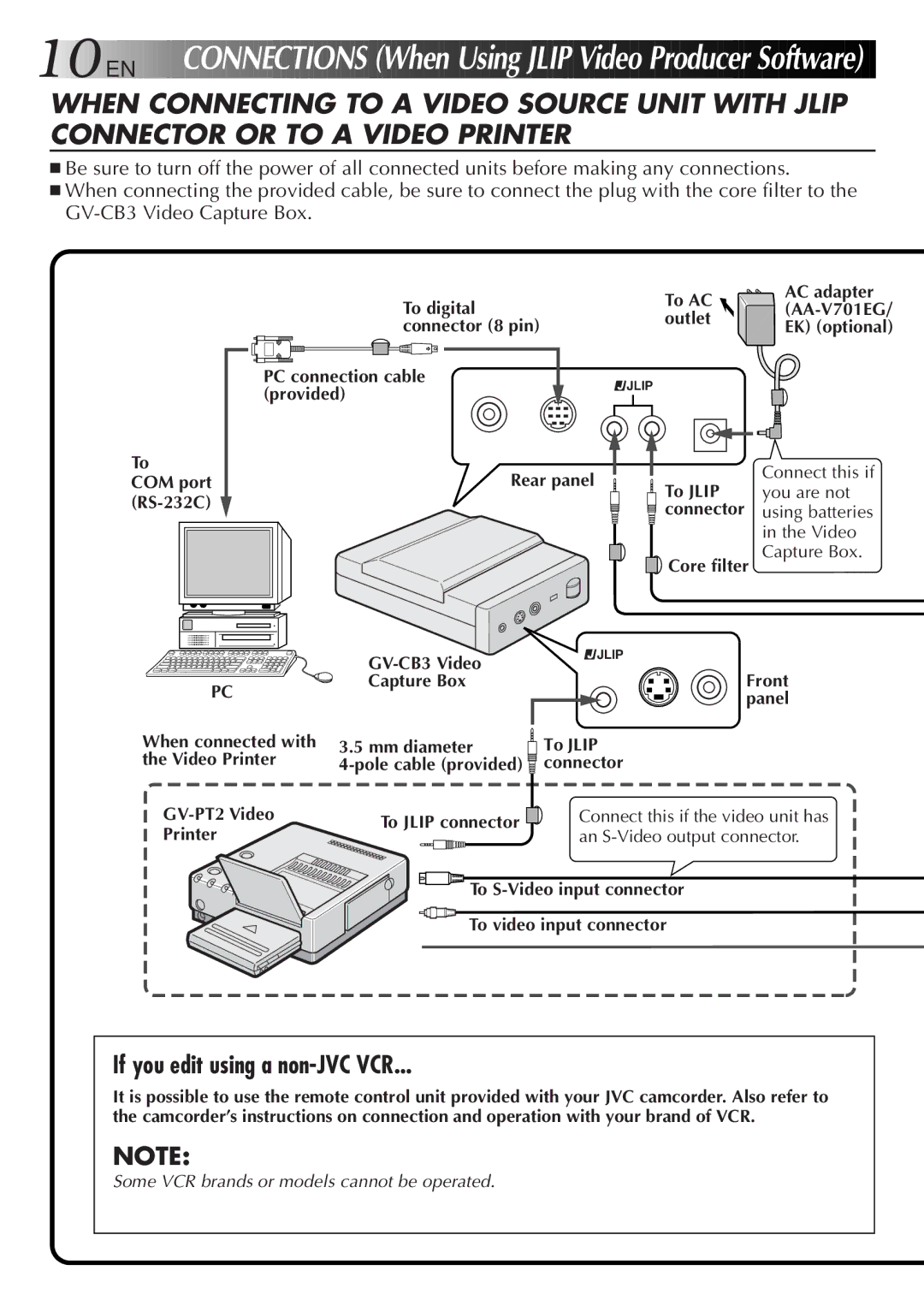GV-CB3E specifications
The JVC GV-CB3E is an innovative compact camcorder that has garnered attention for its impressive array of features and cutting-edge technology. Designed for both amateur videographers and seasoned professionals, the GV-CB3E combines convenience, portability, and high-quality performance to deliver standout results.One of the standout features of the JVC GV-CB3E is its advanced imaging technology. It utilizes a high-sensitivity CMOS sensor which allows users to capture stunning video footage even in low-light conditions. This sensor is paired with a powerful lens system that provides exceptional clarity, depth, and color accuracy, making it ideal for a variety of shooting environments.
The GV-CB3E is also equipped with a built-in image stabilization system, which significantly reduces the impact of camera shake during handheld shooting. This is particularly beneficial for capturing smooth and steady footage in dynamic situations, such as action sports or event videography. The stabilization technology ensures that even when you are on the move, the resulting video remains fluid and professional-looking.
Another prominent feature of the JVC GV-CB3E is its versatile recording capabilities. This camcorder supports multiple formats, including Full HD 1080p resolution, making it suitable for creating high-quality content for a range of uses, from personal projects to professional productions. Additionally, it includes various recording modes and frame rates, allowing users to choose the best option for their creative vision.
In terms of connectivity, the GV-CB3E offers a variety of options that enhance its usability. It features built-in Wi-Fi and HDMI outputs, enabling seamless sharing of footage and live streaming capabilities. Users can easily connect the camcorder to smartphones or tablets for remote control and quick transfers of video files, facilitating a streamlined workflow.
The design of the JVC GV-CB3E is another advantage. Its lightweight and compact form factor make it easy to carry, ensuring that it is the perfect companion for on-the-go shooting. The user-friendly interface, with intuitive controls and a responsive touchscreen display, allows for effortless navigation and operation, catering to users of all skill levels.
In conclusion, the JVC GV-CB3E is a comprehensive camcorder that combines powerful imaging technology, robust features, and portability. With its high-quality recording capabilities, effective image stabilization, and convenient connectivity options, it stands out as an excellent choice for anyone looking to create professional-grade video content. Whether you are capturing special moments, producing content for social media, or working on a bigger project, the GV-CB3E is designed to meet the demands of today’s content creators.