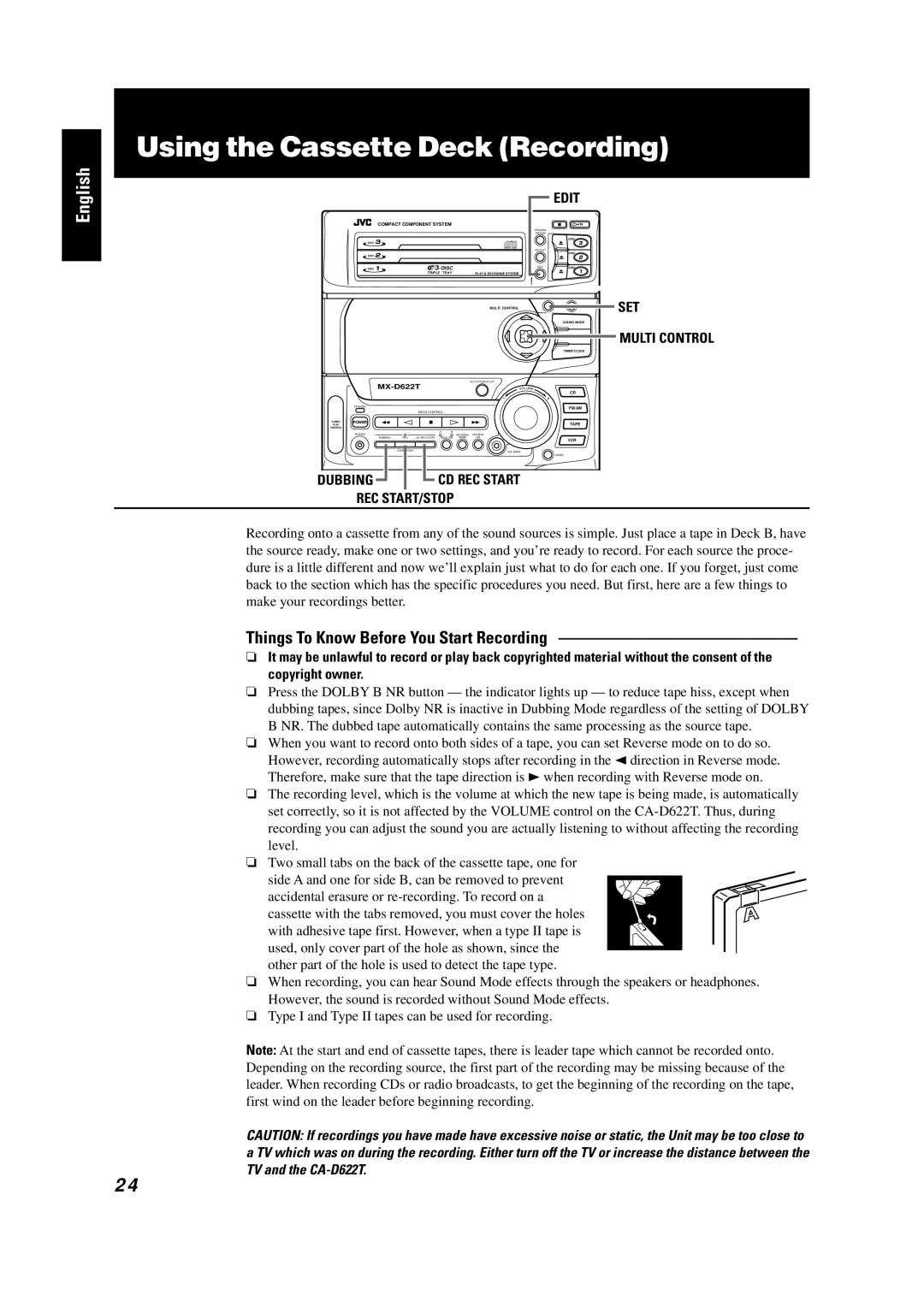GVT0001-002A specifications
The JVC GVT0001-002A is an innovative ultra-high-definition projector that delivers exceptional image quality and offers a range of features tailored for both home entertainment enthusiasts and professional applications. This projector is designed with a keen focus on delivering a truly immersive viewing experience, showcasing JVC's advanced technology and engineering excellence.One of the standout features of the GVT0001-002A is its use of 4K D-ILA (Direct-Drive Image Light Amplifier) technology. This unique technology combines high brightness with remarkable contrast and color accuracy, resulting in stunning visuals that capture every detail of the content being displayed. The projector supports 4K resolution up to 3840 x 2160 pixels, providing a crisp and clear image that enhances the viewing experience for movies, sports, and gaming alike.
The GVT0001-002A incorporates a wide color gamut, allowing users to enjoy vibrant and lifelike colors that are true to the original source material. With HDR (High Dynamic Range) support, users can experience enhanced contrast and brightness, making shadows darker and highlights brighter, adding depth to the images presented. This feature is particularly beneficial for those who appreciate the cinematic experience in their own homes.
The projector also boasts a versatile connectivity option, including HDMI inputs, which support the latest HDMI standards and enable seamless integration with other devices such as Blu-ray players, gaming consoles, and streaming devices. Additionally, the GVT0001-002A is equipped with a powerful internal 10-watt speaker, providing adequate sound output without the need for external speakers in smaller rooms.
Another characteristic of this projector is its intelligent features, including an automated lens cover and lens shift capabilities. These allow for flexible installation and easy operation while ensuring the longevity of the device.
In terms of design, the GVT0001-002A embodies a sleek and modern aesthetic, making it an attractive addition to any room. The compact form factor combines functionality with style, ensuring it seamlessly integrates into various home or office environments.
Overall, the JVC GVT0001-002A is an impressive ultra-high-definition projector that combines cutting-edge technologies with user-friendly features, making it a compelling choice for anyone seeking high-performance projection solutions. Its remarkable image quality, versatility, and advanced functionalities set it apart, providing a premium viewing experience that is sure to captivate audiences.