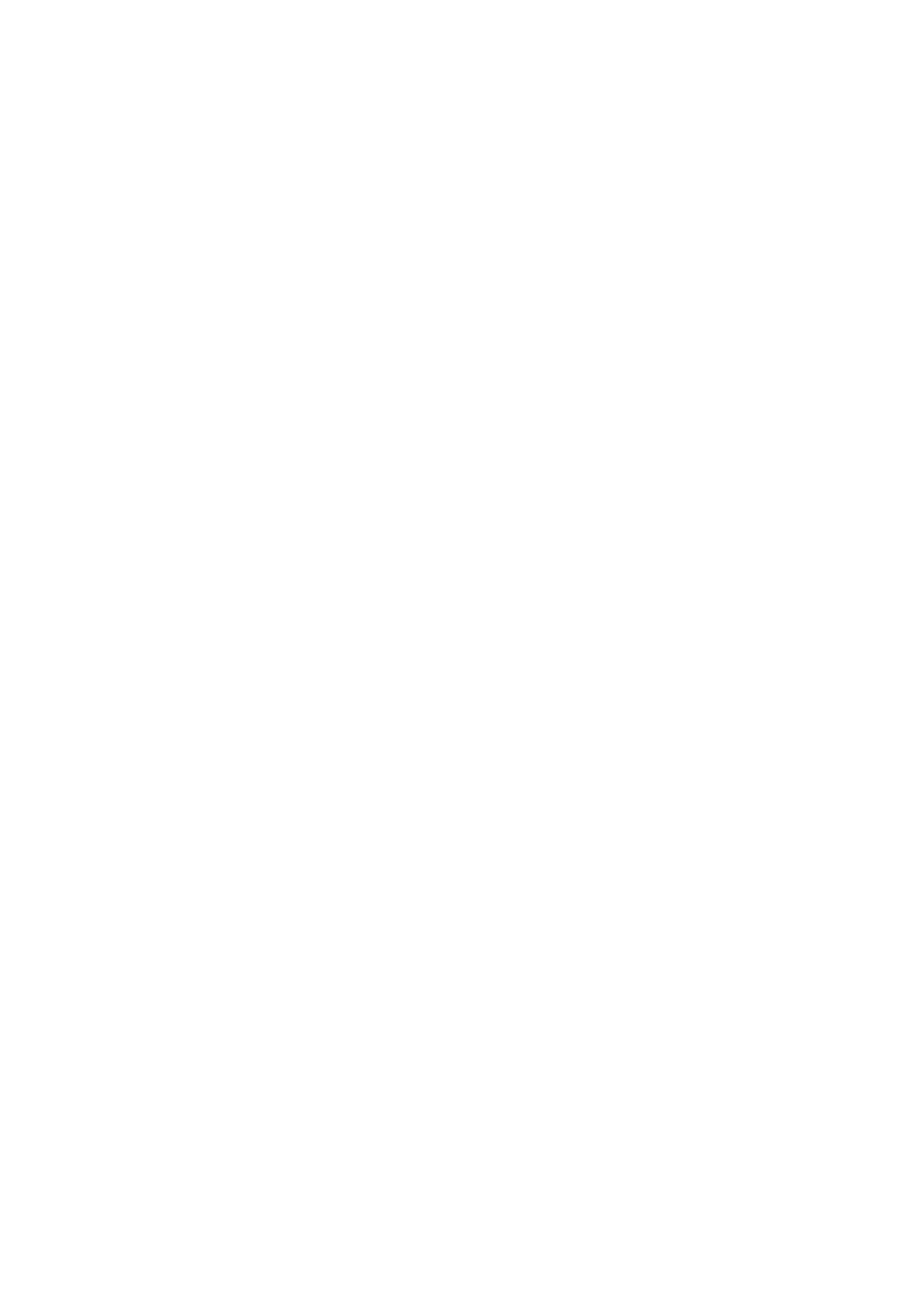CA-HXZ3R, GVT0086-008A specifications
The JVC GVT0086-008A, CA-HXZ3R is a compact audio system that combines superior sound quality with versatile functionality, making it an attractive choice for music lovers and casual listeners alike. This system is designed to deliver a rich audio experience while maintaining an elegant and space-saving design, making it suitable for various home environments.One of the standout features of the CA-HXZ3R is its powerful amplifier, which ensures that sound is delivered with depth and clarity. The system is equipped with high-quality speakers that contribute to a balanced audio output across a wide range of frequencies. This means users can enjoy everything from deep bass to crisp treble without compromising sound quality.
The JVC GVT0086-008A incorporates Bluetooth technology, allowing seamless wireless connectivity with smartphones, tablets, and other compatible devices. This feature enhances convenience, enabling users to stream their favorite playlists and playlists directly from their devices. Additionally, it supports several audio formats, including MP3 and WMA, ensuring broad compatibility with different media sources.
Another important characteristic of the CA-HXZ3R is its user-friendly interface. The system includes an intuitive remote control, making it easy to navigate through various functions and settings without hassle. With a clear LED display, users can easily track the current audio source and settings at a glance.
The system is designed to support multiple input options, including USB and auxiliary inputs, making it versatile enough to accommodate various audio sources such as CDs, vinyl records, or digital music from USB drives. This flexibility is ideal for users who enjoy collecting music across different formats.
In terms of build quality, the JVC GVT0086-008A, CA-HXZ3R is crafted with durable materials that not only enhance its longevity but also contribute to an attractive aesthetic appeal. Its sleek design allows it to fit seamlessly into any room, adding a touch of modern style without overwhelming the existing décor.
Overall, the JVC GVT0086-008A, CA-HXZ3R stands out in the audio equipment market for its combination of sound quality, connectivity options, and user-friendly features, making it a top choice for anyone seeking a reliable and stylish audio system. Whether for entertaining guests or enjoying a quiet evening of music, this system delivers an exceptional listening experience.