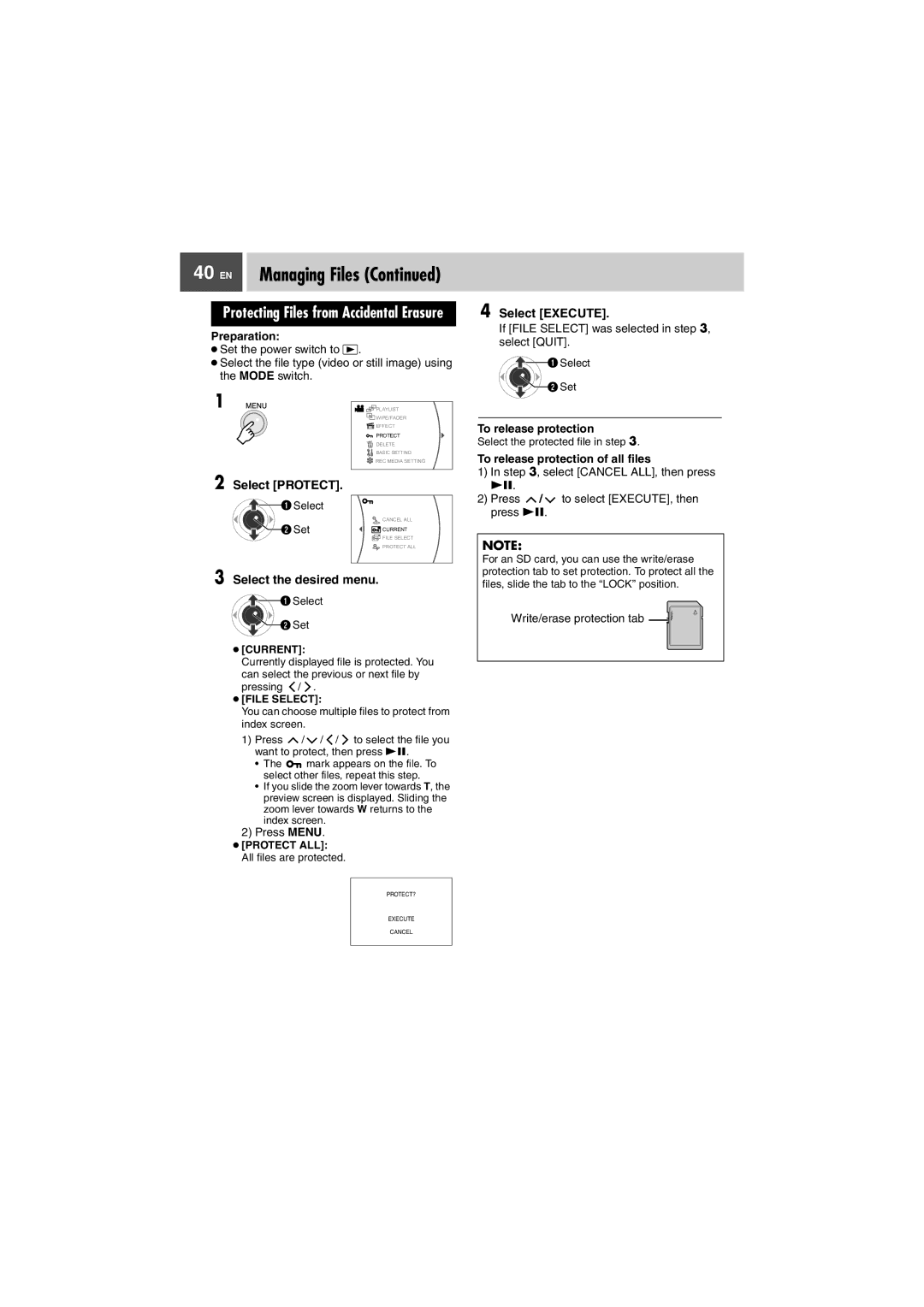40 EN | Managing Files (Continued) |
|
|
Protecting Files from Accidental Erasure
Preparation:
●Set the power switch to ![]() .
.
●Select the file type (video or still image) using the MODE switch.
4 Select [EXECUTE].
If [FILE SELECT] was selected in step 3, select [QUIT].
![]() Select
Select
1
2
Select [PROTECT].
![]() Select
Select
![]() Set
Set
![]()
![]()
![]() PLAYLIST
PLAYLIST
![]()
![]() WIPE/FADER
WIPE/FADER
![]()
![]()
![]() EFFECT
EFFECT
![]() PROTECT
PROTECT
DELETE
![]()
![]() BASIC SETTING
BASIC SETTING ![]() REC MEDIA SETTING
REC MEDIA SETTING
CANCEL ALL
![]() CURRENT
CURRENT
![]()
![]() FILE SELECT
FILE SELECT
![]() PROTECT ALL
PROTECT ALL
![]() Set
Set
To release protection
Select the protected file in step 3.
To release protection of all files
1)In step 3, select [CANCEL ALL], then press
49.
2)Press ![]() /
/ ![]() to select [EXECUTE], then press 49.
to select [EXECUTE], then press 49.
NOTE:
3 Select the desired menu.
![]() Select
Select
![]() Set
Set
●[CURRENT]:
Currently displayed file is protected. You
can select the previous or next file by pressing ![]() /
/ ![]() .
.
●[FILE SELECT]:
You can choose multiple files to protect from index screen.
1)Press ![]() /
/ ![]() /
/ ![]() /
/ ![]() to select the file you want to protect, then press 49.
to select the file you want to protect, then press 49.
•The ![]() mark appears on the file. To select other files, repeat this step.
mark appears on the file. To select other files, repeat this step.
•If you slide the zoom lever towards T, the preview screen is displayed. Sliding the zoom lever towards W returns to the index screen.
2)Press MENU.
●[PROTECT ALL]:
All files are protected.
PROTECT?
EXECUTE
CANCEL
For an SD card, you can use the write/erase protection tab to set protection. To protect all the files, slide the tab to the “LOCK” position.