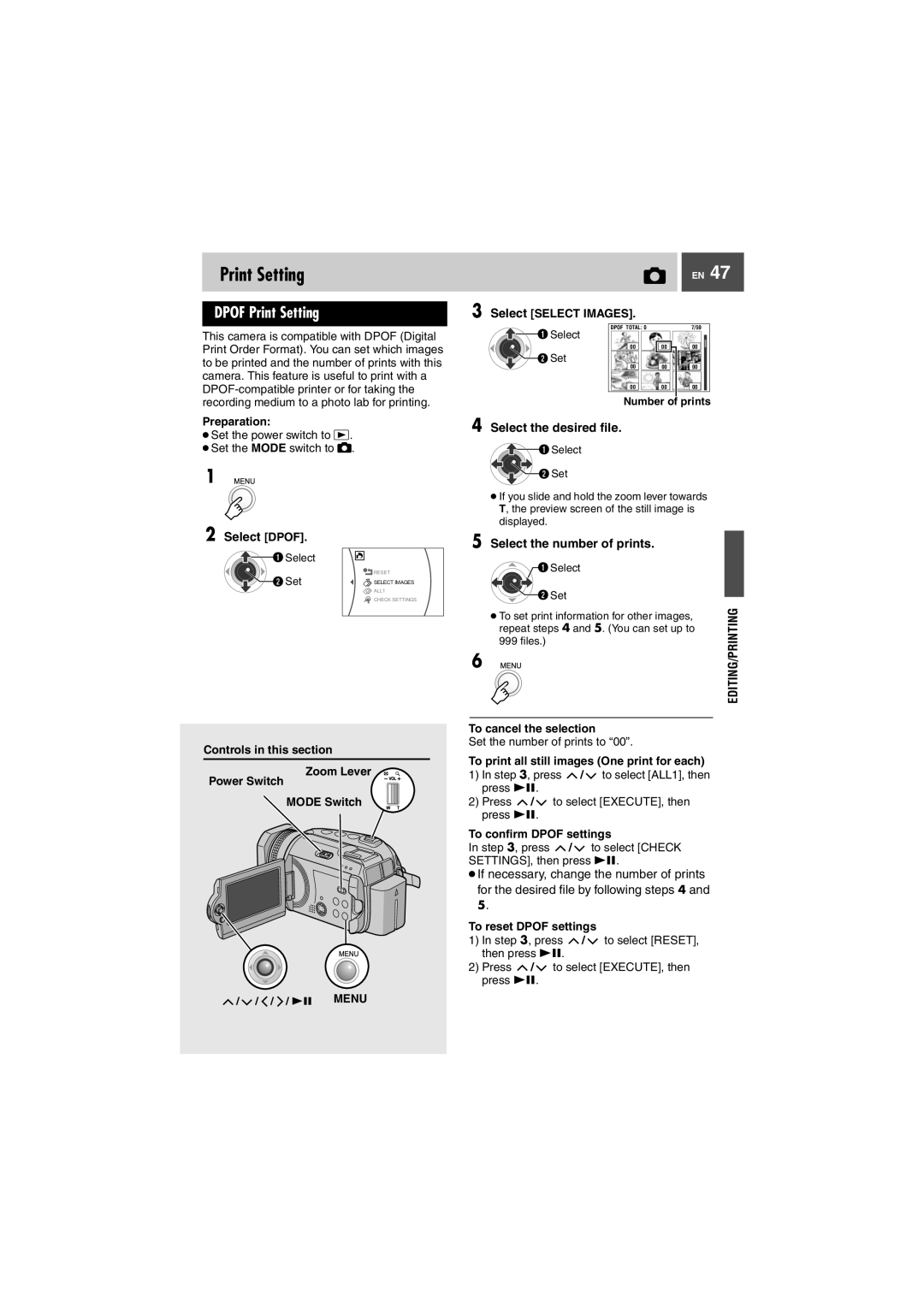Print Setting
DPOF Print Setting
EN 47
3 Select [SELECT IMAGES].
This camera is compatible with DPOF (Digital
![]() Select
Select
DPOF TOTAL: 0 | 7/59 |
Print Order Format). You can set which images to be printed and the number of prints with this camera. This feature is useful to print with a
Preparation:
●Set the power switch to ![]() .
.
●Set the MODE switch to ![]() .
.
00 | 00 | 00 |
Set |
|
|
00 | 00 | 00 |
00 | 00 | 00 |
Number of prints
4 Select the desired file.
![]() Select
Select
1![]()
![]()
2Select [DPOF].
![]()
![]() Select
Select
![]() Set
Set
![]()
![]() RESET
RESET
![]() SELECT IMAGES
SELECT IMAGES
![]() ALL1
ALL1
![]()
![]() CHECK SETTINGS
CHECK SETTINGS
![]() Set
Set
●If you slide and hold the zoom lever towards T, the preview screen of the still image is displayed.
5 Select the number of prints.
Select |
| |
Set | EDITING/PRINTING | |
● To set print information for other images, | ||
|
repeat steps 4 and 5. (You can set up to 999 files.)
6
To cancel the selection
Controls in this section |
Zoom Lever |
Power Switch |
MODE Switch |
/ | / | / | / 49 | MENU |
Set the number of prints to “00”.
To print all still images (One print for each) 1) In step 3, press ![]() /
/ ![]() to select [ALL1], then
to select [ALL1], then
press 49.
2) Press ![]() /
/ ![]() to select [EXECUTE], then press 49.
to select [EXECUTE], then press 49.
To confirm DPOF settings
In step 3, press ![]() /
/ ![]() to select [CHECK SETTINGS], then press 49.
to select [CHECK SETTINGS], then press 49.
●If necessary, change the number of prints for the desired file by following steps 4 and
5.
To reset DPOF settings
1) In step 3, press ![]() /
/ ![]() to select [RESET], then press 49.
to select [RESET], then press 49.
2) Press ![]() /
/ ![]() to select [EXECUTE], then press 49.
to select [EXECUTE], then press 49.