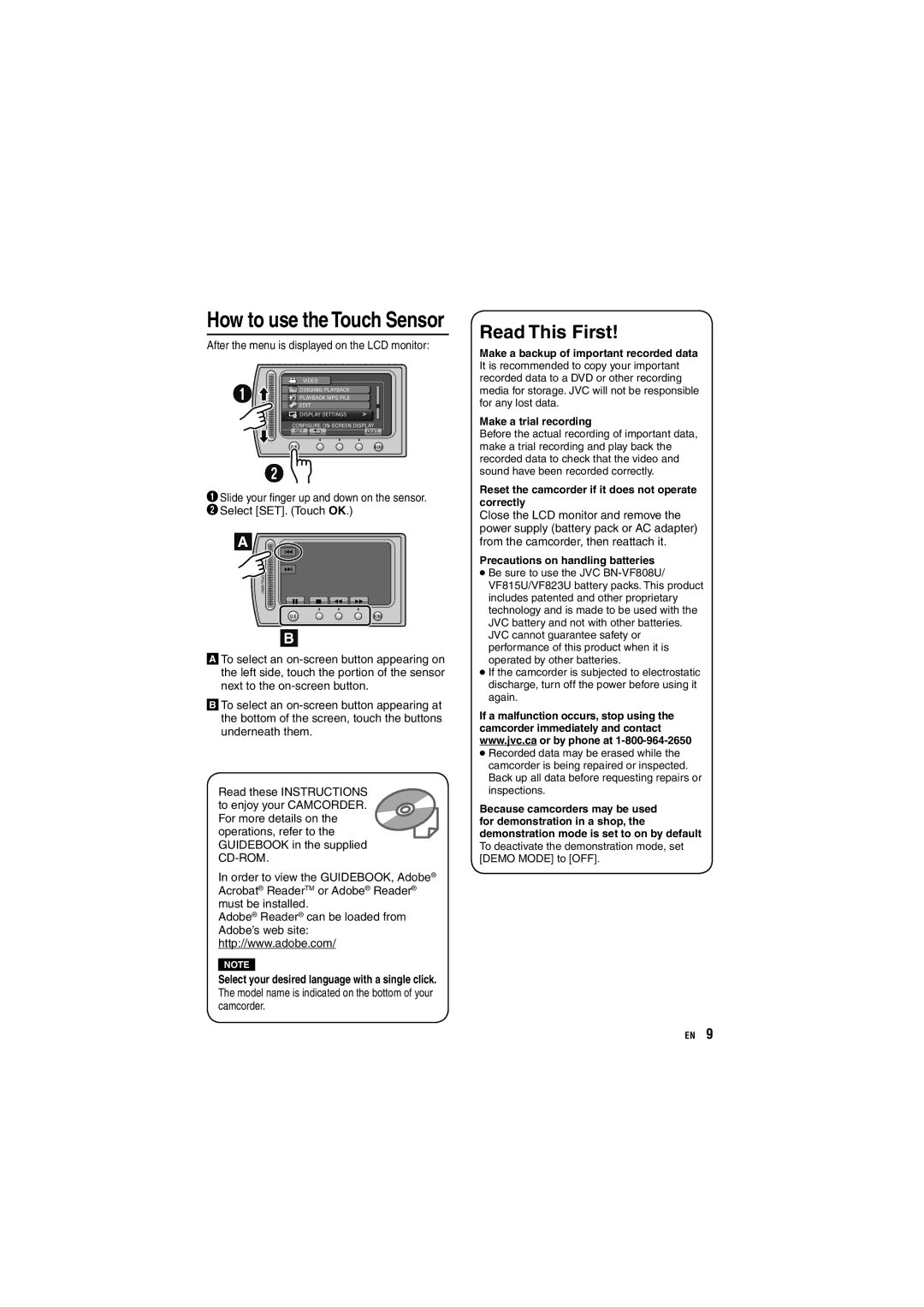How to use the Touch Sensor
After the menu is displayed on the LCD monitor:
QSlide your finger up and down on the sensor. RSelect [SET]. (Touch OK.)
![]() To select an
To select an
![]() To select an
To select an
Read these INSTRUCTIONS to enjoy your CAMCORDER. For more details on the operations, refer to the GUIDEBOOK in the supplied
In order to view the GUIDEBOOK, Adobe® Acrobat® ReaderTM or Adobe® Reader® must be installed.
Adobe® Reader® can be loaded from Adobe’s web site: http://www.adobe.com/
NOTE
Select your desired language with a single click. The model name is indicated on the bottom of your camcorder.
Read This First!
Make a backup of important recorded data It is recommended to copy your important recorded data to a DVD or other recording media for storage. JVC will not be responsible for any lost data.
Make a trial recording
Before the actual recording of important data, make a trial recording and play back the recorded data to check that the video and sound have been recorded correctly.
Reset the camcorder if it does not operate correctly
Close the LCD monitor and remove the power supply (battery pack or AC adapter) from the camcorder, then reattach it.
Precautions on handling batteries
•Be sure to use the JVC
•If the camcorder is subjected to electrostatic discharge, turn off the power before using it again.
If a malfunction occurs, stop using the camcorder immediately and contact www.jvc.ca or by phone at
•Recorded data may be erased while the camcorder is being repaired or inspected. Back up all data before requesting repairs or inspections.
Because camcorders may be used for demonstration in a shop, the demonstration mode is set to on by default
To deactivate the demonstration mode, set [DEMO MODE] to [OFF].
EN 9