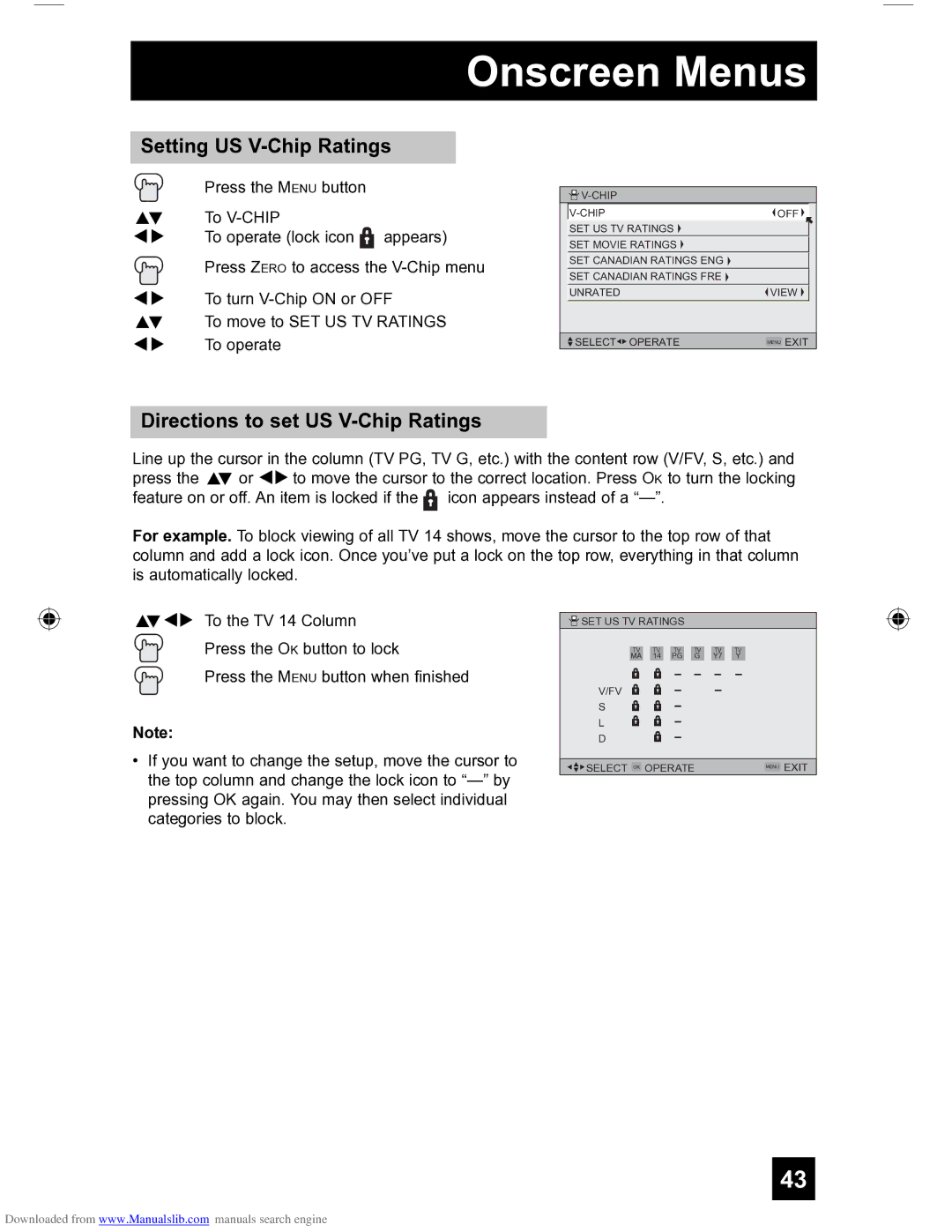Onscreen Menus
Setting US V-Chip Ratings
Press the MENU button
π† To
è To operate (lock icon ![]() appears) Press ZERO to access the
appears) Press ZERO to access the
è To turn
π† To move to SET US TV RATINGS √® To operate
Directions to set US V-Chip Ratings
![]()
| OFF |
| |
| SET US TV RATINGS |
|
|
| SET MOVIE RATINGS |
|
|
| SET CANADIAN RATINGS ENG |
|
|
|
|
|
|
| SET CANADIAN RATINGS FRE |
|
|
| UNRATED | VIEW |
|
|
|
|
|
| SELECT OPERATE | MENU EXIT |
|
Line up the cursor in the column (TV PG, TV G, etc.) with the content row (V/FV, S, etc.) and press the π† or √® to move the cursor to the correct location. Press OK to turn the locking feature on or off. An item is locked if the ![]() icon appears instead of a
icon appears instead of a
For example. To block viewing of all TV 14 shows, move the cursor to the top row of that column and add a lock icon. Once you’ve put a lock on the top row, everything in that column is automatically locked.
π†√® To the TV 14 Column
Press the OK button to lock
Press the MENU button when finished
Note:
•If you want to change the setup, move the cursor to the top column and change the lock icon to
![]() SET US TV RATINGS
SET US TV RATINGS
| TV |
| TV |
| TV |
| TV |
| TV |
| TV | ||||||||
MA |
| 14 |
| PG |
| G |
| Y7 |
| Y | |||||||||
|
|
|
|
|
|
|
|
|
|
|
|
|
|
|
|
|
|
|
|
V/FV
S
L
D
SELECT OK OPERATE | MENU EXIT |
43
Downloaded from www.Manualslib.com manuals search engine