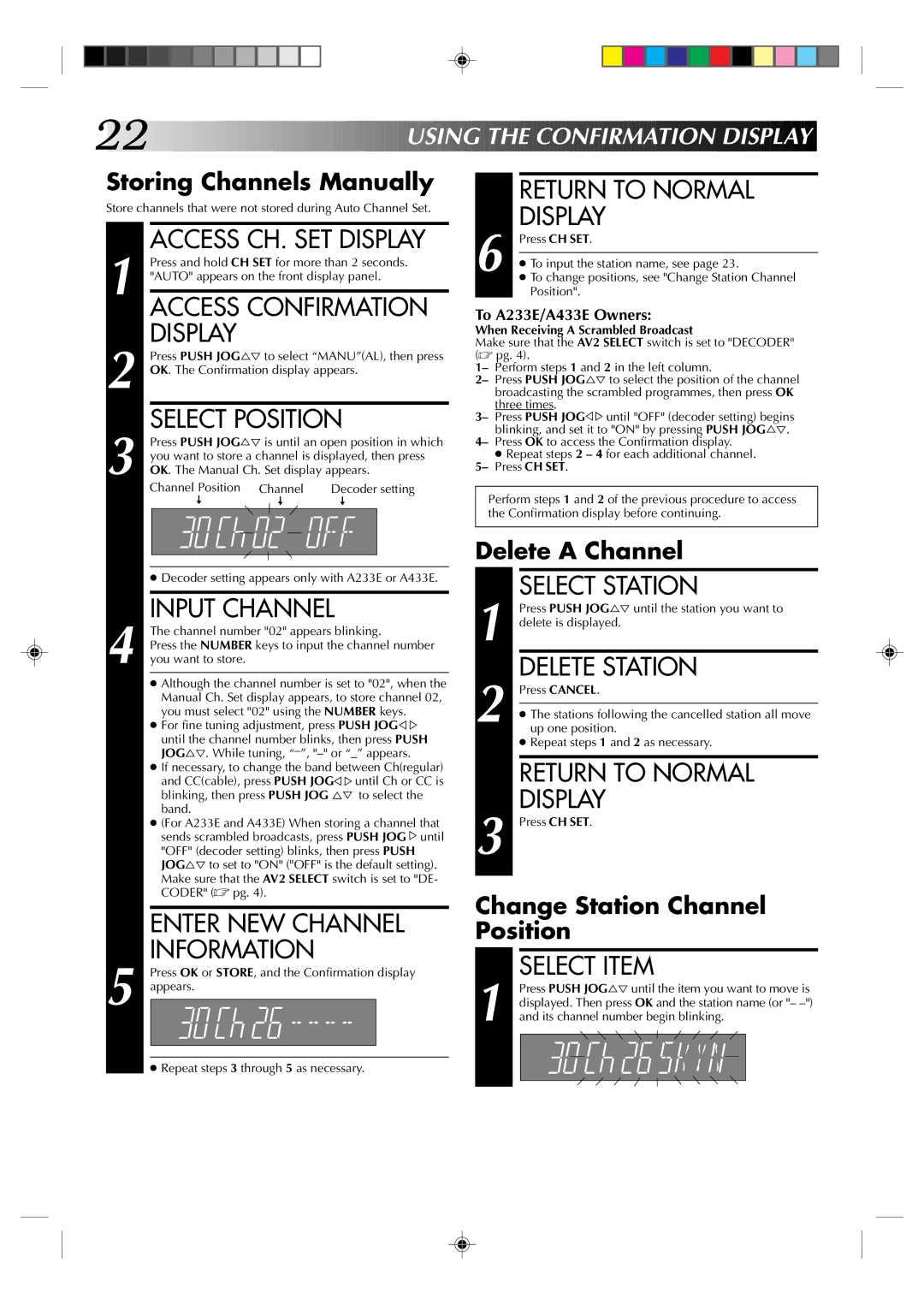HR-A430E, HR-A233E, HR-A237E, HR-A437E, HR-A230E specifications
The JVC HR-A433E, HR-A230E, HR-A437E, HR-A237E, and HR-A233E are part of JVC's esteemed lineup of VHS video cassette recorders that were popular in the late 1990s to early 2000s. Each model brought forward a unique array of features and cutting-edge technologies that catered to the needs of home video enthusiasts.The HR-A433E is particularly noted for its high-quality video playback and recording capabilities. It features JVC's Super VHS technology, which enhances image clarity and detail when compared to standard VHS. With its built-in TBC (Time Base Corrector), users can expect consistent playback quality, minimizing jitter and improving the viewing experience. Additionally, the model supports various recording speeds, allowing for flexible usage based on user preferences.
In contrast, the HR-A230E is a more entry-level model designed to make VCR technology accessible to a broader audience. Although it lacks some of the advanced features of its counterparts, it still delivers reliable performance for basic recording and playback needs. The machine is renowned for its user-friendly interface, making it easy for anyone to operate, whether they're recording a family event or watching favorite shows.
The HR-A437E and HR-A237E models closely mirror the functionality of the HR-A433E and HR-A230E but come with additional enhancements. The HR-A437E includes Dolby Surround audio for an immersive sound quality that enhances the overall viewing experience. On the other hand, the HR-A237E focuses on delivering solid performance with simplified features that appeal to casual users who want effective recording without complexities.
Finally, the HR-A233E serves as an affordable mid-range option that balances performance and budget. With features such as auto timer recording and a variety of playback options, it is ideal for users who want reliable functionality without breaking the bank.
Overall, JVC’s VHS recorders are characterized by their durability, ease of use, and commitment to quality. They incorporate various technologies aimed at improving playback and recording, ensuring that whether capturing a cherished moment or reliving favorite films, users receive a satisfying home entertainment experience. Collectively, these models represent the pinnacle of VCR technology from JVC during their prime, serving as enduring nostalgic devices in a digital age.