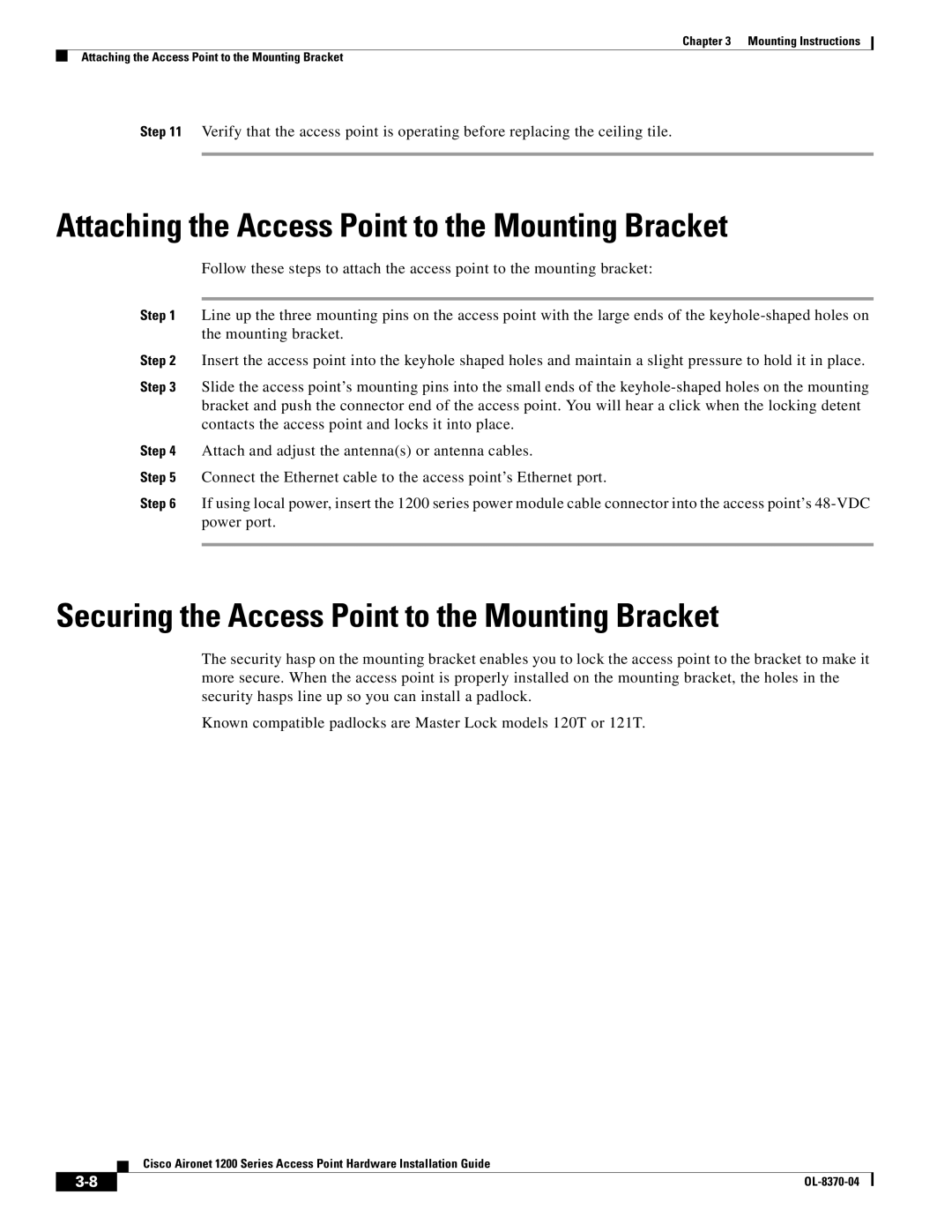Chapter 3 Mounting Instructions
Attaching the Access Point to the Mounting Bracket
Step 11 Verify that the access point is operating before replacing the ceiling tile.
Attaching the Access Point to the Mounting Bracket
Follow these steps to attach the access point to the mounting bracket:
Step 1 Line up the three mounting pins on the access point with the large ends of the
Step 2 Insert the access point into the keyhole shaped holes and maintain a slight pressure to hold it in place.
Step 3 Slide the access point’s mounting pins into the small ends of the
Step 4 Attach and adjust the antenna(s) or antenna cables.
Step 5 Connect the Ethernet cable to the access point’s Ethernet port.
Step 6 If using local power, insert the 1200 series power module cable connector into the access point’s
Securing the Access Point to the Mounting Bracket
The security hasp on the mounting bracket enables you to lock the access point to the bracket to make it more secure. When the access point is properly installed on the mounting bracket, the holes in the security hasps line up so you can install a padlock.
Known compatible padlocks are Master Lock models 120T or 121T.
Cisco Aironet 1200 Series Access Point Hardware Installation Guide
|
| |
|