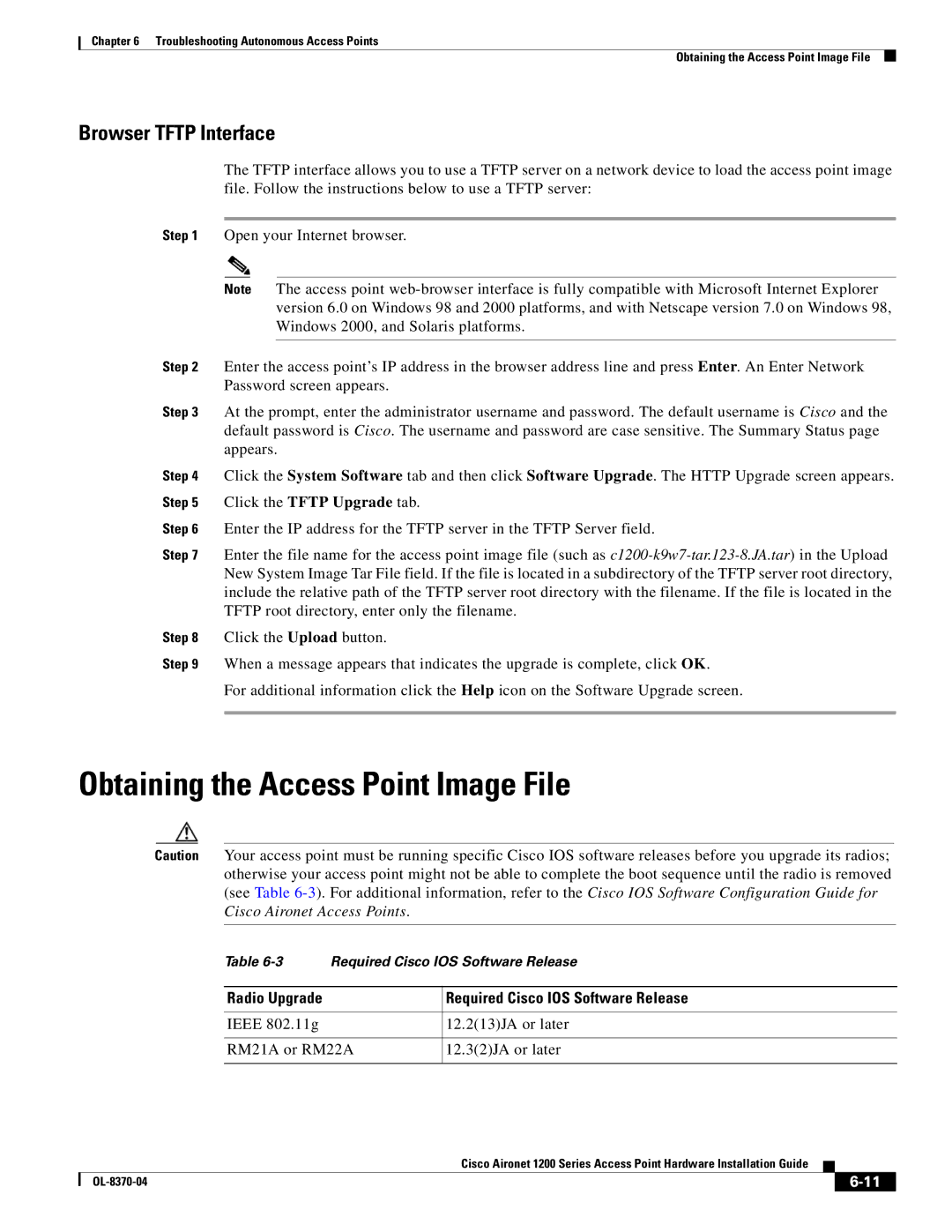Chapter 6 Troubleshooting Autonomous Access Points
Obtaining the Access Point Image File
Browser TFTP Interface
The TFTP interface allows you to use a TFTP server on a network device to load the access point image file. Follow the instructions below to use a TFTP server:
Step 1 Open your Internet browser.
Note The access point
Step 2 Enter the access point’s IP address in the browser address line and press Enter. An Enter Network Password screen appears.
Step 3 At the prompt, enter the administrator username and password. The default username is Cisco and the default password is Cisco. The username and password are case sensitive. The Summary Status page appears.
Step 4 Click the System Software tab and then click Software Upgrade. The HTTP Upgrade screen appears. Step 5 Click the TFTP Upgrade tab.
Step 6 Enter the IP address for the TFTP server in the TFTP Server field.
Step 7 Enter the file name for the access point image file (such as
Step 8 Click the Upload button.
Step 9 When a message appears that indicates the upgrade is complete, click OK.
For additional information click the Help icon on the Software Upgrade screen.
Obtaining the Access Point Image File
Caution Your access point must be running specific Cisco IOS software releases before you upgrade its radios; otherwise your access point might not be able to complete the boot sequence until the radio is removed (see Table
Table
Radio Upgrade | Required Cisco IOS Software Release |
|
|
IEEE 802.11g | 12.2(13)JA or later |
|
|
RM21A or RM22A | 12.3(2)JA or later |
|
|
Cisco Aironet 1200 Series Access Point Hardware Installation Guide
|
| ||
|
|