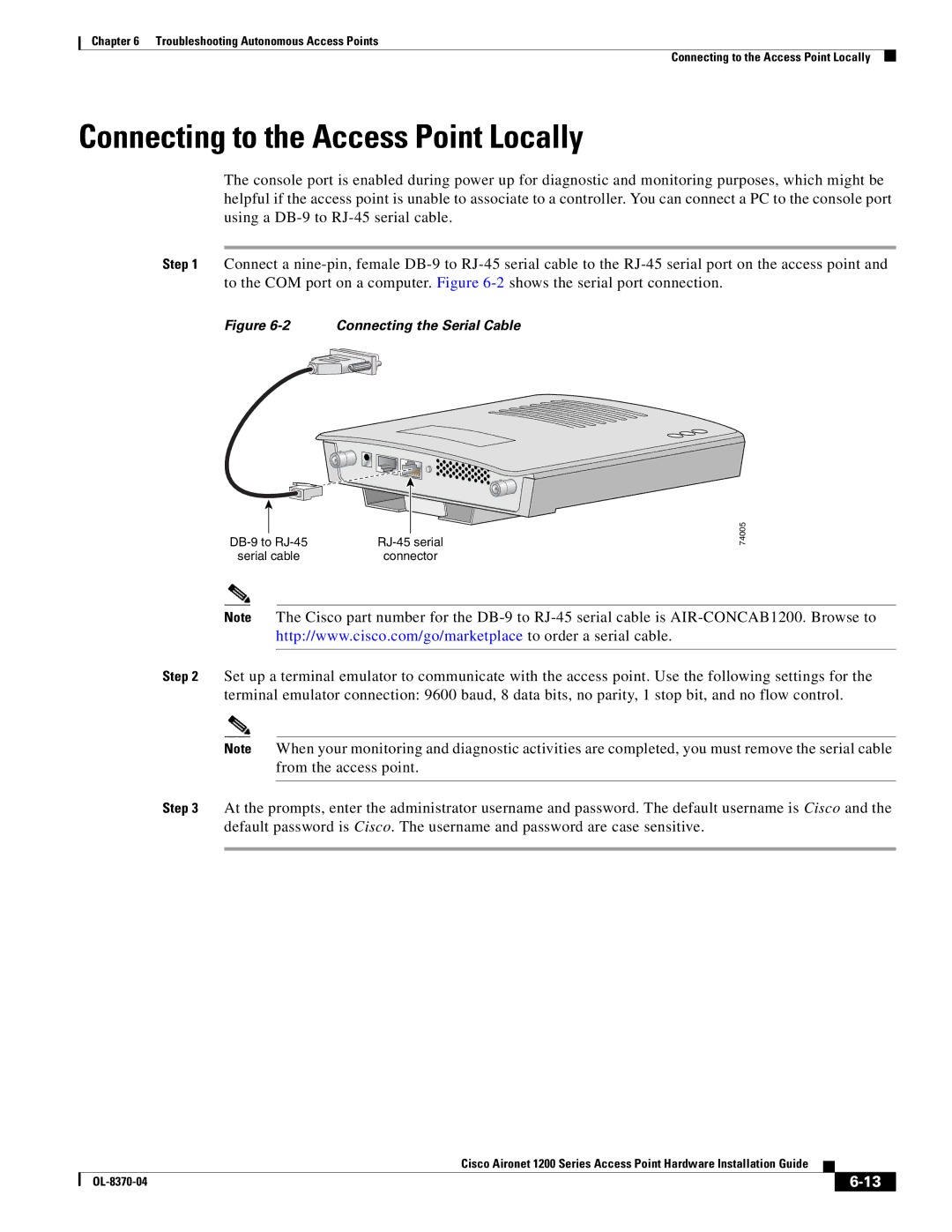Chapter 6 Troubleshooting Autonomous Access Points
Connecting to the Access Point Locally
Connecting to the Access Point Locally
The console port is enabled during power up for diagnostic and monitoring purposes, which might be helpful if the access point is unable to associate to a controller. You can connect a PC to the console port using a
Step 1 Connect a
Figure 6-2 Connecting the Serial Cable
serial cable | connector |
74005
Note The Cisco part number for the
Step 2 Set up a terminal emulator to communicate with the access point. Use the following settings for the terminal emulator connection: 9600 baud, 8 data bits, no parity, 1 stop bit, and no flow control.
Note When your monitoring and diagnostic activities are completed, you must remove the serial cable from the access point.
Step 3 At the prompts, enter the administrator username and password. The default username is Cisco and the default password is Cisco. The username and password are case sensitive.
Cisco Aironet 1200 Series Access Point Hardware Installation Guide
|
| ||
|
|