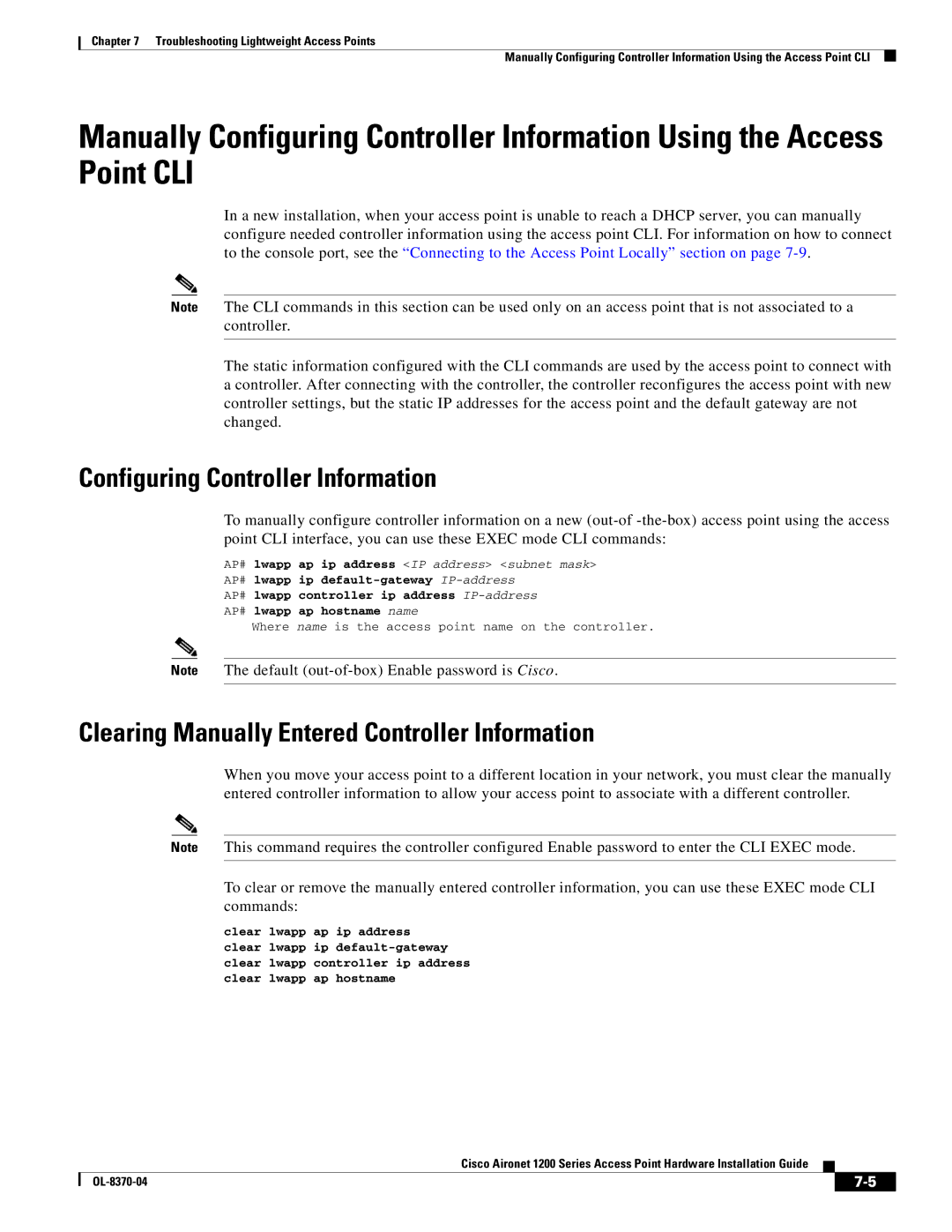Chapter 7 Troubleshooting Lightweight Access Points
Manually Configuring Controller Information Using the Access Point CLI
Manually Configuring Controller Information Using the Access Point CLI
In a new installation, when your access point is unable to reach a DHCP server, you can manually configure needed controller information using the access point CLI. For information on how to connect to the console port, see the “Connecting to the Access Point Locally” section on page
Note The CLI commands in this section can be used only on an access point that is not associated to a controller.
The static information configured with the CLI commands are used by the access point to connect with a controller. After connecting with the controller, the controller reconfigures the access point with new controller settings, but the static IP addresses for the access point and the default gateway are not changed.
Configuring Controller Information
To manually configure controller information on a new
AP# lwapp ap ip address <IP address> <subnet mask>
AP# lwapp ip
AP# lwapp controller ip address
AP# lwapp ap hostname name
Where name is the access point name on the controller.
Note The default
Clearing Manually Entered Controller Information
When you move your access point to a different location in your network, you must clear the manually entered controller information to allow your access point to associate with a different controller.
Note This command requires the controller configured Enable password to enter the CLI EXEC mode.
To clear or remove the manually entered controller information, you can use these EXEC mode CLI commands:
clear lwapp ap ip address clear lwapp ip
Cisco Aironet 1200 Series Access Point Hardware Installation Guide
|
| ||
|
|