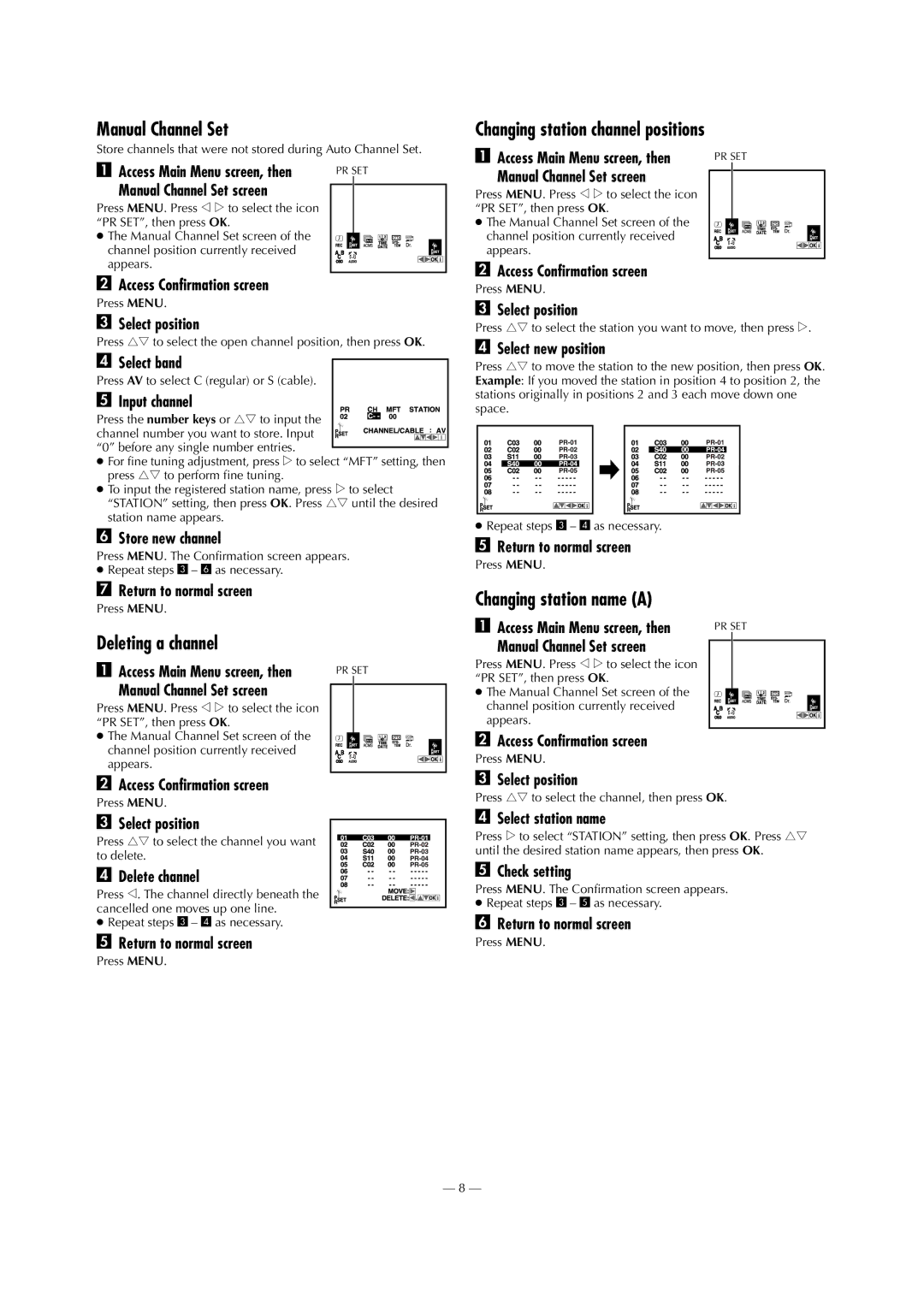Manual Channel Set
Store channels that were not stored during Auto Channel Set.
A Access Main Menu screen, then | PR SET |
Manual Channel Set screen |
|
|
Press MENU. Press w e to select the icon “PR SET”, then press OK.
● The Manual Channel Set screen of the channel position currently received appears.
BAccess Confirmation screen
Press MENU.
CSelect position
Press rt to select the open channel position, then press OK.
DSelect band
Press AV to select C (regular) or S (cable).
EInput channel
Press the number keys or rt to input the channel number you want to store. Input “0” before any single number entries.
●For fine tuning adjustment, press e to select “MFT” setting, then press rt to perform fine tuning.
●To input the registered station name, press e to select “STATION” setting, then press OK. Press rt until the desired station name appears.
FStore new channel
Press MENU. The Confirmation screen appears.
●Repeat steps 3 – 6 as necessary.
GReturn to normal screen
Press MENU.
Deleting a channel
A Access Main Menu screen, then | PR SET |
Manual Channel Set screen |
|
|
Press MENU. Press w e to select the icon “PR SET”, then press OK.
● The Manual Channel Set screen of the channel position currently received appears.
BAccess Confirmation screen
Press MENU.
CSelect position
Press rt to select the channel you want to delete.
D Delete channel
Press w. The channel directly beneath the cancelled one moves up one line.
●Repeat steps 3 – 4 as necessary.
EReturn to normal screen
Press MENU.
Changing station channel positions
A Access Main Menu screen, then | PR SET |
Manual Channel Set screen |
|
|
Press MENU. Press w e to select the icon “PR SET”, then press OK.
● The Manual Channel Set screen of the channel position currently received appears.
BAccess Confirmation screen
Press MENU.
CSelect position
Press rt to select the station you want to move, then press e.
DSelect new position
Press rt to move the station to the new position, then press OK. Example: If you moved the station in position 4 to position 2, the stations originally in positions 2 and 3 each move down one space.
●Repeat steps 3 – 4 as necessary.
EReturn to normal screen
Press MENU.
Changing station name (A)
A Access Main Menu screen, then | PR SET |
Manual Channel Set screen |
|
|
Press MENU. Press w e to select the icon “PR SET”, then press OK.
● The Manual Channel Set screen of the channel position currently received appears.
BAccess Confirmation screen
Press MENU.
CSelect position
Press rt to select the channel, then press OK.
DSelect station name
Press e to select “STATION” setting, then press OK. Press rt until the desired station name appears, then press OK.
ECheck setting
Press MENU. The Confirmation screen appears.
●Repeat steps 3 – 5 as necessary.
FReturn to normal screen
Press MENU.
— 8 —