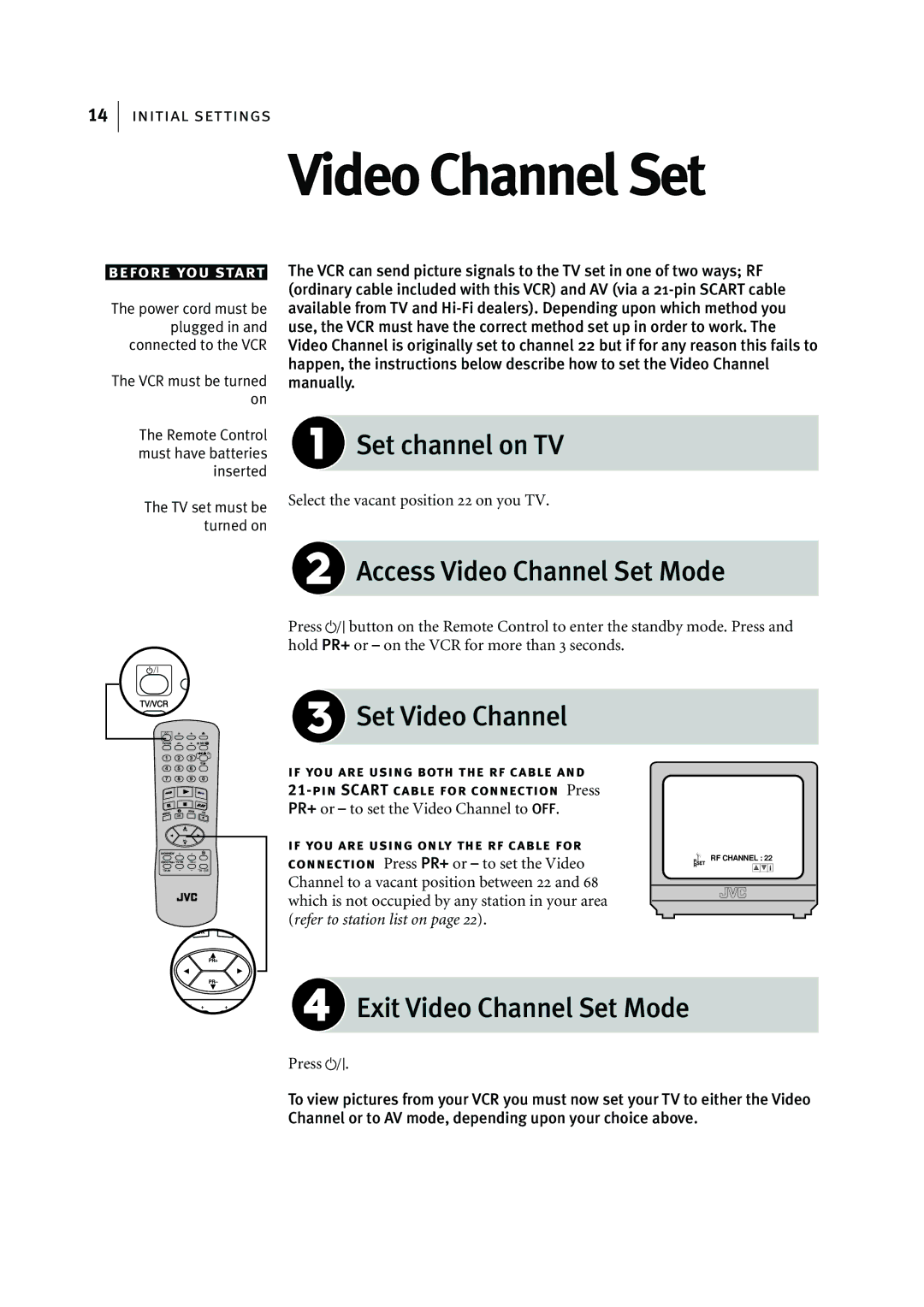14initial settings
before you start
The power cord must be plugged in and connected to the VCR
The VCR must be turned on
The Remote Control must have batteries inserted
The TV set must be turned on
Video Channel Set
The VCR can send picture signals to the TV set in one of two ways; RF (ordinary cable included with this VCR) and AV (via a
 Set channel on TV
Set channel on TV
Select the vacant position 22 on you TV.
 Access Video Channel Set Mode
Access Video Channel Set Mode
Press obutton on the Remote Control to enter the standby mode. Press and hold PR+ or Ð on the VCR for more than 3 seconds.
 Set Video Channel
Set Video Channel
if you are using both the rf cable and
if you are using only the rf cable for
connection Press PR+ or Ð to set the Video | RF CHANNEL : 22 | ||
|
|
| |
Channel to a vacant position between 22 and 68 |
|
|
|
|
|
| |
which is not occupied by any station in your area |
|
|
|
|
|
| |
(refer to station list on pageÊ22). |
|
|
|
 Exit Video Channel Set Mode
Exit Video Channel Set Mode
Press o.
To view pictures from your VCR you must now set your TV to either the Video Channel or to AV mode, depending upon your choice above.