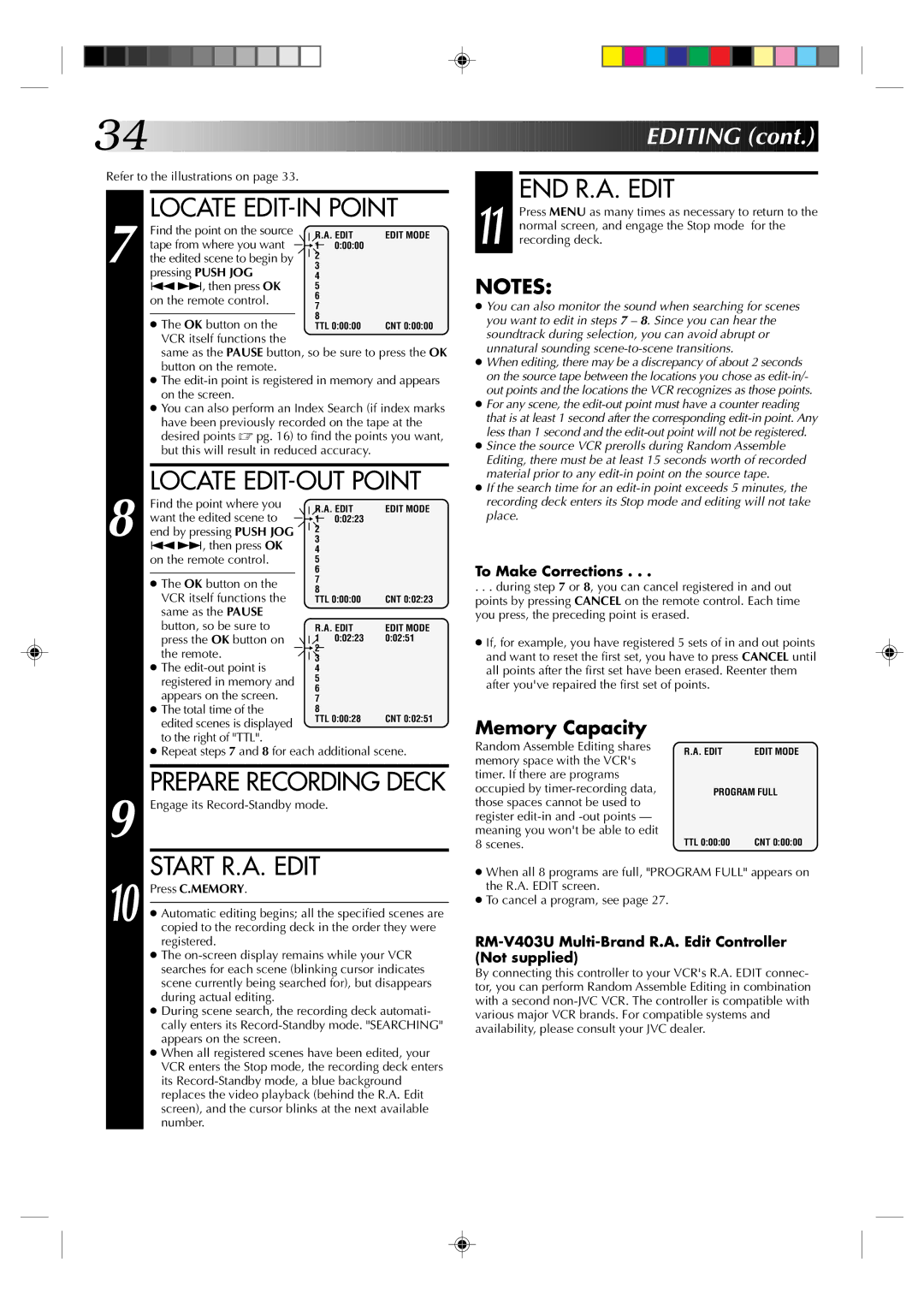34![]()
![]()
![]()
![]()
![]()
![]()
![]()
![]()
![]()
![]()
![]()
![]()
![]()
![]()
![]()
![]()
![]()
![]()
![]()
![]()
![]()
![]()
![]()
![]()
![]()
![]()
![]()
![]()
![]()
![]()
![]()
![]()
![]()
![]()
![]()
![]()
![]()
![]()
![]()
![]()
![]()
![]()
![]()
![]()
![]()
![]()
![]()
![]()
![]()
![]()
![]()
![]()
Refer to the illustrations on page 33.
| LOCATE | ||||||||
| Find the point on the source |
|
|
| R.A. EDIT | EDIT MODE | |||
|
|
|
| ||||||
| tape from where you want |
|
| = | 1 | 0:00:00 |
| ||
|
|
|
| ||||||
7 the edited scene to begin by |
|
| 2 |
|
| ||||
|
|
| |||||||
3 |
|
| |||||||
| pressing PUSH JOG | 4 |
|
| |||||
| ª£, then press OK | 5 |
|
| |||||
| on the remote control. | 6 |
|
| |||||
| 7 |
|
| ||||||
|
|
|
|
| |||||
|
|
| 8 |
|
| ||||
| ● The OK button on the |
| |||||||
|
|
|
| TTL 0:00:00 | CNT 0:00:00 | ||||
| VCR itself functions the |
|
|
|
|
|
|
| |
| same as the PAUSE button, so be sure to press the OK | ||||||||
| button on the remote. |
|
|
|
|
|
|
| |
●The
●You can also perform an Index Search (if index marks have been previously recorded on the tape at the desired points ☞ pg. 16) to find the points you want, but this will result in reduced accuracy.
LOCATE EDIT-OUT POINT
| Find the point where you |
|
|
| R.A. EDIT | EDIT MODE | |||
|
|
|
| ||||||
| want the edited scene to |
|
| = | 1 | 0:02:23 |
| ||
|
|
|
| ||||||
8 end by pressing PUSH JOG |
|
|
| 2 |
|
| |||
|
|
| |||||||
3 |
|
| |||||||
| ª£, then press OK | 4 |
|
| |||||
| on the remote control. | 5 |
|
| |||||
|
|
| 6 |
|
| ||||
| ● The OK button on the | 7 |
|
| |||||
| 8 |
|
| ||||||
| VCR itself functions the |
|
| ||||||
|
|
|
| TTL 0:00:00 | CNT 0:02:23 | ||||
| same as the PAUSE |
|
|
|
|
|
|
| |
| button, so be sure to |
|
|
| R.A. EDIT | EDIT MODE | |||
| press the OK button on |
|
| 1 | 0:02:23 | 0:02:51 | |||
|
| ||||||||
|
|
|
| = | 2 |
|
| ||
| the remote. |
|
|
| |||||
|
|
| 3 |
|
| ||||
|
|
|
| ||||||
| ● The | 4 |
|
| |||||
| registered in memory and | 5 |
|
| |||||
| appears on the screen. | 6 |
|
| |||||
| 7 |
|
| ||||||
| ● The total time of the | 8 |
| CNT 0:02:51 | |||||
| edited scenes is displayed |
|
|
| TTL 0:00:28 | ||||
|
|
|
|
|
|
|
| ||
| to the right of "TTL". |
|
|
|
|
|
|
| |
●Repeat steps 7 and 8 for each additional scene.
| PREPARE RECORDING DECK |
9 Engage its | |
10 | START R.A. EDIT |
Press C.MEMORY. | |
| |
● Automatic editing begins; all the specified scenes are | |
copied to the recording deck in the order they were | |
| registered. |
| ● The |
| searches for each scene (blinking cursor indicates |
| scene currently being searched for), but disappears |
| during actual editing. |
| ● During scene search, the recording deck automati- |
| cally enters its |
| appears on the screen. |
| ● When all registered scenes have been edited, your |
| VCR enters the Stop mode, the recording deck enters |
| its |
| replaces the video playback (behind the R.A. Edit |
| screen), and the cursor blinks at the next available |
| number. |
![]()
![]()
![]()
![]()
![]()
![]()
![]()
![]()
![]()
![]()
![]()
![]()
![]()
![]()
![]()
![]()
![]()
![]()
![]()
![]()
![]()
![]()
![]() EDITING
EDITING![]()
![]() (cont.)
(cont.)![]()
![]()
![]()
11 |
| END R.A. EDIT |
| Press MENU as many times as necessary to return to the | |
| normal screen, and engage the Stop mode for the | |
| recording deck. |
NOTES:
●You can also monitor the sound when searching for scenes you want to edit in steps 7 – 8. Since you can hear the soundtrack during selection, you can avoid abrupt or unnatural sounding
●When editing, there may be a discrepancy of about 2 seconds on the source tape between the locations you chose as
●For any scene, the
●Since the source VCR prerolls during Random Assemble Editing, there must be at least 15 seconds worth of recorded material prior to any
●If the search time for an
To Make Corrections . . .
. . . during step 7 or 8, you can cancel registered in and out points by pressing CANCEL on the remote control. Each time you press, the preceding point is erased.
●If, for example, you have registered 5 sets of in and out points and want to reset the first set, you have to press CANCEL until all points after the first set have been erased. Reenter them after you've repaired the first set of points.
Memory Capacity
Random Assemble Editing shares | R.A. EDIT | EDIT MODE | |
memory space with the VCR's | |||
|
| ||
timer. If there are programs |
|
| |
occupied by | PROGRAM FULL | ||
those spaces cannot be used to |
|
| |
register |
|
| |
meaning you won't be able to edit | TTL 0:00:00 | CNT 0:00:00 | |
8 scenes. | |||
●When all 8 programs are full, "PROGRAM FULL" appears on the R.A. EDIT screen.
●To cancel a program, see page 27.
RM-V403U Multi-Brand R.A. Edit Controller (Not supplied)
By connecting this controller to your VCR's R.A. EDIT connec- tor, you can perform Random Assemble Editing in combination with a second