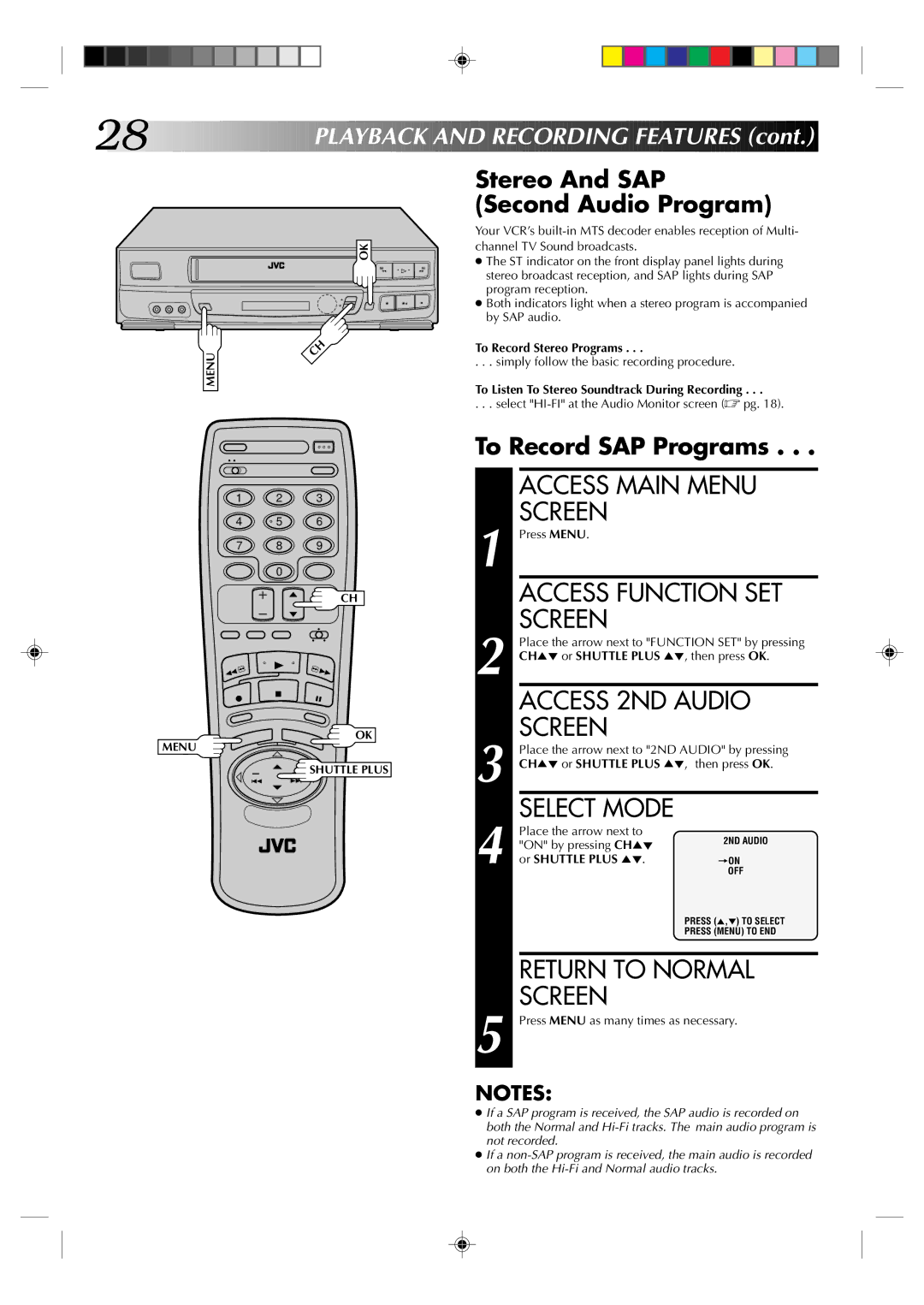28![]()
![]()
![]()
![]()
![]()
![]()
![]()
![]()
![]()
![]()
![]()
![]()
![]()
![]()
![]()
![]()
![]()
![]()
![]()
![]()
![]()
![]()
![]()
![]()
![]()
![]()
![]()
P
 LAYBACK
LAYBACK

 AND
AND

 RECORDING
RECORDING

 FEATURES
FEATURES
 (cont.)
(cont.)


MENU
OK
2 | 2 |
q 5/8 6
Stereo And SAP (Second Audio Program)
Your VCR’s
●The ST indicator on the front display panel lights during stereo broadcast reception, and SAP lights during SAP program reception.
●Both indicators light when a stereo program is accompanied by SAP audio.
To Record Stereo Programs . . .
. . . simply follow the basic recording procedure.
To Listen To Stereo Soundtrack During Recording . . .
. . . select
1 2 3
4 | 5 | 6 |
7 8 9
0
CH
OK
MENU
![]() SHUTTLE PLUS
SHUTTLE PLUS
To Record SAP Programs . . .
|
| ACCESS MAIN MENU | |||
1 |
| SCREEN |
|
|
|
| Press MENU. |
|
|
| |
|
| ACCESS FUNCTION SET | |||
2 |
| SCREEN |
|
|
|
| Place the arrow next to "FUNCTION SET" by pressing | ||||
| CH5° or SHUTTLE PLUS 5°, then press OK. | ||||
|
| ACCESS 2ND AUDIO | |||
3 |
| SCREEN |
|
|
|
| Place the arrow next to "2ND AUDIO" by pressing | ||||
| CH5° or SHUTTLE PLUS 5°, then press OK. | ||||
4 |
| SELECT MODE |
| ||
| Place the arrow next to | 2ND AUDIO | |||
| "ON" by pressing CH5° | ||||
|
| ||||
| or SHUTTLE PLUS | 5° | . | ON | |
|
|
| =OFF | ||
|
|
|
|
| PRESS (5,°) TO SELECT |
|
|
|
|
| PRESS (MENU) TO END |
|
|
| |||
|
| RETURN TO NORMAL | |||
5 |
| SCREEN |
|
|
|
| Press MENU as many times as necessary. | ||||
NOTES:
●If a SAP program is received, the SAP audio is recorded on both the Normal and
●If a