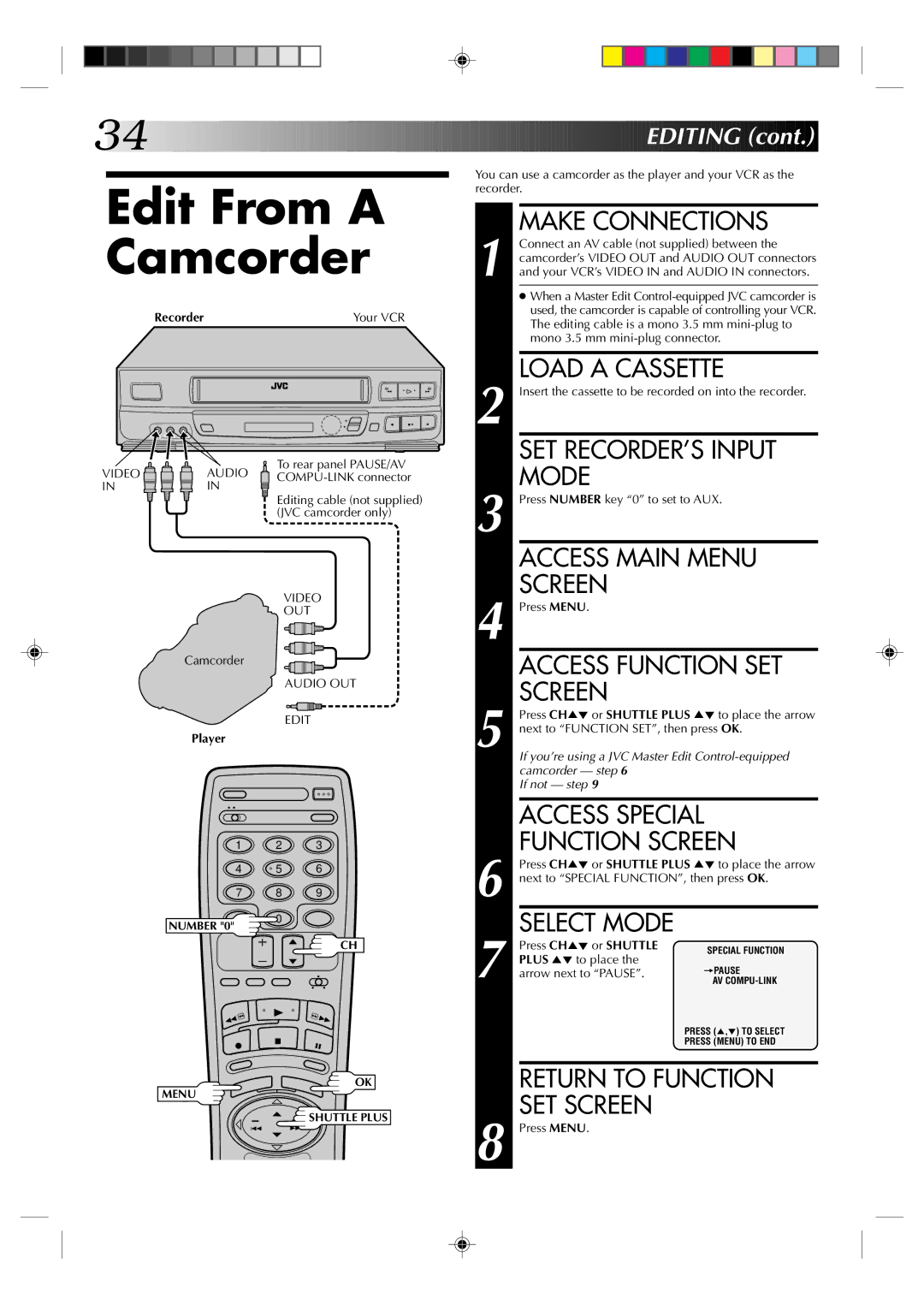34![]()
![]()
![]()
![]()
![]()
![]()
![]()
![]()
![]()
![]()
![]()
![]()
![]()
![]()
![]()
![]()
![]()
![]()
![]()
![]()
![]()
![]()
![]()
![]()
![]()
![]()
![]()
![]()
![]()
![]()
![]()
![]()
![]()
![]()
![]()
![]()
![]()
![]()
![]()
![]()
![]()
![]()
![]()
![]()
![]()
![]()
![]()
![]()
![]()
![]()
![]()
![]()
Edit From A
Camcorder
Recorder | Your VCR |
2 | 2 |
q | 5/8 6 |
VIDEO | AUDIO | To rear panel PAUSE/AV |
IN | IN | Editing cable (not supplied) |
|
| |
|
| (JVC camcorder only) |
VIDEO
OUT
Camcorder
AUDIO OUT
EDIT
Player
1 2 3
4 | 5 | 6 |
7 8 9
![]()
![]()
![]()
![]()
![]()
![]()
![]()
![]()
![]()
![]()
![]()
![]()
![]()
![]()
![]()
![]()
![]()
![]()
![]()
![]()
![]()
![]()
![]() EDITING
EDITING![]()
![]() (cont.)
(cont.)![]()
![]()
![]()
You can use a camcorder as the player and your VCR as the recorder.
MAKE CONNECTIONS
1 Connect an AV cable (not supplied) between the camcorder’s VIDEO OUT and AUDIO OUT connectors and your VCR’s VIDEO IN and AUDIO IN connectors.
●When a Master Edit
2 | LOAD A CASSETTE |
Insert the cassette to be recorded on into the recorder. | |
| SET RECORDER’S INPUT |
3 | MODE |
Press NUMBER key “0” to set to AUX. | |
| ACCESS MAIN MENU |
4 | SCREEN |
Press MENU. | |
| ACCESS FUNCTION SET |
5 | SCREEN |
Press CH5° or SHUTTLE PLUS 5° to place the arrow | |
next to “FUNCTION SET”, then press OK. | |
If you’re using a JVC Master Edit | |
| camcorder — step 6 |
| If not — step 9 |
|
|
| ACCESS SPECIAL |
| FUNCTION SCREEN |
| Press CH5° or SHUTTLE PLUS 5° to place the arrow |
6 next to “SPECIAL FUNCTION”, then press OK. | |
NUMBER "0"
MENU
0
CH
OK
![]() SHUTTLE PLUS
SHUTTLE PLUS
| SELECT MODE |
| |
| Press CH5° or SHUTTLE | SPECIAL FUNCTION | |
| PLUS 5° to place the | =PAUSE | |
7 arrow next to “PAUSE”. | |||
AV | |||
|
| PRESS (5,°) TO SELECT | |
|
| PRESS (MENU) TO END | |
|
| ||
| RETURN TO FUNCTION | ||
| SET SCREEN |
| |
8 Press MENU. |
| ||