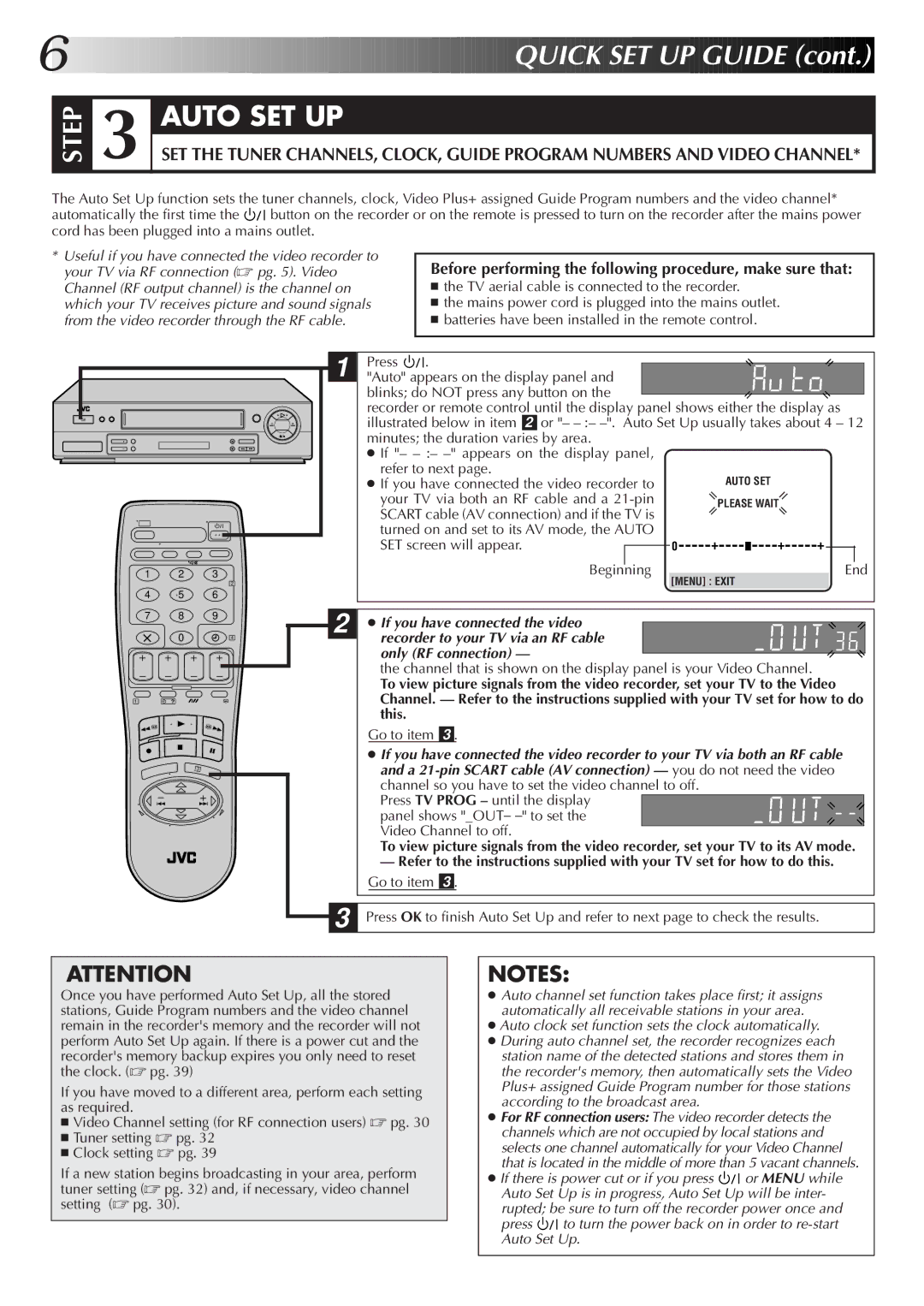HR-J655EK specifications
The JVC HR-J655EK is a versatile and feature-rich VHS player and recorder that exemplifies JVC's commitment to delivering high-quality video playback and recording capabilities. Introduced during the height of VHS technology, the HR-J655EK has gained recognition for its user-friendly design and robust performance, making it a popular choice for home entertainment enthusiasts.One of the main features of the HR-J655EK is its Super VHS capability, which allows for enhanced video quality compared to standard VHS recordings. This is achieved through a higher resolution, improved color fidelity, and reduced noise, resulting in a clearer and more vibrant picture. Users appreciate the ability to enjoy their favorite movies and shows with superior clarity.
The JVC HR-J655EK is equipped with a 4-head system that optimizes playback and recording functions. The four heads enable better tracking and reduce dropout, ensuring that even the most challenging tapes can be played back with minimal distortion. This feature is particularly important for those who still own classic VHS tapes, as it enhances the viewing experience significantly.
Another noteworthy characteristic of the HR-J655EK is its user-friendly interface. The on-screen display simplifies navigation through menus, making it easy to set up recording schedules or access playback options. The remote control further enhances usability, allowing users to operate the device comfortably from a distance.
In terms of connectivity, the JVC HR-J655EK offers composite video inputs and outputs, which are standard for VHS players. For those looking to connect the unit to modern devices, additional adapters may be needed. The inclusion of an RF output also allows users to connect the player to older televisions seamlessly, ensuring compatibility with a wide range of setups.
Furthermore, the HR-J655EK supports features like Auto Tracking, which automatically adjusts head positioning to ensure optimal video quality, and a built-in timer that allows for scheduled recordings. This means that users can easily set the device to record shows when they are not home, a crucial feature for busy individuals.
In summary, the JVC HR-J655EK is a well-rounded VHS player and recorder that boasts essential features, advanced technologies, and a user-friendly experience. Its combination of Super VHS capability, 4-head system, and convenient scheduling functions makes it an excellent choice for anyone looking to enjoy and preserve their VHS collection. Although VHS technology has largely been superseded by digital formats, the HR-J655EK remains a reliable companion for those who appreciate the nostalgic charm of VHS videotapes.