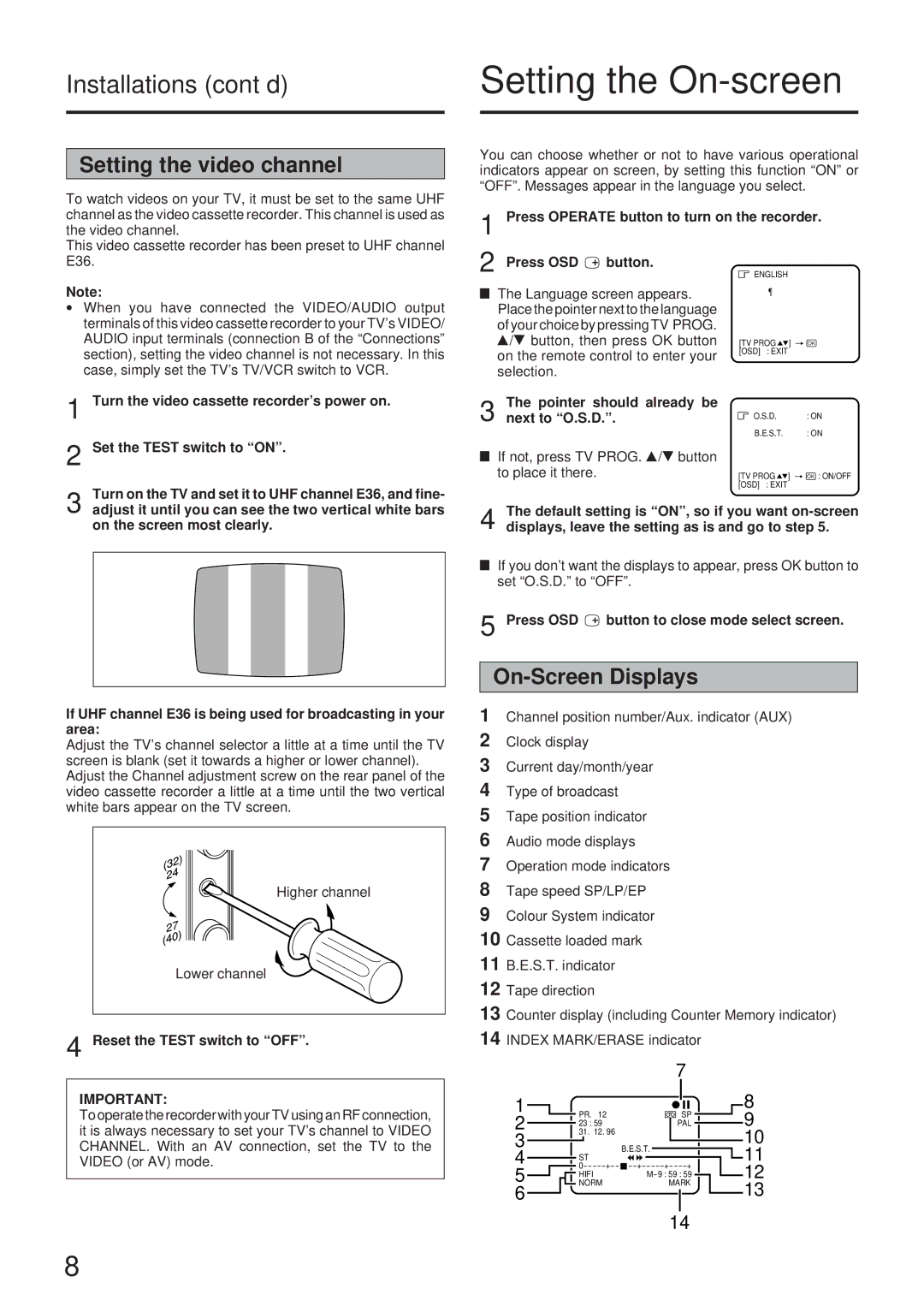HR-J73MS specifications
The JVC HR-J73MS is a notable addition to JVC's line of VHS players and recorders that gained popularity in the 1990s. This model captures the essence of the VHS home entertainment experience, offering a blend of functionality, user-friendly features, and solid performance.One of the main features of the HR-J73MS is its capability to play and record in 4-head Hi-Fi stereo. This technology ensures superior audio quality, allowing users to enjoy their favorite shows and movies with rich sound. With its 19-micron head, the JVC HR-J73MS provides enhanced picture clarity and reduces the likelihood of tape wear, which was often a concern with VHS tapes.
The HR-J73MS comes equipped with various recording modes. The standard SP mode allows for the highest quality recording but occupies more tape space, while the LP mode effectively doubles the tape duration with a slight decrease in quality. This versatility in recording options offers users the flexibility to choose based on their needs, whether for long recordings like family events or high-quality playback for special movies.
Another standout feature is the built-in timer for programmable recording. Users can easily schedule their recordings, making it convenient to capture shows airing at inconvenient hours. The VCR's on-screen display simplifies navigation, allowing users to access settings, programming, and playback options with ease.
The design of the JVC HR-J73MS also reflects the era's aesthetics, featuring a sleek, compact body that fits seamlessly into any home entertainment setup. The front panel is equipped with straightforward controls and a digital clock, enhancing the unit's user-friendliness. Additionally, the VCR includes a variety of input and output options, including standard composite video, ensuring compatibility with various TV models and video devices.
In summary, the JVC HR-J73MS is a well-rounded VHS player and recorder that exemplifies the capabilities of its time. With features such as 4-head Hi-Fi stereo sound, multiple recording modes, programmable timer functionality, and an intuitive design, it remains a beloved choice for those who appreciate the analog charm of VHS tapes. Whether for nostalgia or practical use, the HR-J73MS encapsulates the spirit of home video entertainment in a compact and efficient package.